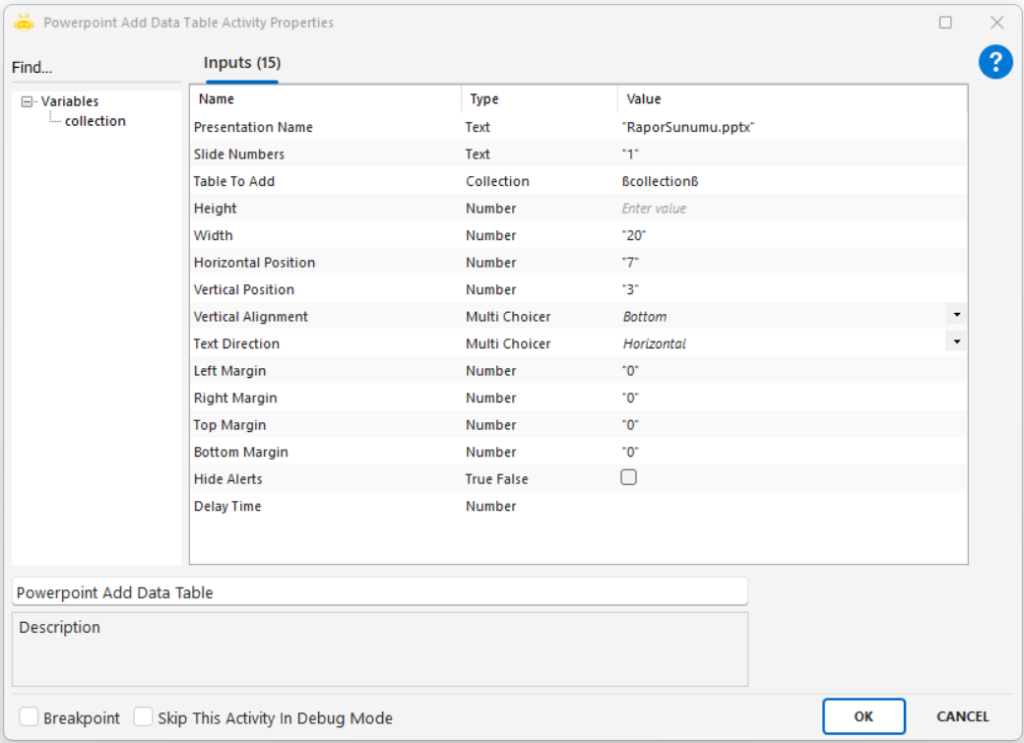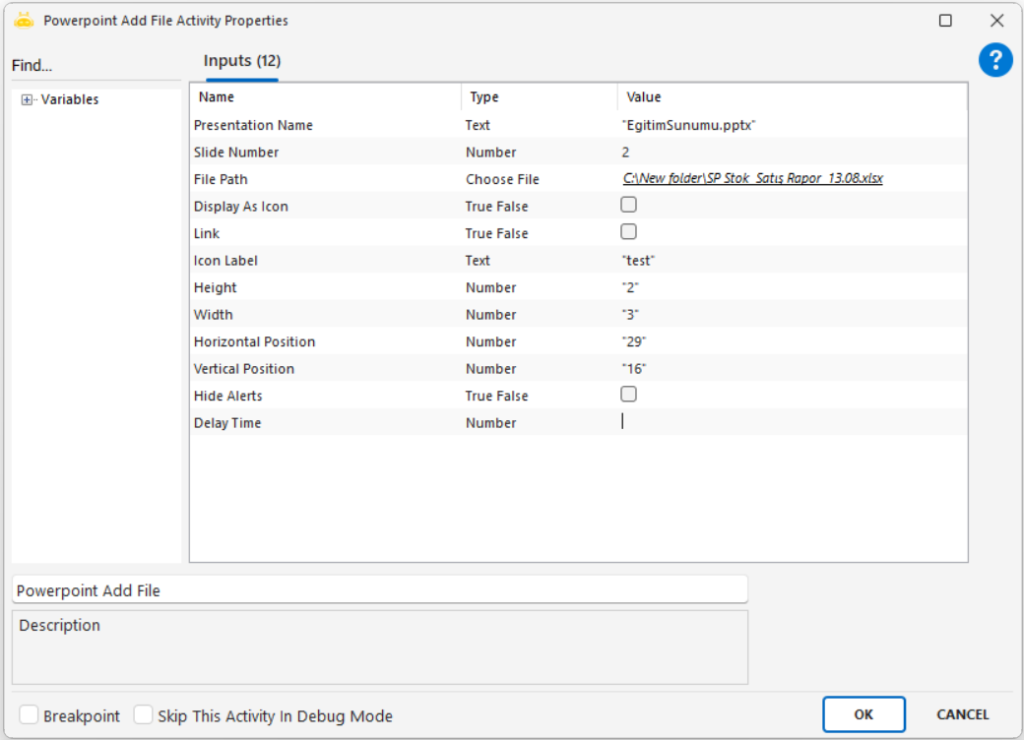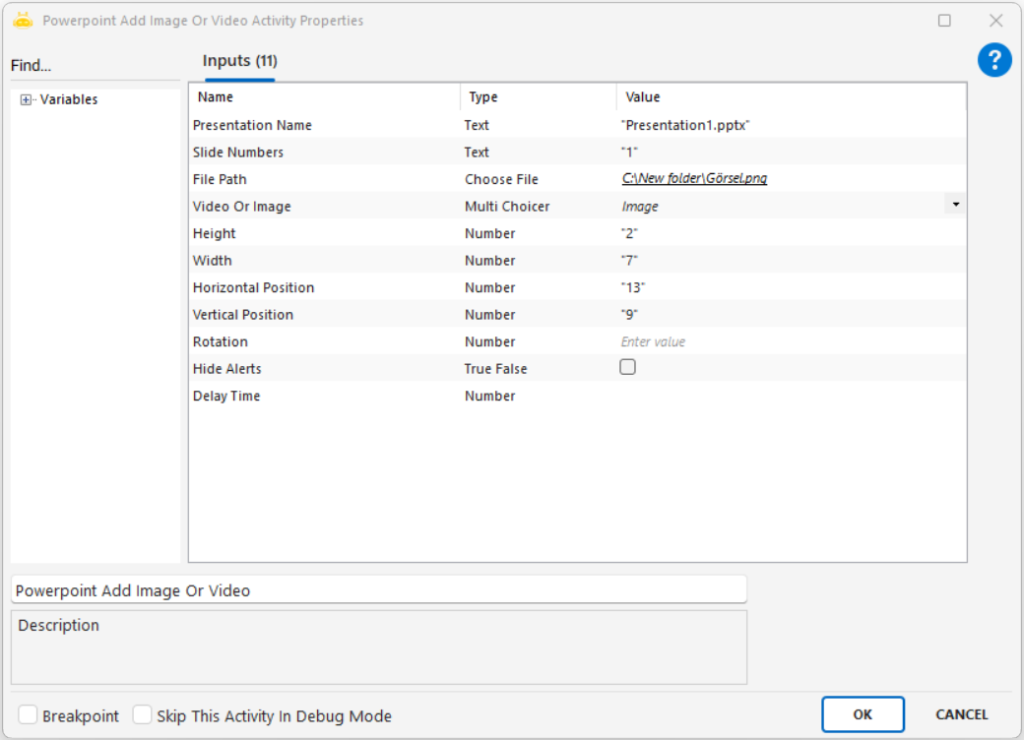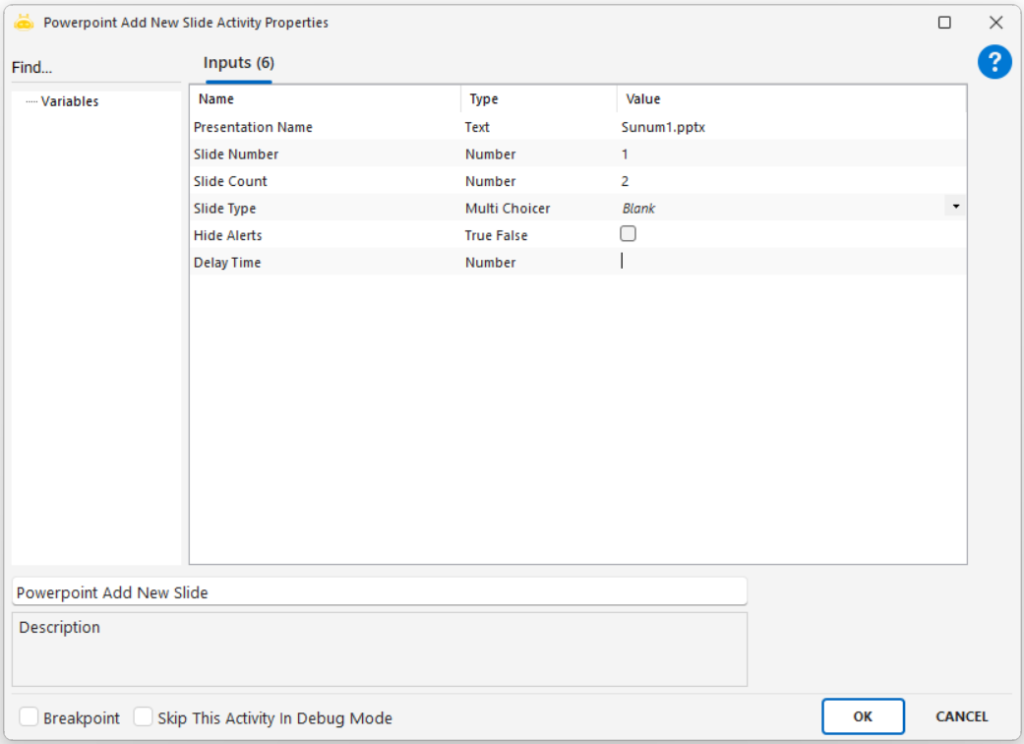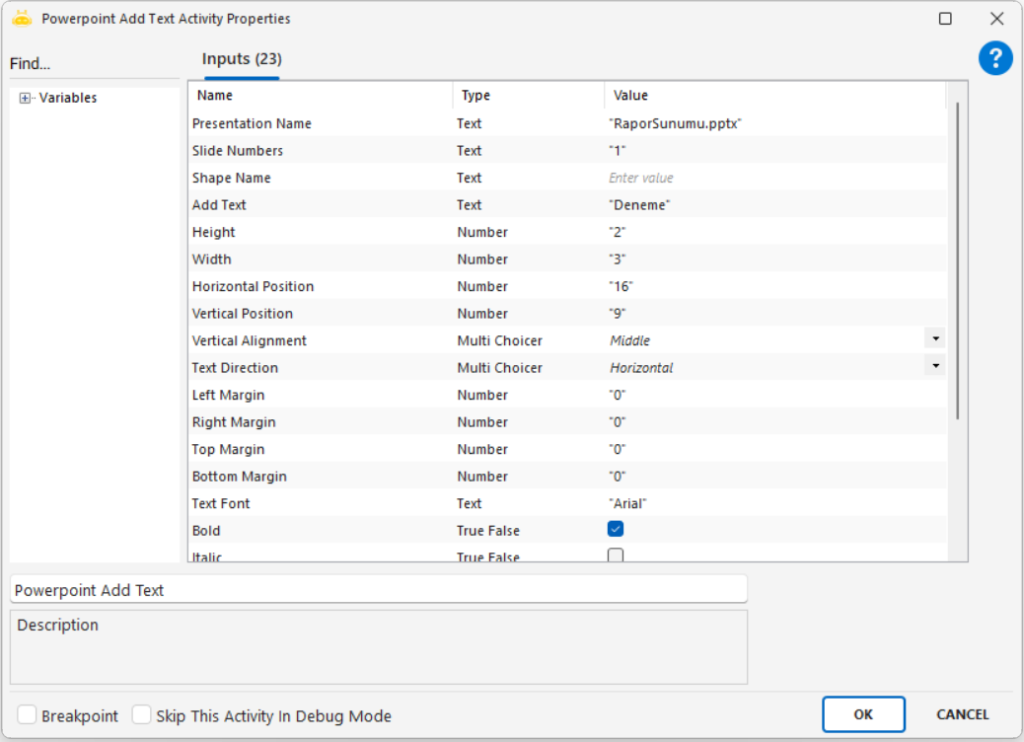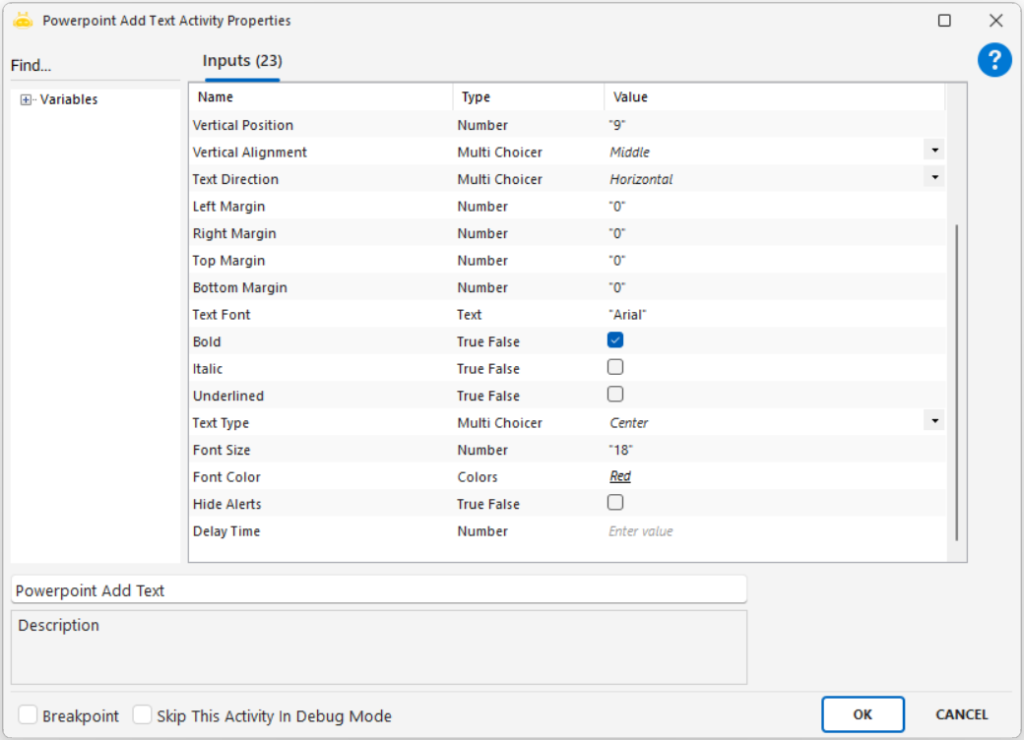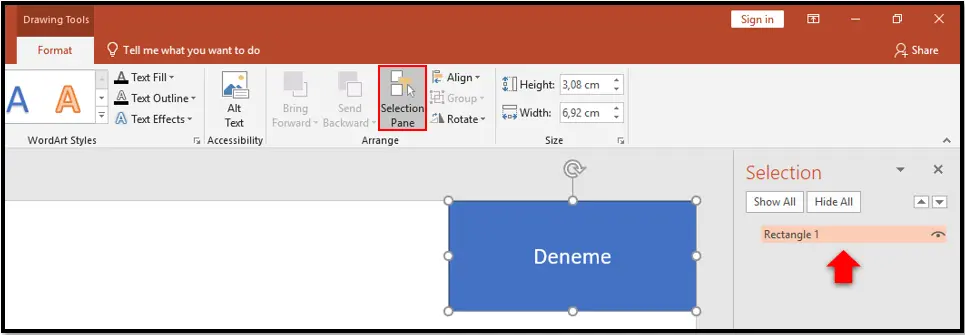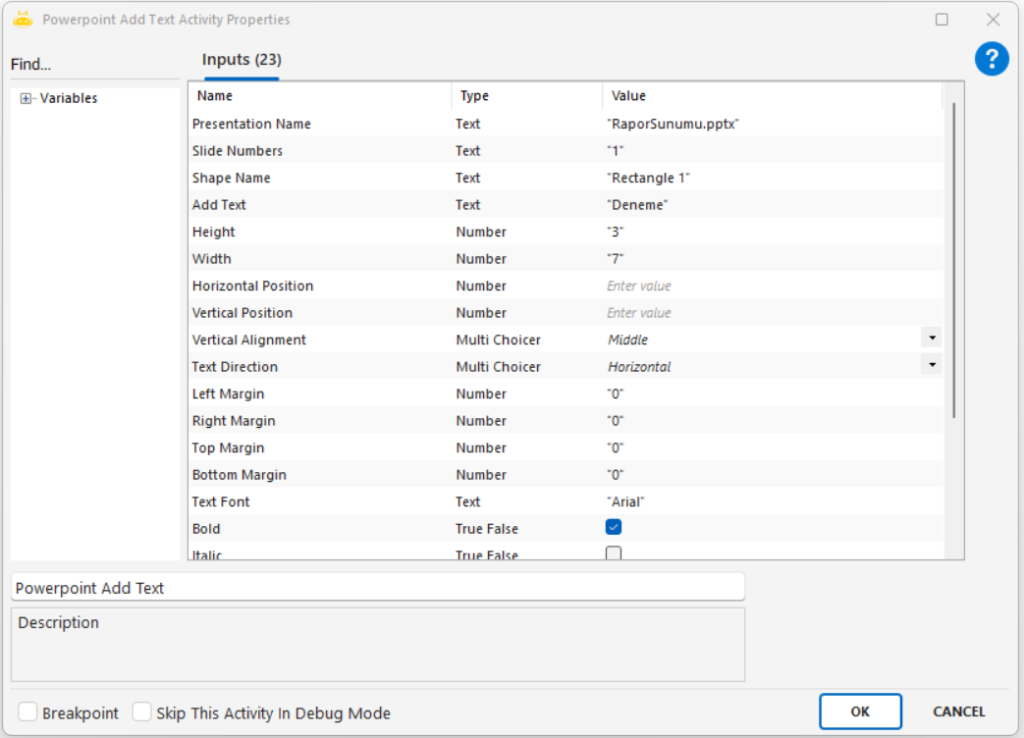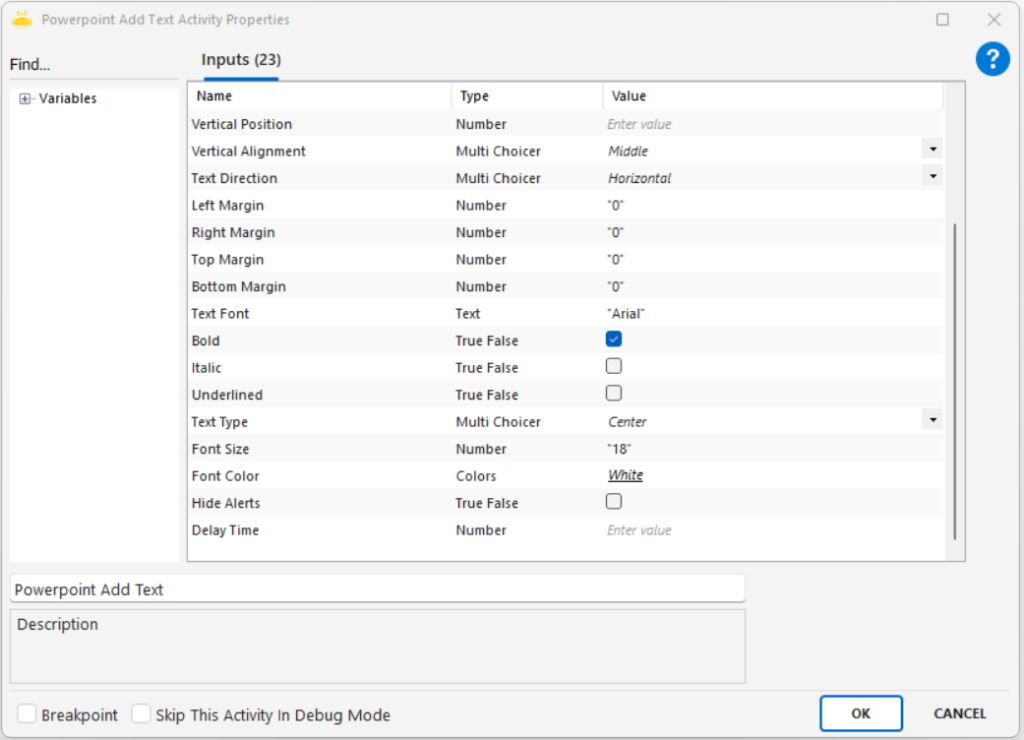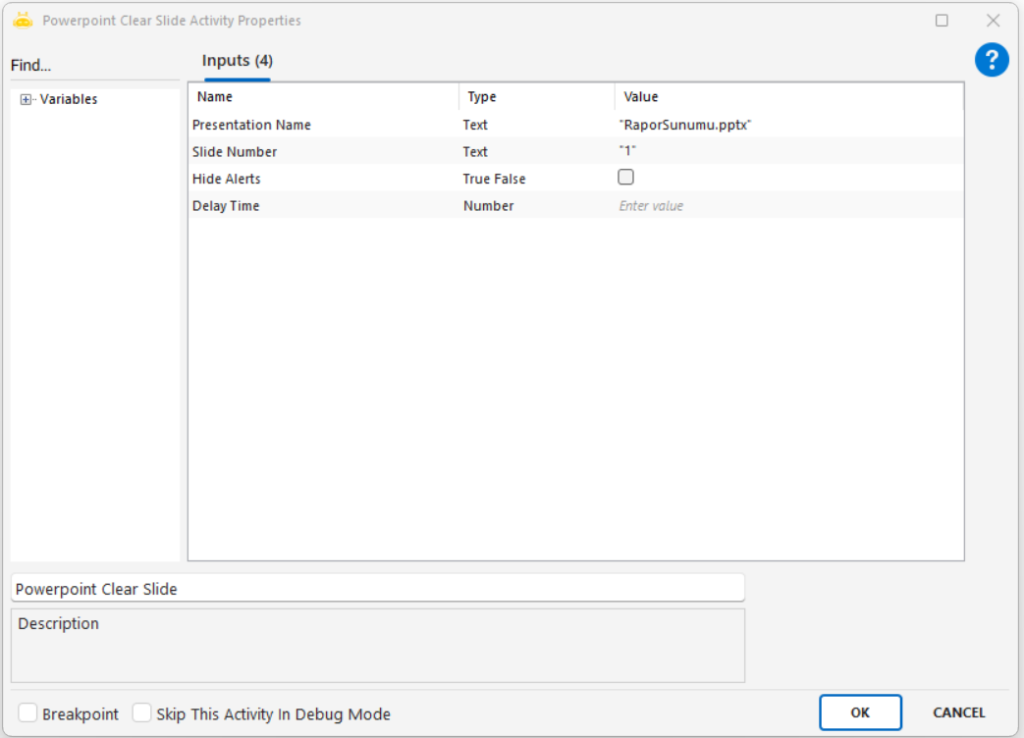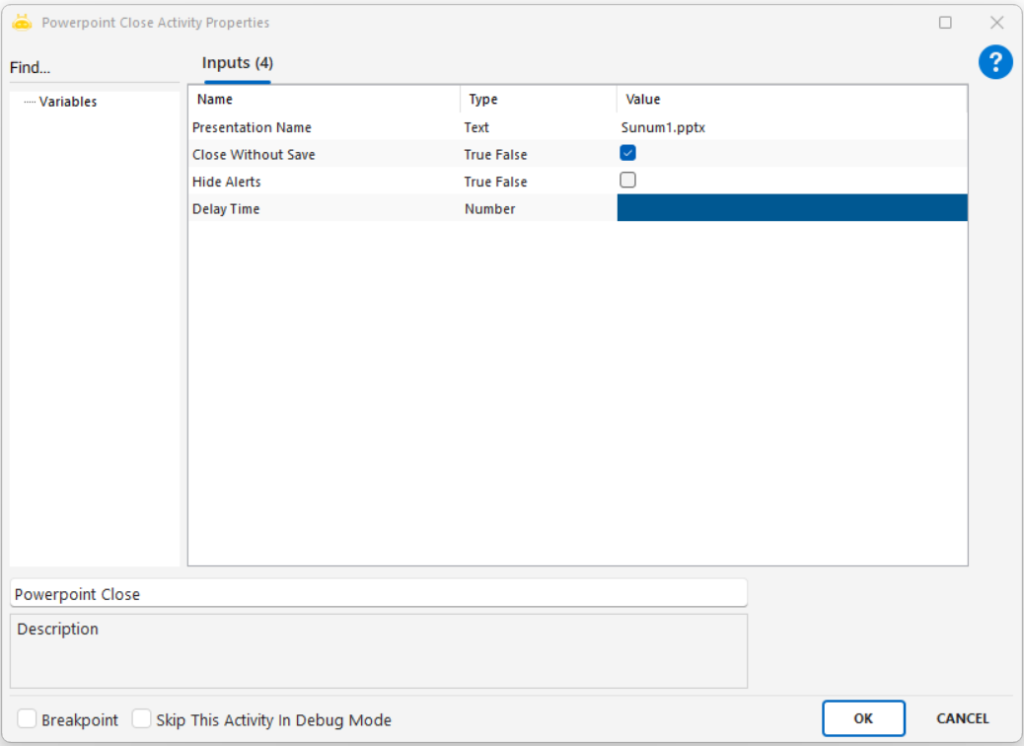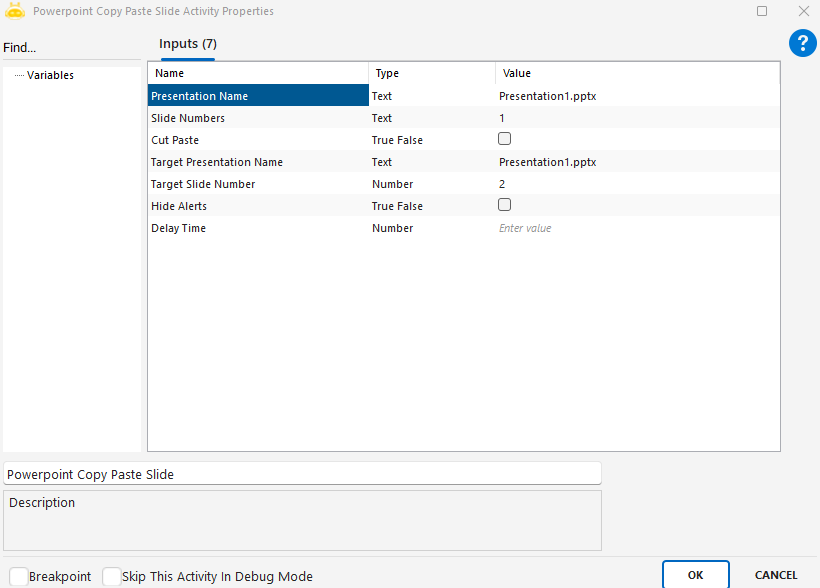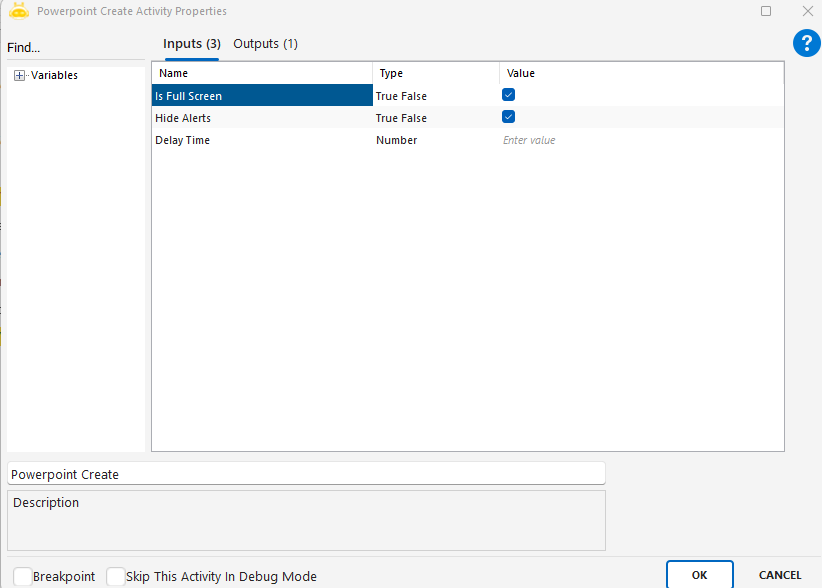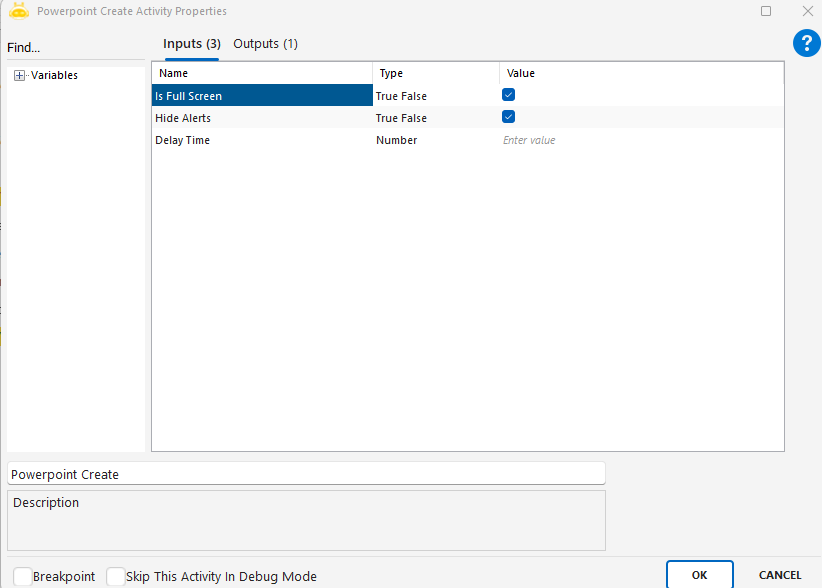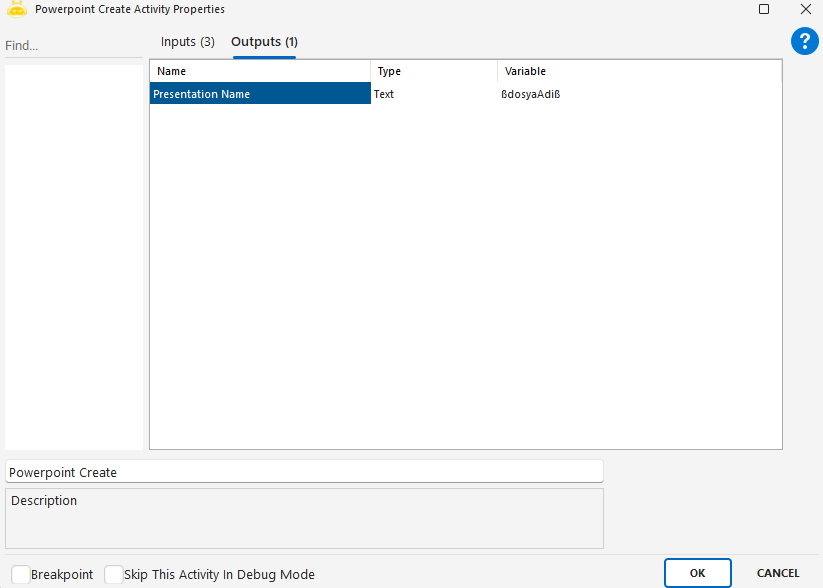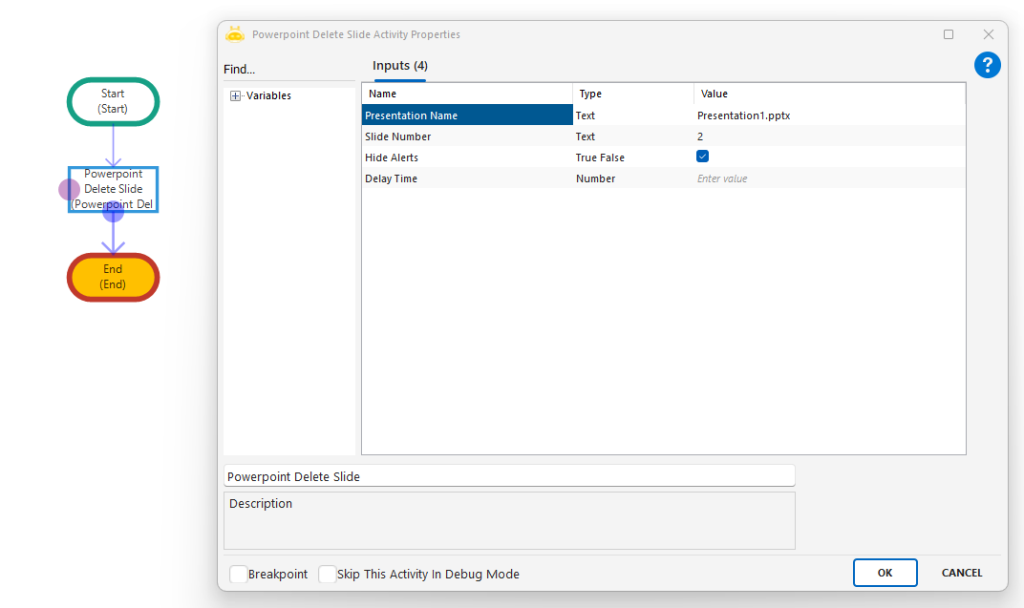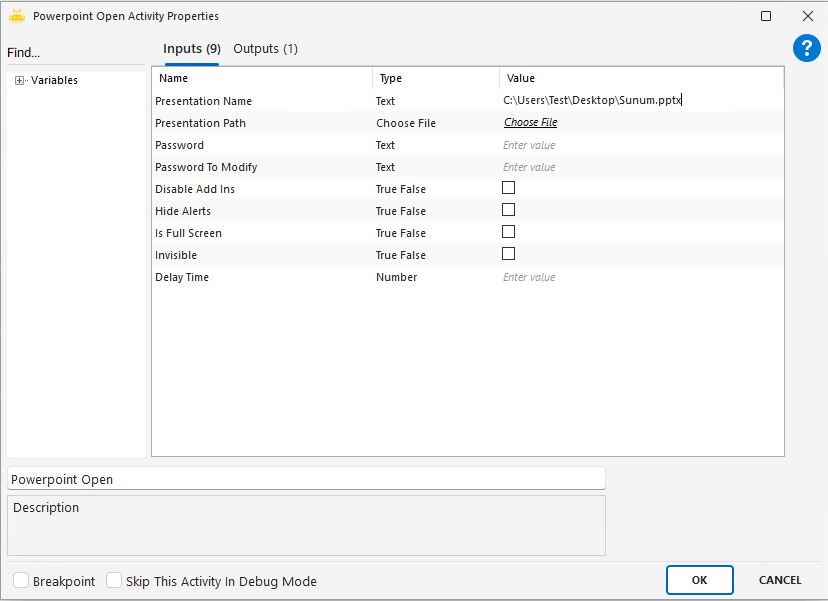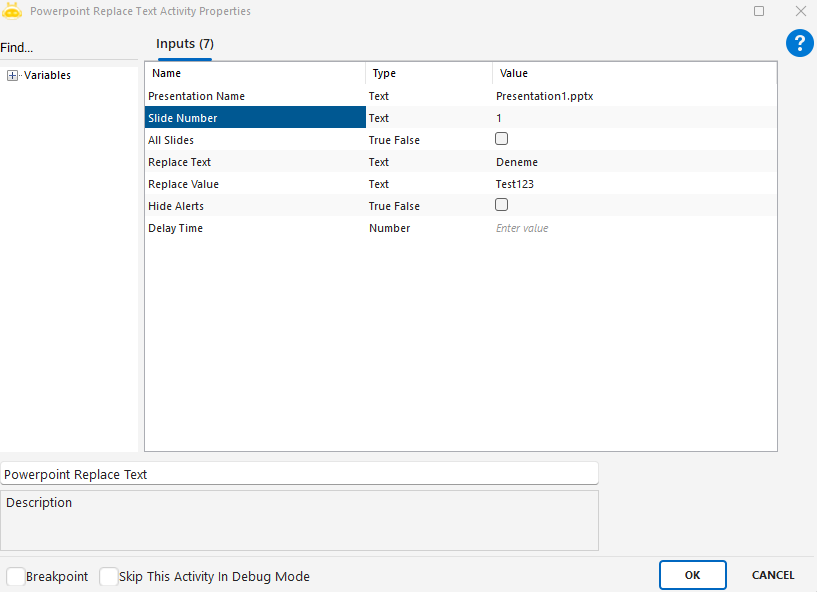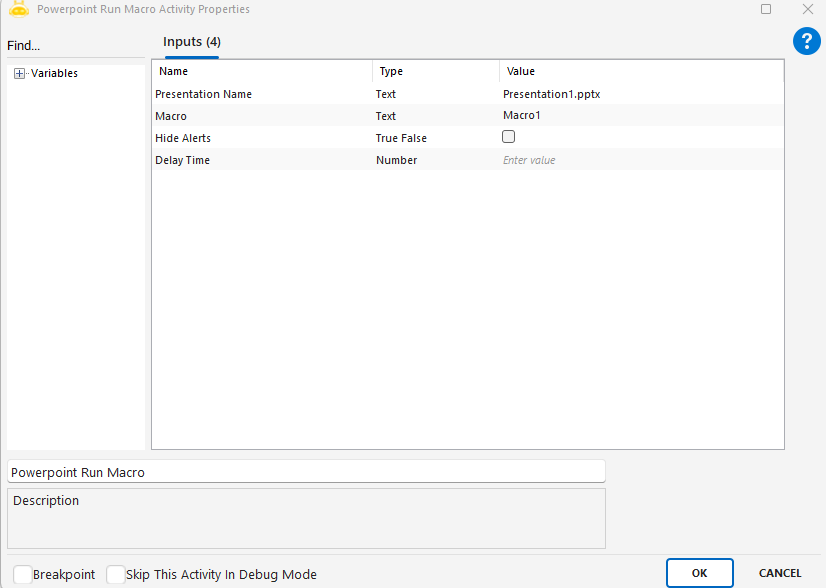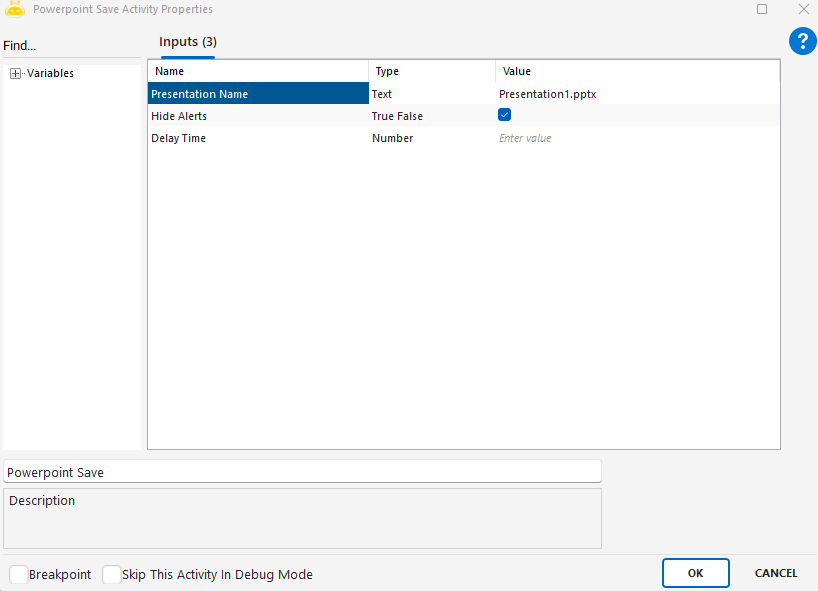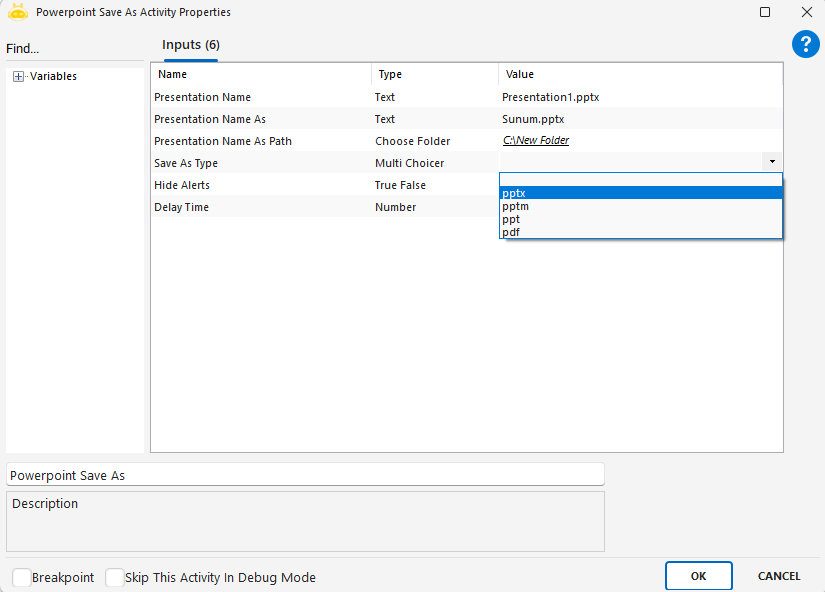PowerPoint Add Text activity is used to insert a text box into a specific slide in a PowerPoint presentation. The content, position, alignment, direction, and size of the text can all be customized.
Usage Scenarios:
Creating dynamic text fields in reports
Adding descriptive text to specific slides
Inserting content text during automated presentation generation
Placing information boxes next to charts or tables
Adding titles, descriptions, or notes
Parameters:
Presentation Name: Name of the PowerPoint file (for example: Presentation1.pptx)
Slide Numbers: Slide number where the text will be added (for example: 1)
Shape Name: Name of the shape where the text will be placed; if left empty, a new text box is created
Add Text: Text content to insert (for example: Deneme)
Height: Height of the text box (for example: 2)
Width: Width of the text box (for example: 3)
Horizontal Position: Horizontal position on the slide (for example: 16)
Vertical Position: Vertical position on the slide (for example: 9)
Vertical Alignment: Vertical alignment of the text (Top, Middle, Bottom)
Text Direction: Orientation of the text (Horizontal, Vertical)
Left Margin: Left margin value
Right Margin: Right margin value
Top Margin: Top margin value
Bottom Margin: Bottom margin value
Hide Alerts: Whether to hide alert messages (true/false)
Delay Time: Waiting time before execution (in seconds)
Notes:
If Shape Name is provided, text is written inside that shape; otherwise, a new text box is created
Text position must be proportionally aligned to slide dimensions
Margin values should be set as needed for proper alignment
If Delay Time is not specified, the action executes immediately
Special characters in the text content may affect slide formatting