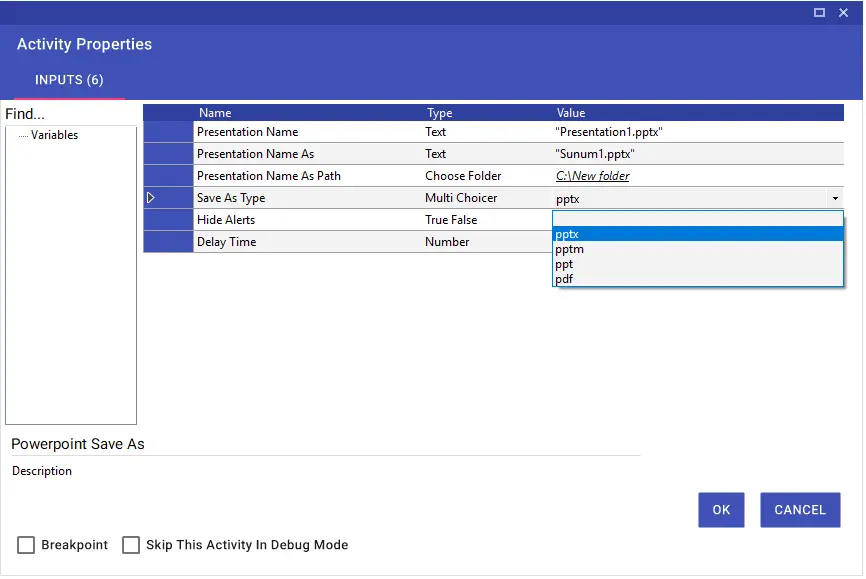PowerPoint
PowerPoint
Aktiviteler
PowerPoint Add Data Table
Using the PowerPoint Add Data Table activity, you can add Collection type tables to the desired page of the PowerPoint file. You can specify the width settings of the table to be added and the area where the table will be located on the page in the activity.
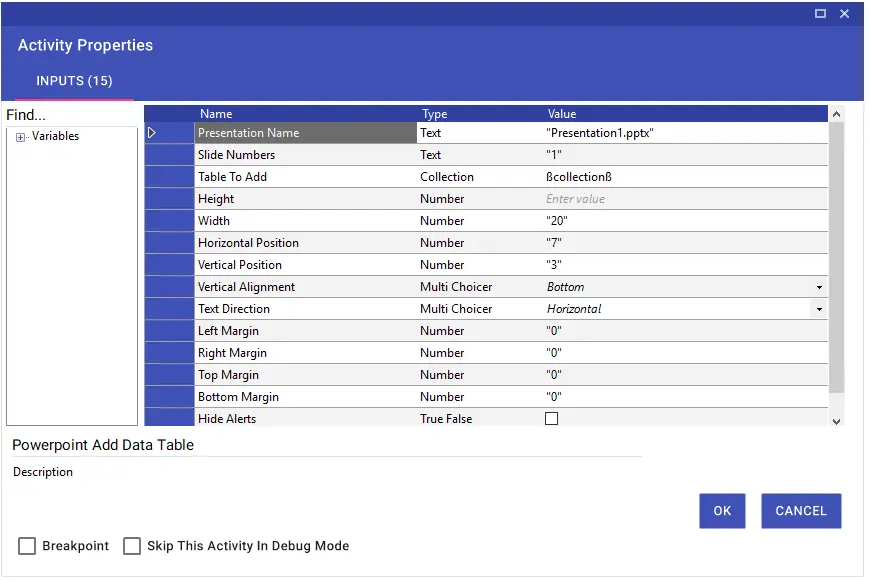
PowerPoint Add File
Using the PowerPoint Add File activity, you can add files to the desired page of the PowerPoint file. You can edit the size of the attached file and its position on the page in the activity.
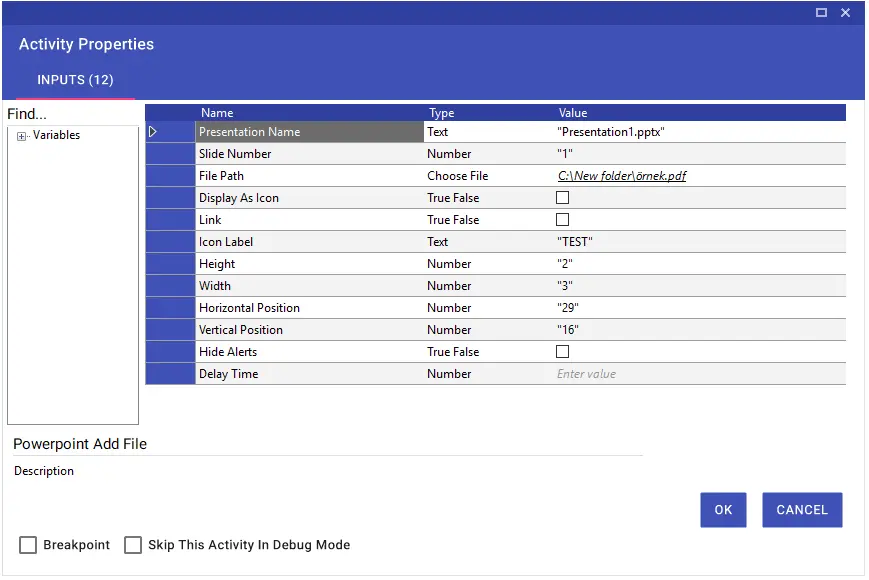
PowerPoint Add Image Or Video
Using the PowerPoint Add Image or Video activity, you can add a picture or video to the desired page of the PowerPoint file. You can edit the size of the inserted image or video and its position on the page within the activity.
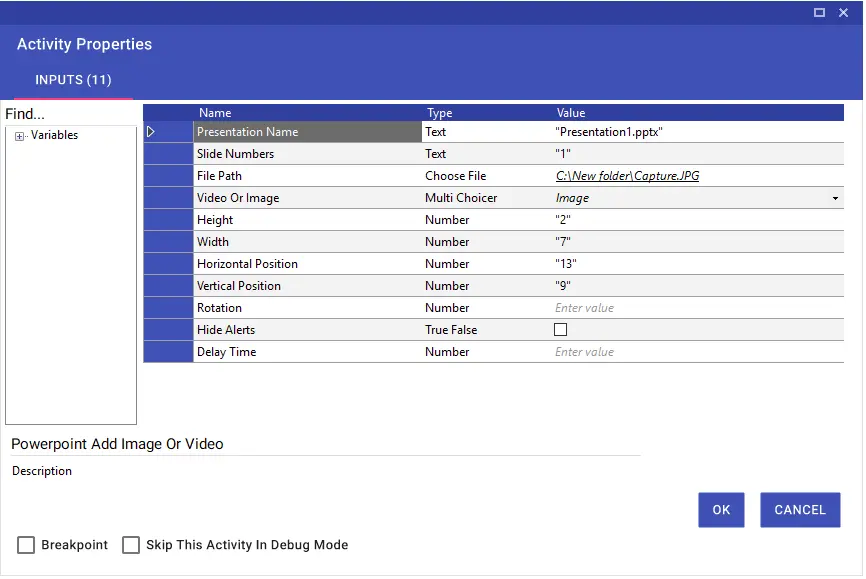
PowerPoint Add New Slide
Using the PowerPoint Add New Slide activity, you can add a new slide or slides to the PowerPoint file you have opened. You can use the Slide Number line if you want which slide to be added before, and the Slide Count line if you want how many slides to be added. You can also specify the type of slide you will add by using the Slide Type line.
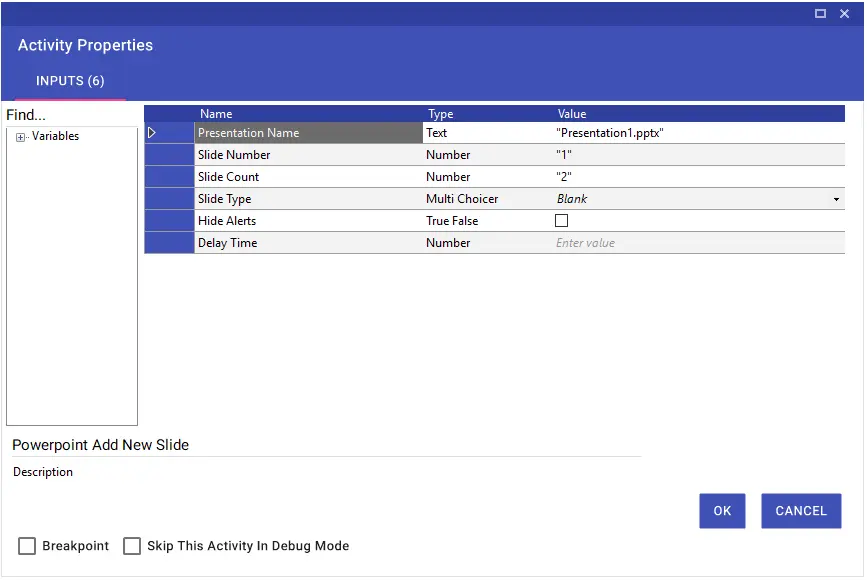
PowerPoint Add Text
Using the PowerPoint Add Text activity, you can add a new text to the desired page of the PowerPoint file. You can edit operations such as the font size, color and position of the added text within the activity.
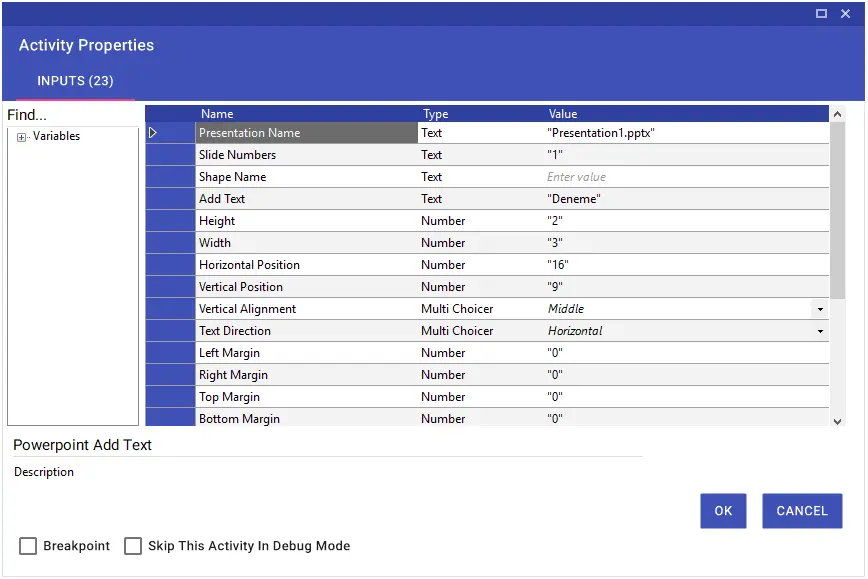
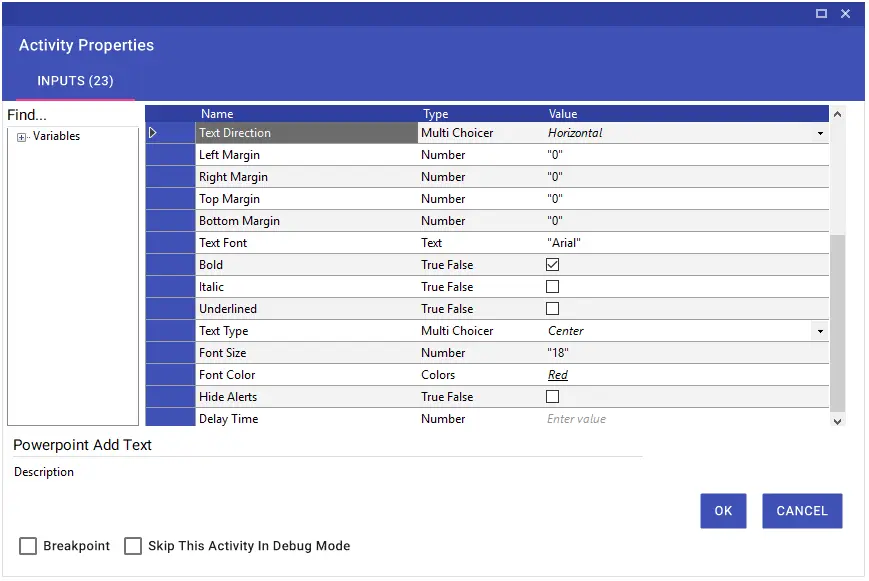
If there is an attached shape on the page you want to add text to, you can add text to it by typing the shape name in the “Shape Name” line.
Note: To learn the name of the shape attached to the slide, you can learn the name of the selected shape from the Format > Selection Pane menu.
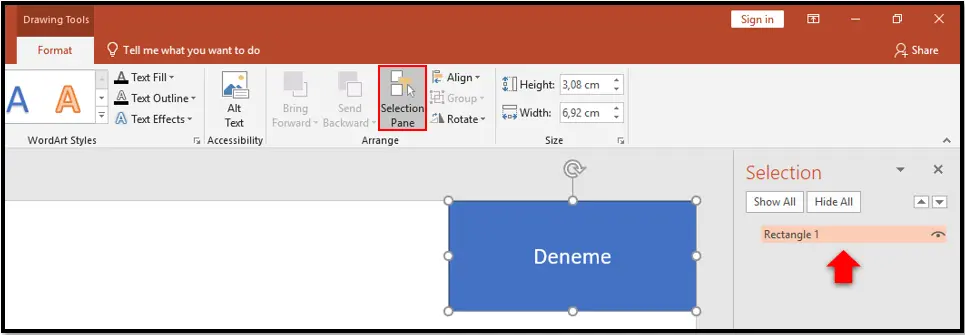
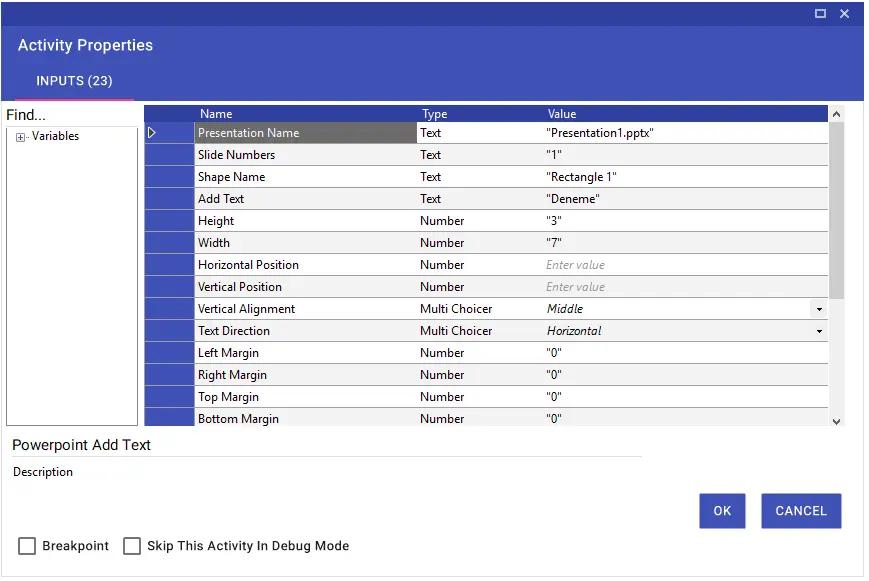
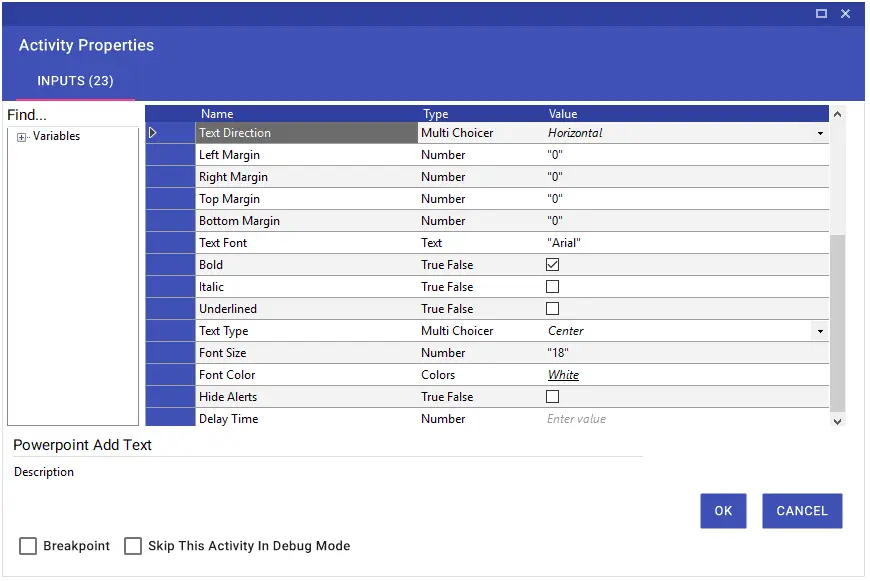
PowerPoint Clear Slide
Using the PowerPoint Clear Slide activity, you can clear the contents of the specified slide in the PowerPoint file.
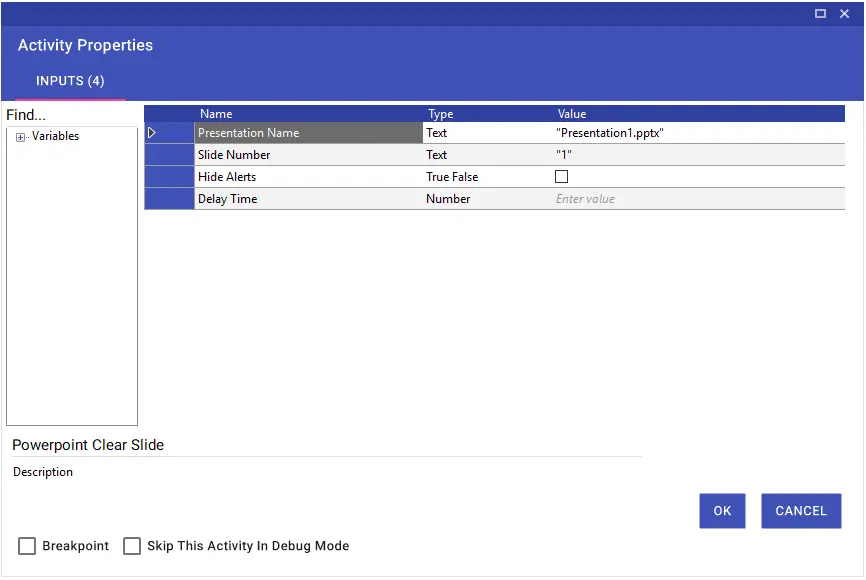
PowerPoint Close
Using the PowerPoint Close activity, you can close the open PowerPoint file. If Close Without is set to “True”, you can close the file without saving it.
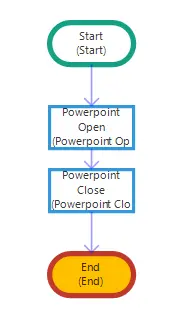
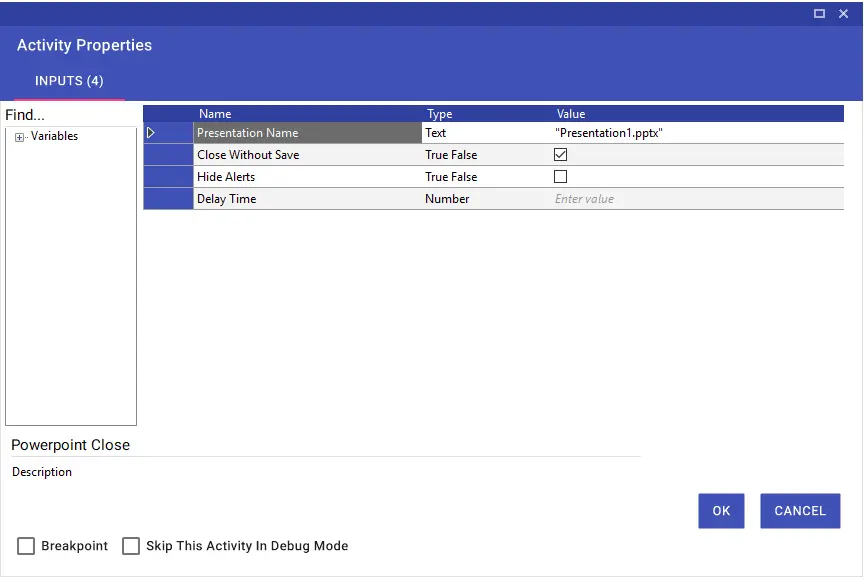
PowerPoint Copy Paste Slide
Using the PowerPoint Copy Paste Slide activity, you can copy the specified slide page or cut and paste by setting the Cut Paste line to “True”.
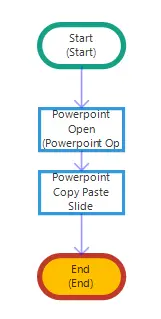
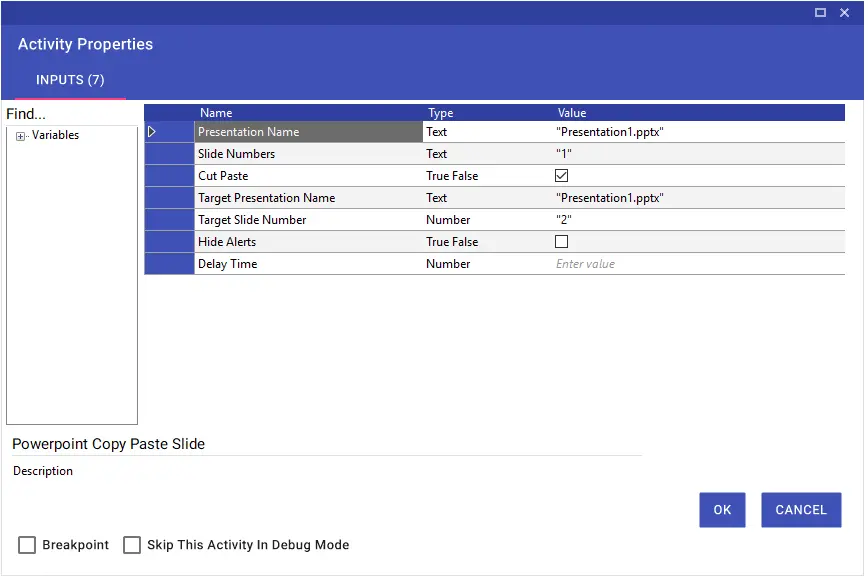
PowerPoint Create
Using the PowerPoint Create activity, you can create a new PowerPoint file. You can transfer the presentation name you have created into the variable and use it in the scenario.
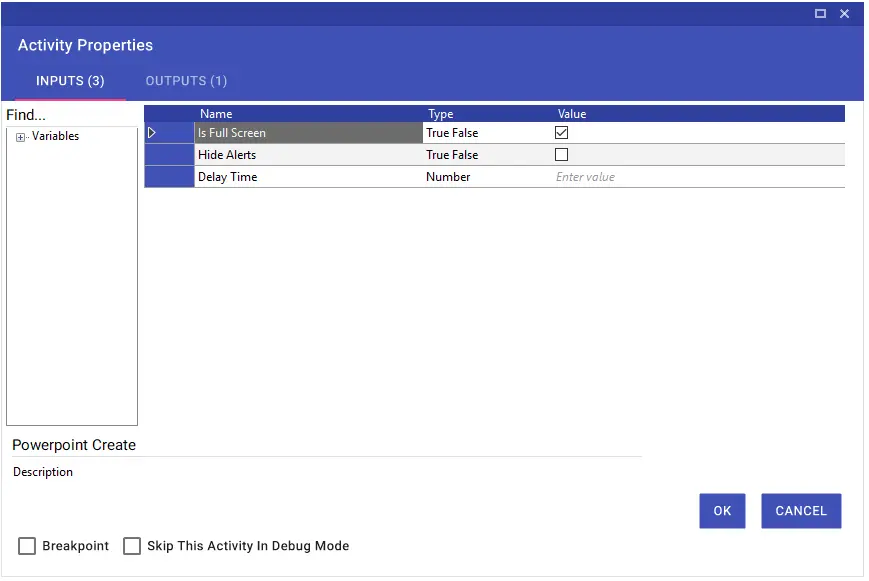
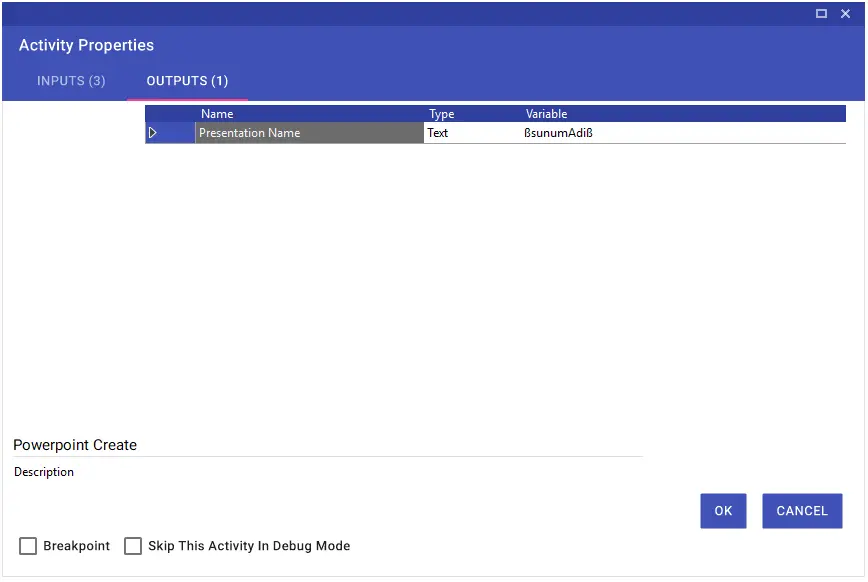
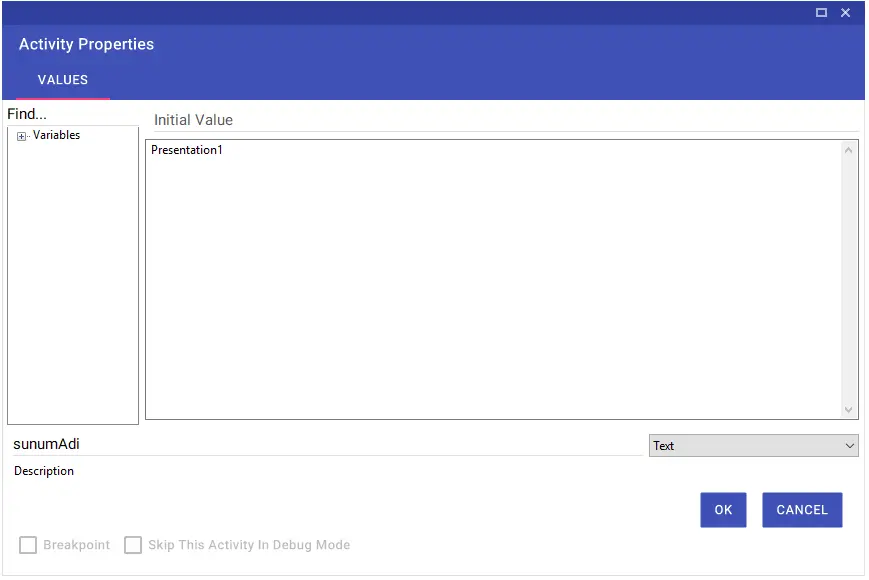
PowerPoint Delete Slide
Using the PowerPoint Delete Slide activity, you can delete the specified slide.
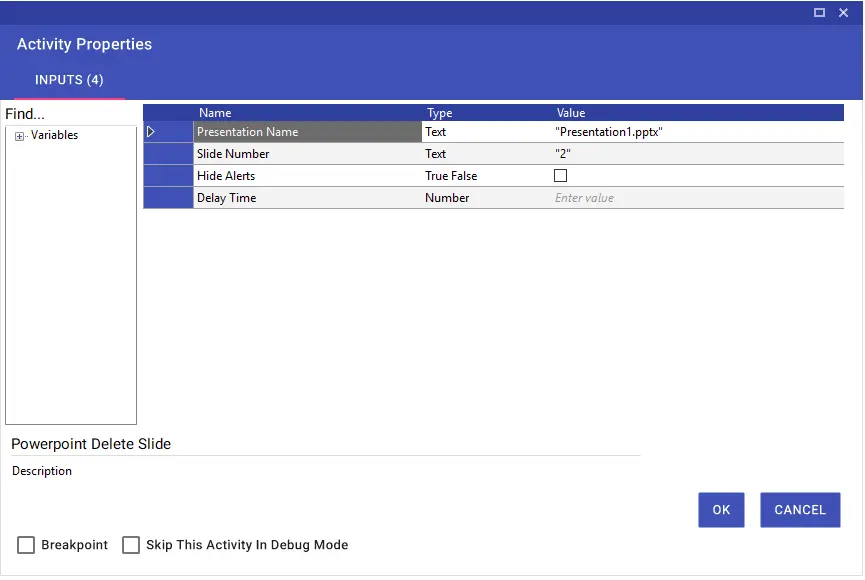
PowerPoint Open
Using the PowerPoint Open activity, you can open a previously created, saved PowerPoint file. You can also transfer the total number of slides to a variable via output and use it in the scenario.
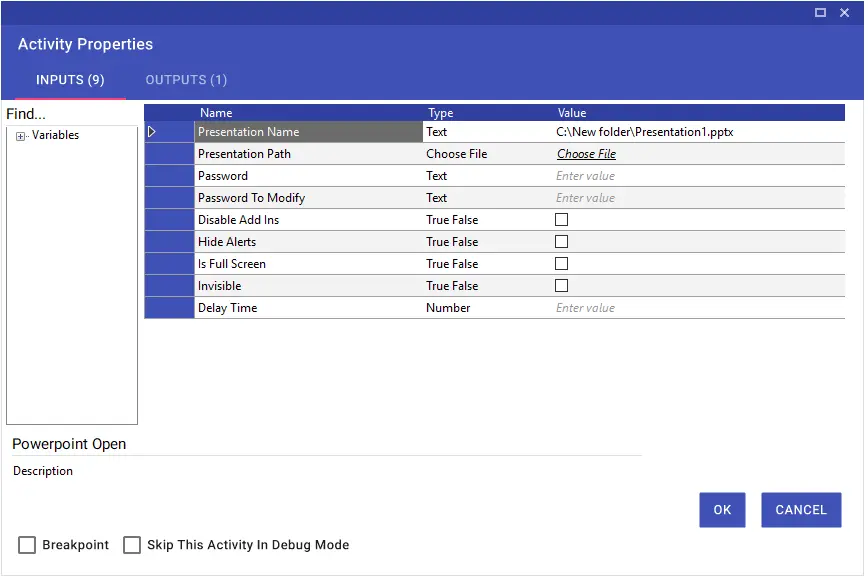
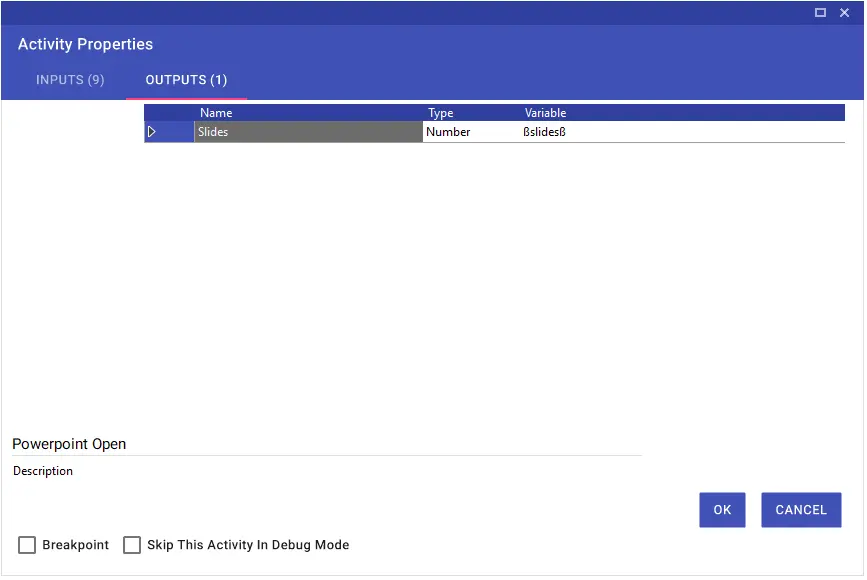
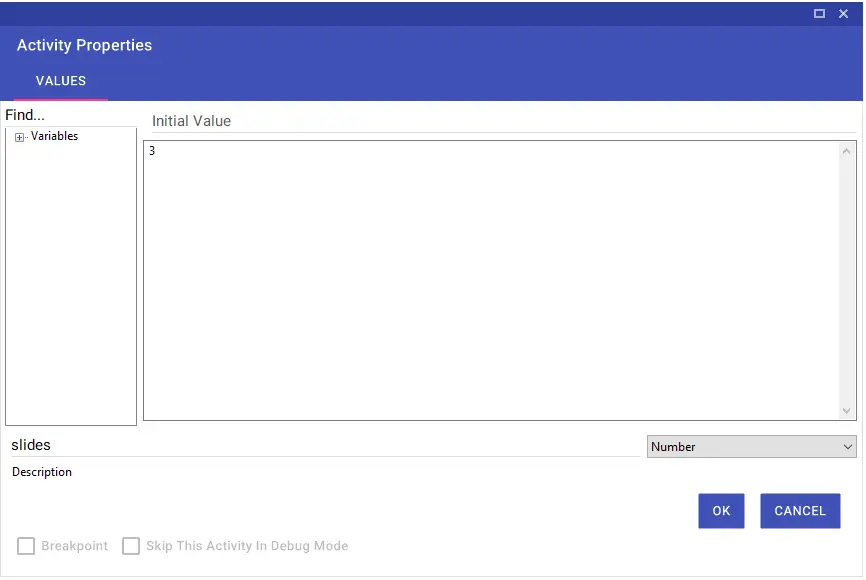
PowerPoint Replace Text
Using the PowerPoint Replace Text activity, you can replace a text or word in the presentation with a new text or word. You can apply this process in a slide you want with the slide number you will write in the Slide Number line, or in all slides by marking the All Slides line as “True”.
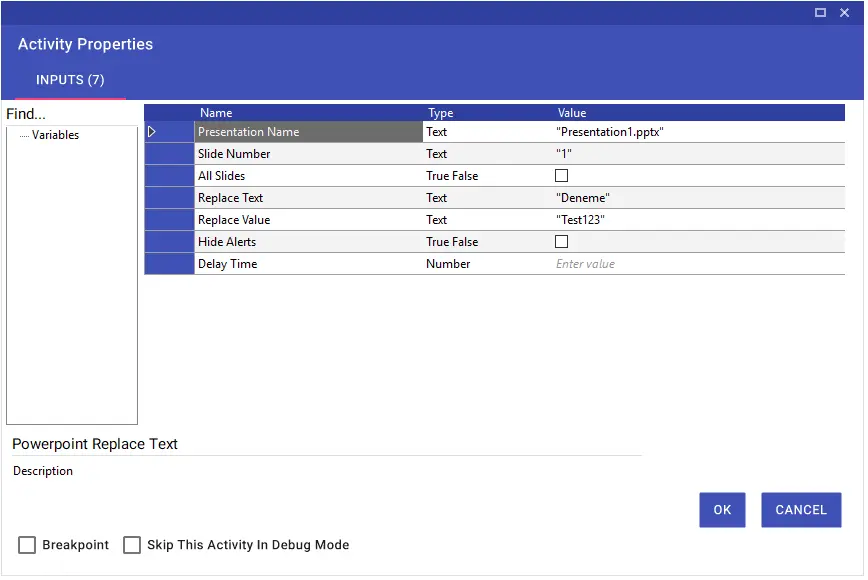
PowerPoint Run Macro
Using the PowerPoint Run Macro activity, you can run your recorded macros in the PowerPoint file.
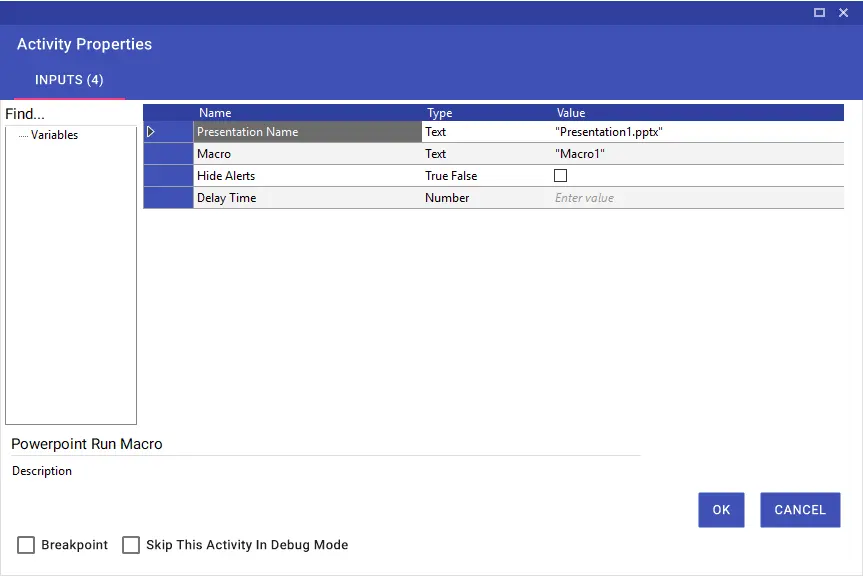
PowerPoint Save
You can save the PowerPoint file that you opened with the PowerPoint Open activity using the PowerPoint Save activity.
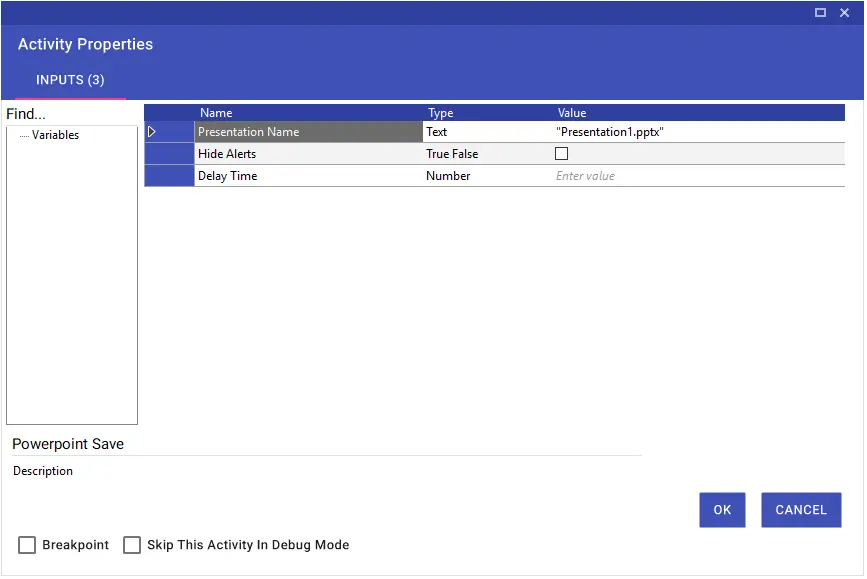
PowerPoint Save As
Using the PowerPoint Save As activity, you can save the open PowerPoint file with a different name, a different extension, and a different location.