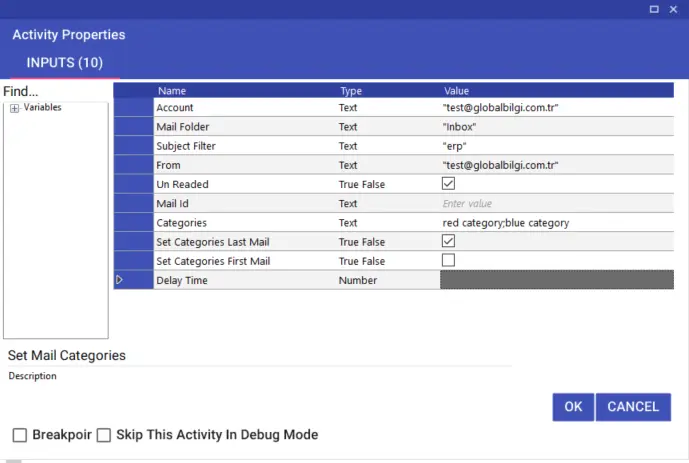Outlook
Outlook
Aktiviteler
Create Appointment
Using the Create Appointment activity, you can create one-time or serial meetings over the server through the corresponding application, just like in Microsoft Outlook.
- Subject: Topic information for event submission
- Body: Content to be written in the event e-mail
- Required Recipients: Mandatory participant e-mail address (multiple can be added using commas.)
- Optional Recipients: Optional attendees email address (multiple can be added using commas.)
- Attachments: Attachments to the event submission can be selected multiple or single.
- Location: Event location information
- Show As: Status of users during the event (Free, Tentative, Busy, OutOfOffice, Working Elsewhere)
- IsReminder: Marked if a reminder is due before the event
- Reminder Value: How many minutes in advance to remind in minutes
- IsRecurrence: This field should be marked in recurring events, and after this field is marked, the “Set Appointment Recurrence” field should be selected as in the Outlook application. The table that opens is as follows:
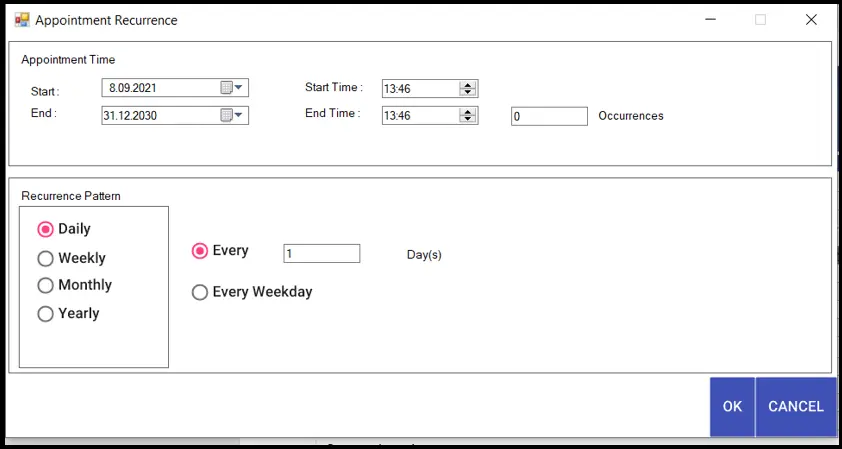
- StartDate: Start date for single event submission (must be added in dd.MM.yyy format)
- EndDate: End date for single event submission (must be added in dd.MM.yy format)
- StartTime: Start time for single event submission (must be given in hh:mm format)
- EndTime: End time for single event submission (must be given in hh:mm format)
- Importance: The severity in event submission (High, Low, Normal)
- AllDayEvent: Must be marked if the event lasts all day long
- IsSend: Must be marked for event posting
- IsSave: If the event is to be recorded, it must be marked
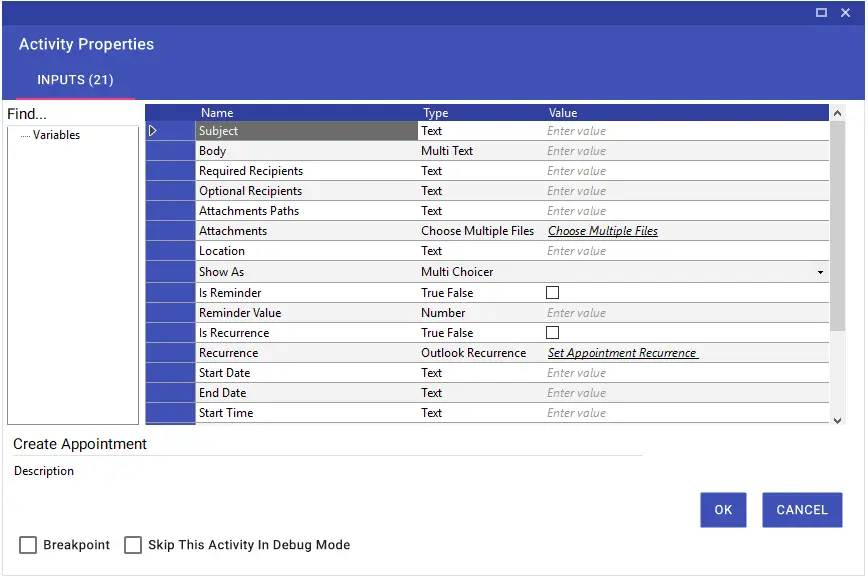
Delete Outlook Mail
You can delete an email in Outlook with the Delete Outlook Mail activity.
- Account: Outlookta yazan mail adresi bilginiz.
- MailFolder: İlgili folder adı yazılabilir Örneğin “Inbox” gibi. Inbox altındaki alt klasörler için ise “Inbox\\Test1\\Test2” gibi yazılması gerekmektedir. Arada \\ işareti olmalıdır.
- SubjectFilter: Konu
- UnReaded: True ise okunmamış false ise okunmuş mail olarak arama kriteri sağlanır.
- From: Bu kısma ilgili göndericinin mail adresi yazılır.
- MailId: Silenecek mailin ıd bilgisi.
- DeletePermanantly: Bu parametre true ise maili kalıcı olarak siler.
- DeleteLastMail: Bu parametre true ise son maili siler.
- DeleteFirstMail: Bu parametre true ise ilk maili siler.
- DelayTime: Bekleme süresi milisaniye cinsinden yazılabilir.
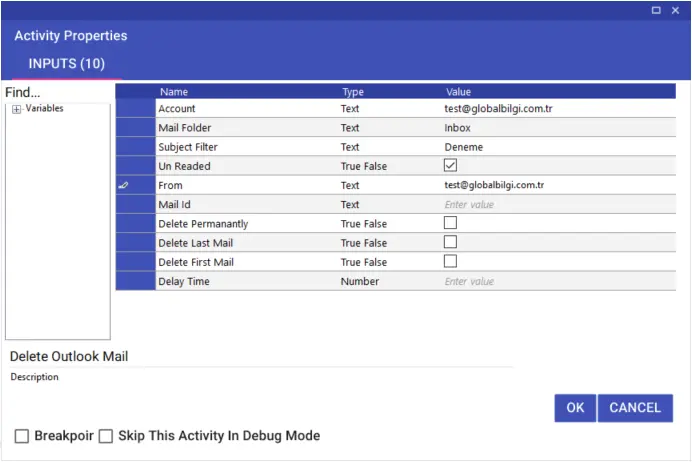
Get Mail
You can get the data of an incoming e-mail in Outlook with the Get Mail activity.
- Account: Outlookta yazan mail adresi bilginiz.
- MailFolder: İlgili folder adı yazılabilir Örneğin “Inbox” gibi. Inbox altındaki alt klasörler için ise “Inbox\\Test\\Test” gibi yazılması gerekmektedir. Arada \\ işareti olmalıdır.
- SubjectFilter: Konu
- From: Bu kısma ilgili göndericinin mail adresi yazılır.
- UnReaded: True ise okunmamış false ise okunmuş mail olarak arama kriteri sağlanır.
- DownloadAttachments: True ise eki indirir false ise indirmez.
- AttachmentDownloadPath: Eki indireceği dosya yolu.
- AttachmentDownloadPathChoose: Eki indireceği dosya yolu seçimi.
- ConvertBodyToPlainText: Düz metine dönüştürür.
- GetLastMail: Okunacak son mail ise true işaretlenmeli.
- SendToThrash: Çöp Kutusuna göGetnderilecek ise true işaretlenmeli.
- MarkAsRead: Okunmuş yapar.
- DelayTime: Bekleme süresi milisaniye cinsinden yazılabilir.
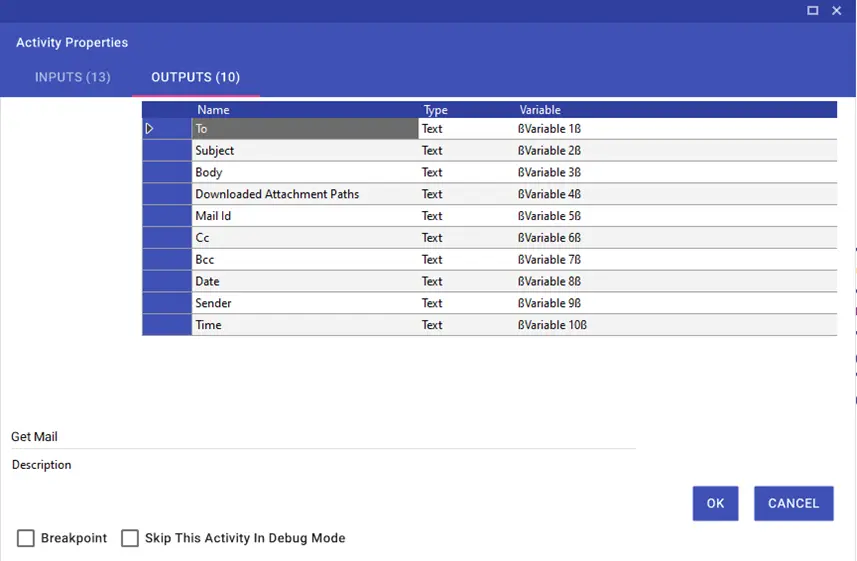
- To: Mailin gönderildiği kişi bilgileri.
- Subject: Mail konusu.
- Body: Mail İçeriği.
- DownloadedAttachmentPaths: Ek dosyanın indiği dosya yolu.
- MailId: Mailin ıd bilgisi.
- Cc: Cc ye eklenen kişi bilgisi.
- Bcc: Bcc ye eklenen kişi bilgisi.
- Date: Mail tarihi.
- Sender: Maili gönderen kişi bilgisi.
- Time: Mail saati.
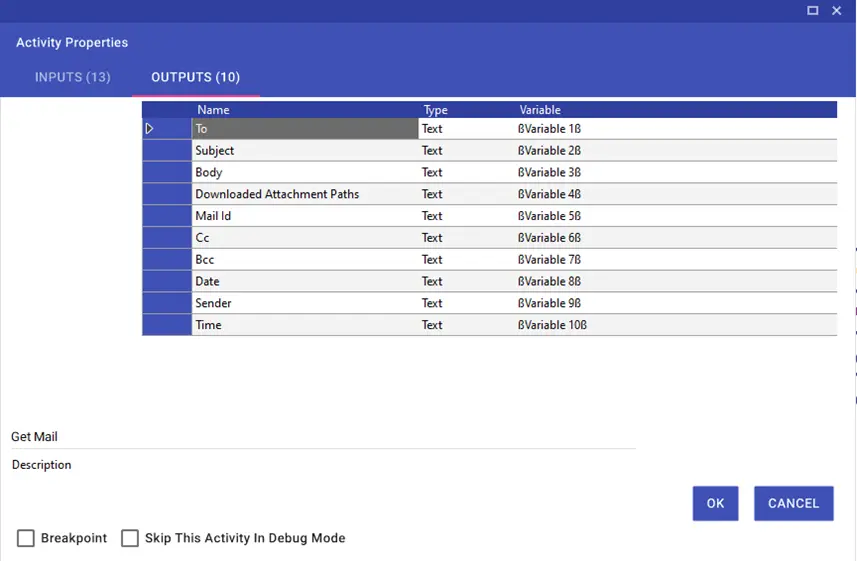
Mark Outlook Mail
Mark is used with Outlook Mail activity to mark a read/unread status in Outlook.
- Account: Outlookta yazan mail adresi bilginiz.
- MailFolder: İlgili folder adı yazılabilir Örneğin “Inbox” gibi. Inbox altındaki alt klasörler için ise “Inbox\\Test\\Test2” gibi yazılması gerekmektedir. Arada \\ işareti olmalıdır.
- SubjectFilter: Konu
- UnReaded: True ise okunmamış false ise okunmuş mail olarak arama kriteri sağlanır.
- MarkLastMail: Bu parametre true ise son mail okunmuş işaretlenir.
- MarkFirstMail:Bu parametre true ise ilk mail okunmuş işaretlenir.
- From: Bu kısma ilgili göndericinin mail adresi yazılır.
- MailId: Taşınacak mailin ıd bilgisi.
- MarkAsRead: Bu parametre true ise okunmuş false ise okunmamış olarak işaretler.
- DelayTime: Bekleme süresi milisaniye cinsinden yazılabilir.
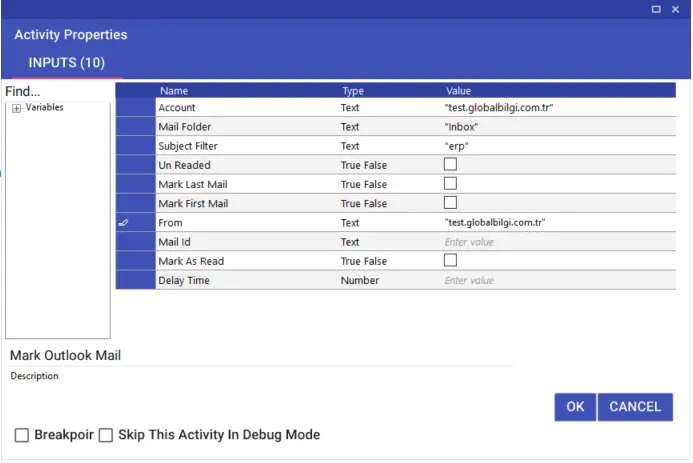
Move Outlook Mail
With the Move Outlook Mail activity, you can move an email in Outlook to any folder you want.
- Account: Outlookta yazan mail adresi bilginiz.
- MailFolder: İlgili folder adı yazılabilir Örneğin “Inbox” gibi. Inbox altındaki alt klasörler için ise “Inbox\\Test\\Test2” gibi yazılması gerekmektedir. Arada \\ işareti olmalıdır.
- SubjectFilter: Konu
- UnReaded: True ise okunmamış false ise okunmuş mail olarak arama kriteri sağlanır.
- From: Bu kısma ilgili göndericinin mail adresi yazılır.
- MailId: Taşınacak mailin ıd bilgisi.
- DestinationFolder: Hedef klasör bilgisi:
- MoveLastMail: Bu parametre true ise son maili taşır.
- MoveFirstMail: Bu parametre true ise ilk maili taşır
- DelayTime: Bekleme süresi milisaniye cinsinden yazılabilir.
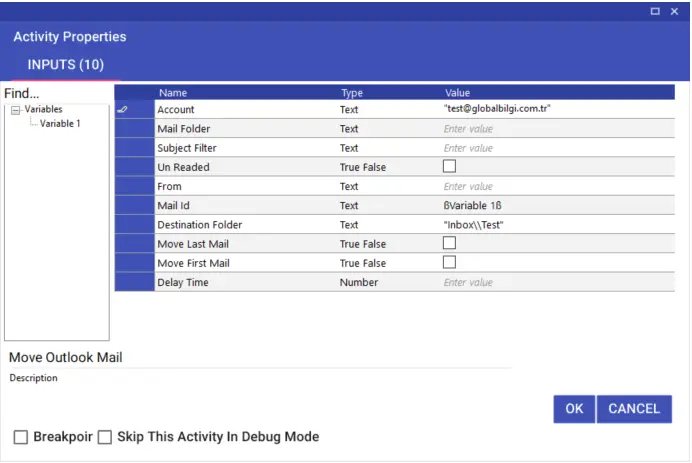
Reply Outlook Mail
You can reply to an incoming e-mail in Outlook with the Reply Outlook Mail activity.
- MailId: Cevaplanacak mailin ıd bilgisi.
- ReplyToAll: bu seçenek true ise maildeki tüm kişilere yanıt döner.
- Body: Mail içeriğine yazılmak istenen bilgi.
- IsBodyHtml: Mail içeriğin html için true seçeneği işaretlenir.
- Forward: Mailin başka kullanıcılara iletilmesi isteniyorsa true işaretlenir.To,cc,bcc deki kişilere gönderir.
- To: ReplyToAll parametresi false ise bu parametreye eklenen kişiyi to ya ekler.
- Cc: ReplyToAll parametresi false ise bu parametreye eklenen kişiyi cc ye ekler.
- Bcc: ReplyToAll parametresi false ise bu parametreye eklenen kişiyi bcc ye ekler.
- Attachments: Ek dosyanın bulunduğu yol bilgisi.
- AttachmentsPath: Ek dosyanın bulunduğu yol bilgisi seçimi.
- DelayTime: Bekleme süresi milisaniye cinsinden yazılabilir.
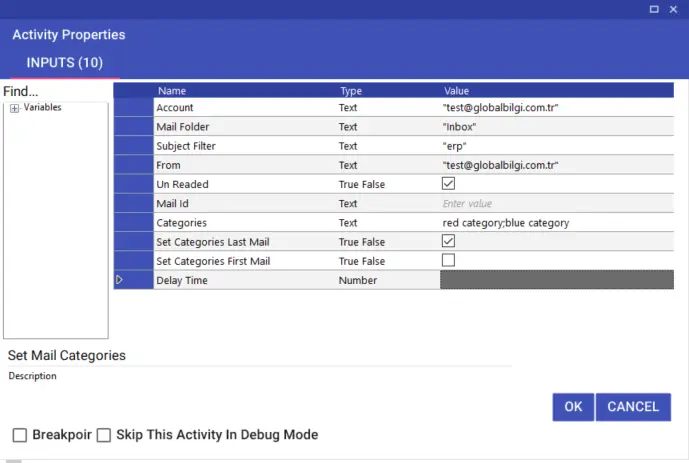
Save Mail
With the Save Mail activity, you can save an email in Outlook to a file path of your choice in any format you want.
- Account: Konu Outlookta yazan mail adresi bilginiz.
- MailFolder: İlgili folder adı yazılabilir Örneğin “Inbox” gibi. Inbox altındaki alt klasörler için ise “Inbox\\Test1\\Test2” gibi yazılması gerekmektedir. Arada \\ işareti olmalıdır.
- SubjectFilter: Konu
- From: Bu kısma ilgili göndericinin mail adresi yazılır.
- MailSaveAsPath: Mailin kaydedileceği dosya yolu.
- MailSaveAsPathChoose: Mailin kaydedileceği dosya yolu seçimi.
- FileName: Mail ismi.
- UnReaded: True ise okunmamış false ise okunmuş mail olarak arama kriteri sağlanır.
- MailId: Silenecek mailin ıd bilgisi.
- SaveAsType: Mailin kaydedilmek istenilen dosya türü seçimi yapılır.
- SaveLastMail: Bu parametre true ise son maili kaydeder.
- SaveFirstMail: Bu parametre true ise son maili kaydeder.
- DelayTime: Bekleme süresi milisaniye cinsinden yazılabilir.
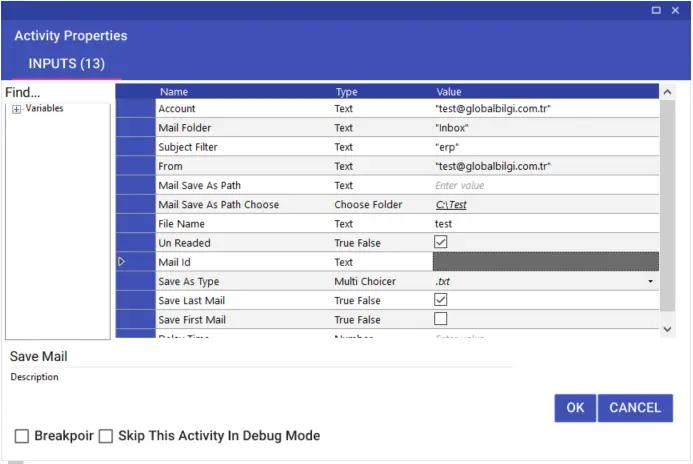
Send Mail
Using the Send Mail activity, you can send the mails you want to send via the outlook application. You can choose between Exchange and SMTP e-mail communication options when sending.
You need to enter the people to be mailed to the To, Cc, Bcc parameters, and the subject of the mail to the Subject parameter. By using the From parameter, you can send mail through an account that you have the From authority.
If you want the sent mail to be restricted and not forwarded to different people, the Do Not Forward line should be selected as “True”.

By using the Send Ctrl Before Text input in the Send Mail activity, you can add data copied or cut from Excel or a different field to your mail without losing its format.
For this process, Send Ctrl Before Text and Is Body Html input should be selected as “True”, and (v) command should be written in the field you deem appropriate in the Open Html Editor. This command will add the copied or cut data to the mail. For example, you can add a field that you have copied from Excel with the Cell Value Copy activity to your mail using this method.
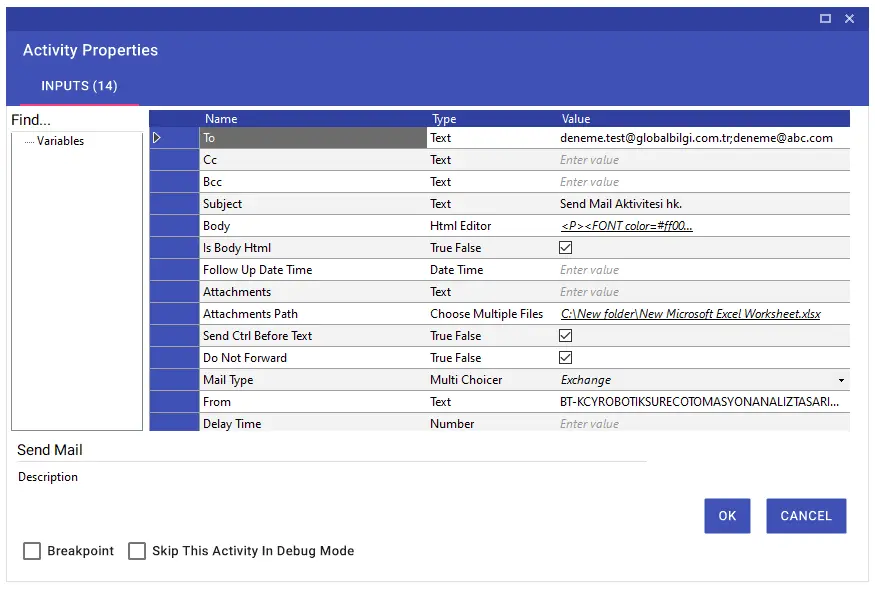
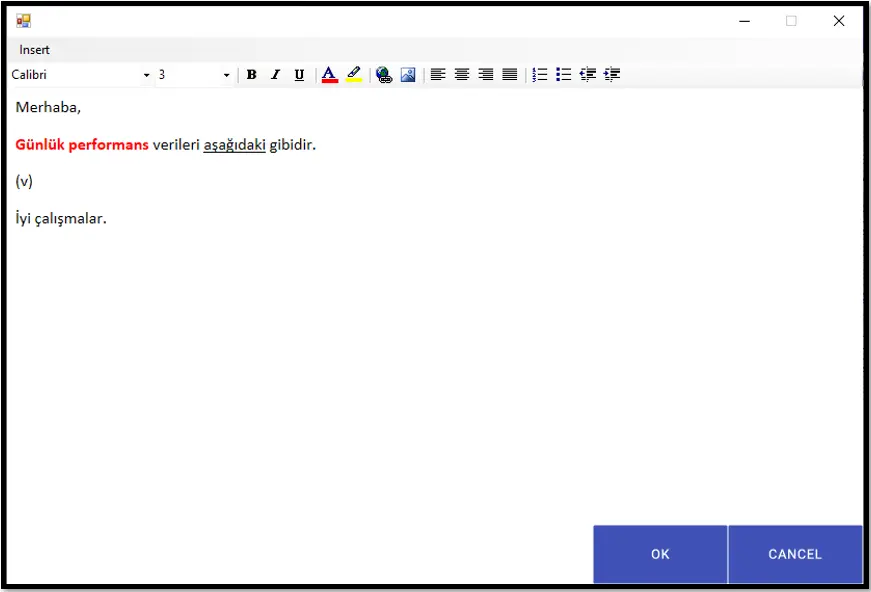
Set Mail Categories
It is used to categorize an email in Outlook according to colors with the Set Mail Categories activity.
- Account: Outlookta yazan mail adresi bilginiz.
- MailFolder: İlgili folder adı yazılabilir Örneğin “Inbox” gibi. Inbox altındaki alt klasörler için ise “Inbox\\Test1\\Test2” gibi yazılması gerekmektedir. Arada \\ işareti olmalıdır.
- SubjectFilter: Konu
- UnReaded: True ise okunmamış false ise okunmuş mail olarak arama kriteri sağlanır.
- From: Bu kısma ilgili göndericinin mail adresi yazılır.
- MailId: Taşınacak mailin ıd bilgisi.
- Categories: Kateori yapılacak renkler yazılmalıdır. Birden fazla renk verisi kullanılabilir. “;” işareti ile ayrılır.
- SetCategoriesLastMail: Bu parametre true ise son elen maili kategori eder.
- SetCategoriesFirstMail: Bu parametre true ise ilk elen maili kategori eder.
- DelayTime: Bekleme süresi milisaniye cinsinden yazılabilir.