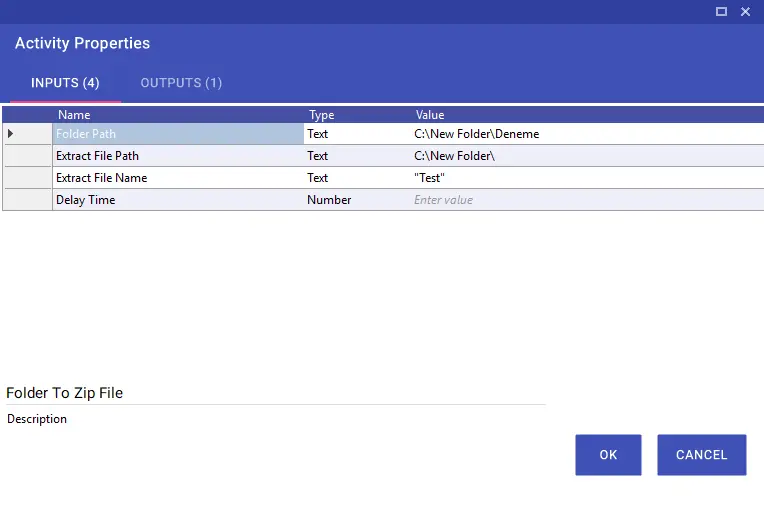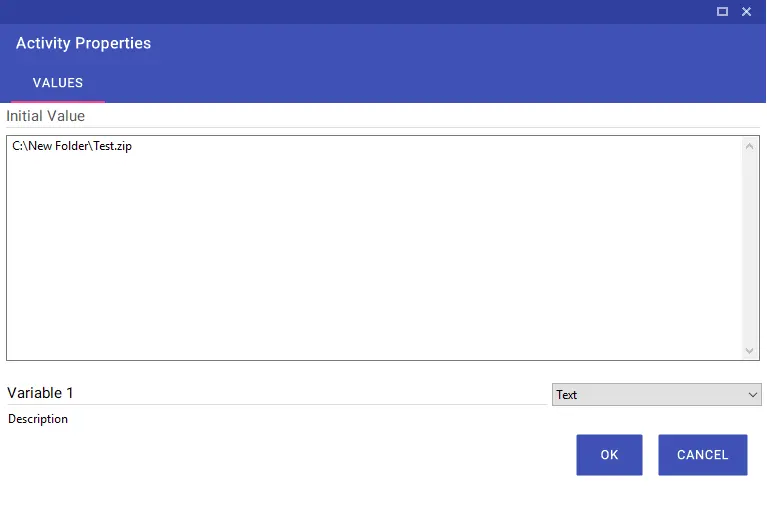Files
Files
Aktiviteler
Environment Path
Using the Environment Path activity, you can find the path target information of the folder selected on the Droplist, in the environment where the scenario is currently running, and transfer it to a variable via output.
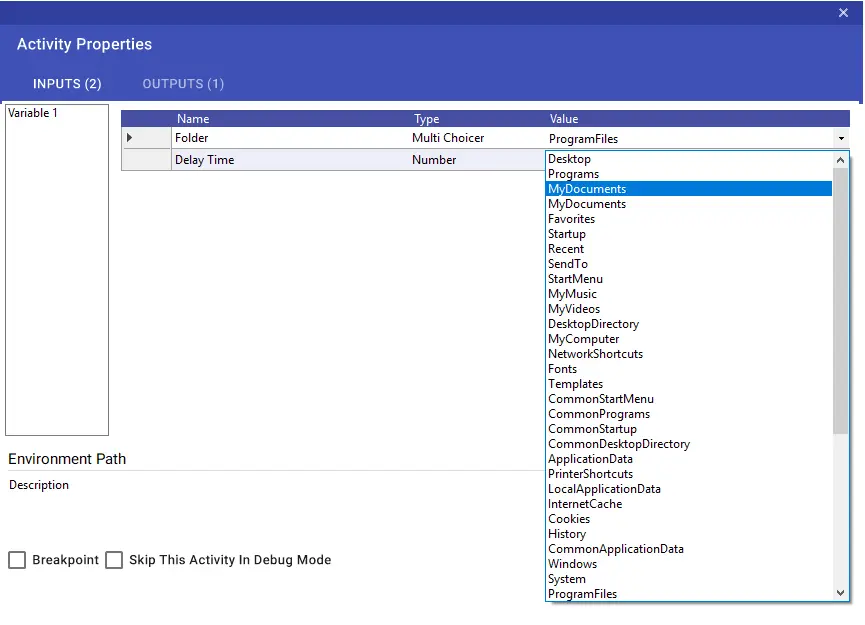
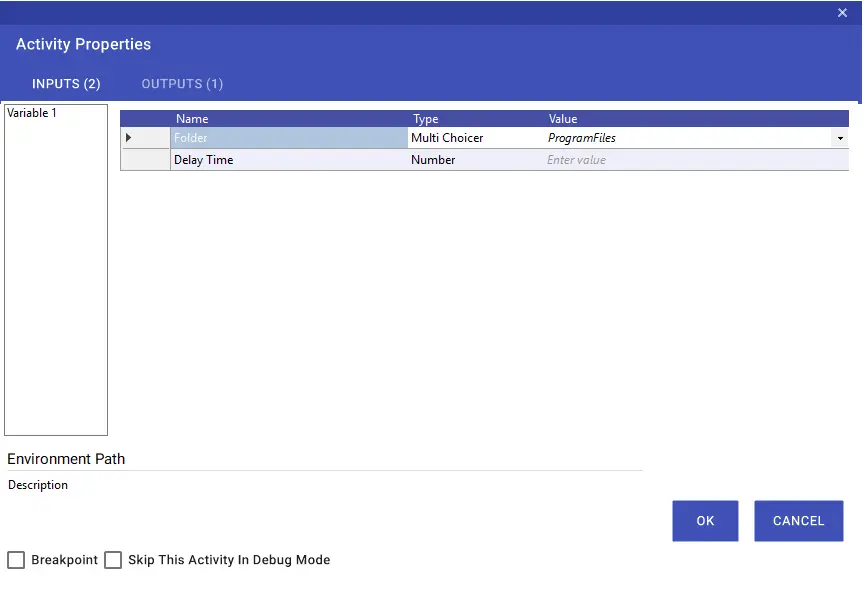
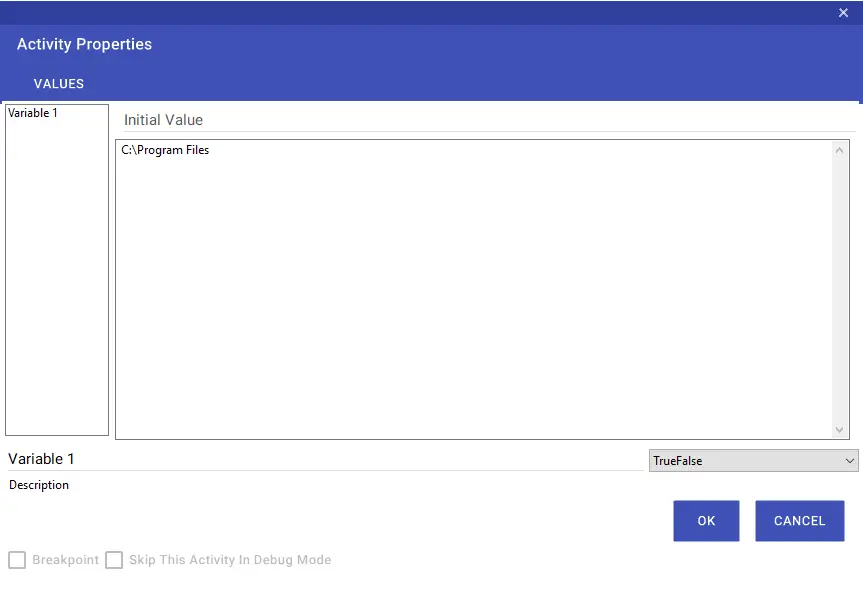
Extract Compressed File
Using the Extract Compressed File activity, you can extract compressed files in .rar, .zip and .7z formats to a desired destination, and you can get the directory of the extracted file from the output parameter.
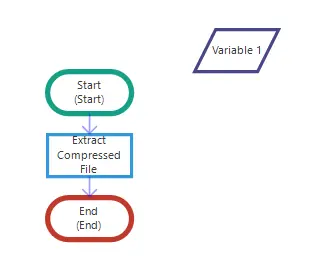
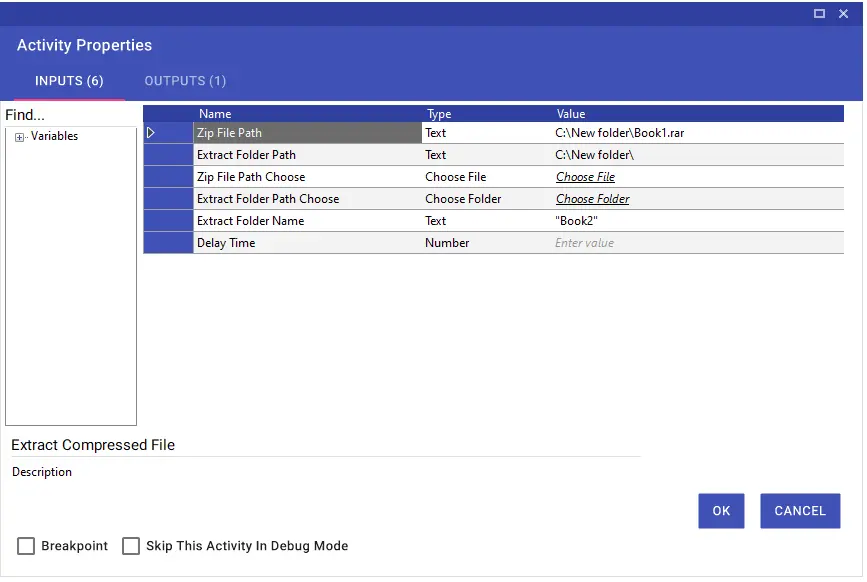
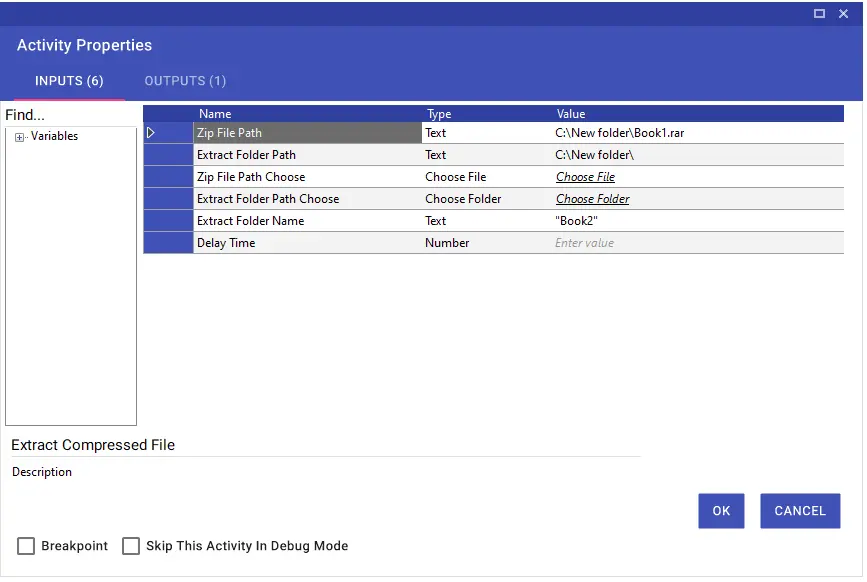
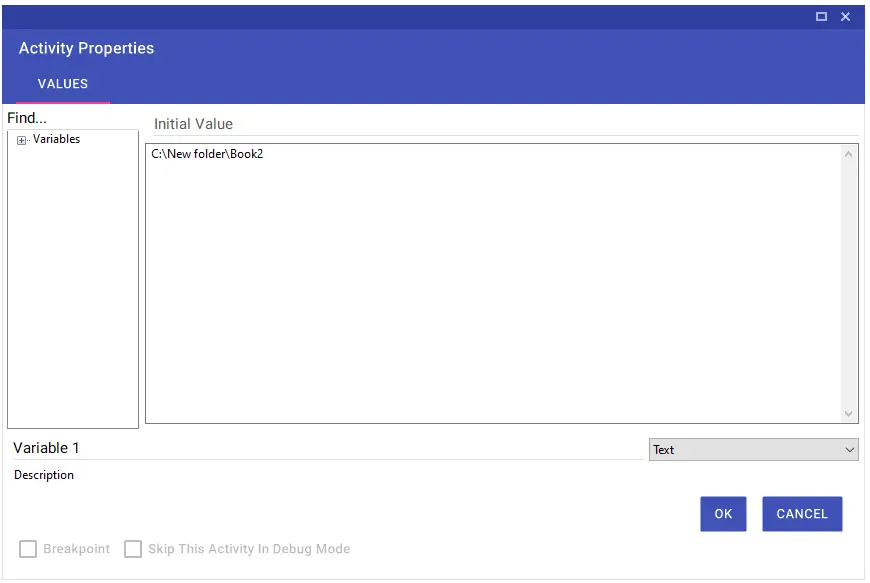
File Append Text
The File Append Text activity is used to insert text into a text document.
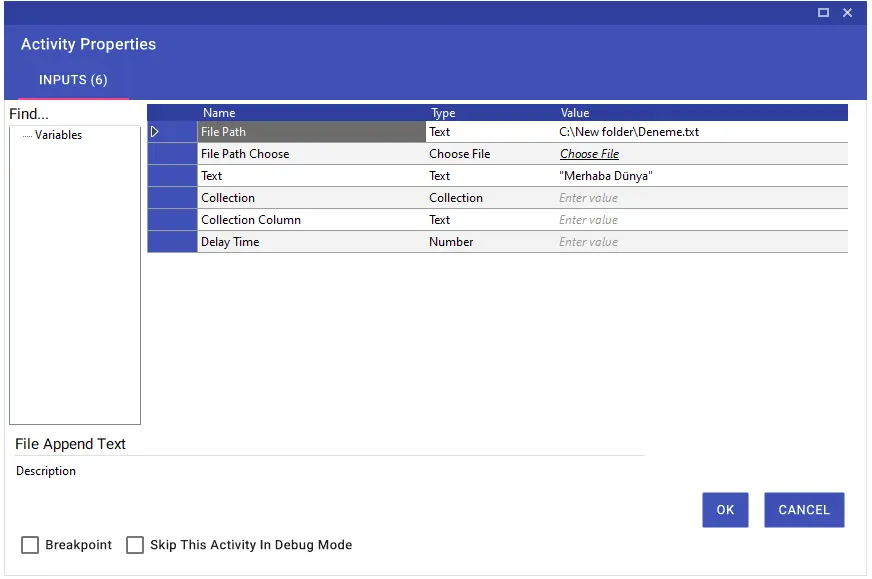
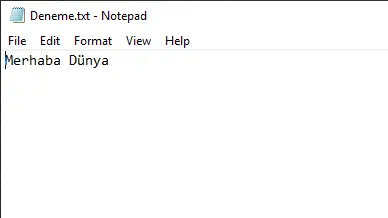
If you want to add a value in the Collection variable to the text document, you can do it by typing the variable name in the Collection line and the column name in the Collection Column line.
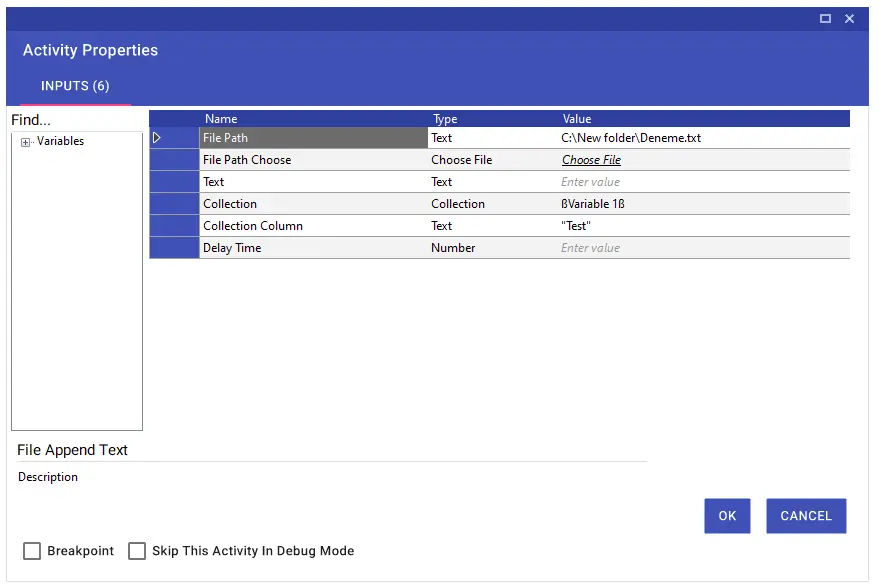
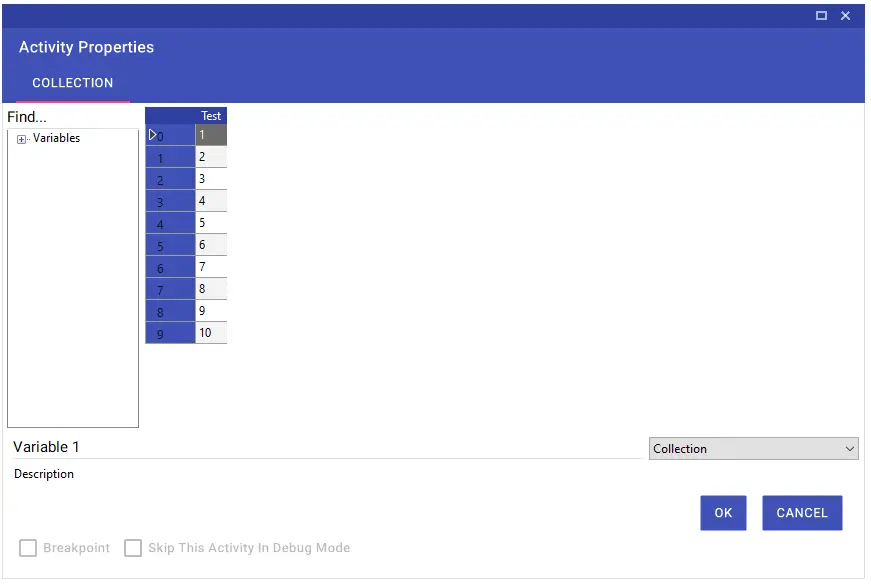
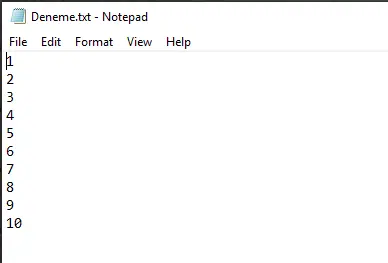
File Copy
With the File Copy activity, you can copy your file and move the copied file to a different destination with the file name you want.

File Create Text
With the File Create Text activity, you can create files with .txt, .docx etc. extensions.
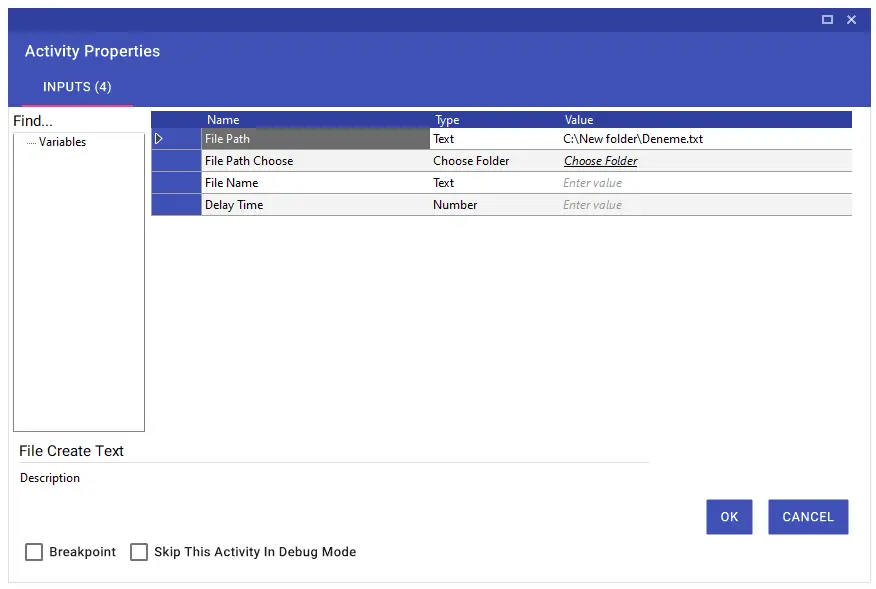
File Delete
With the File Delete activity, you can delete the file or files in the specified directory. For multiple file deletions, a semicolon (;) must be added between file directories. If you want to delete multiple files by selecting from the File Path Choose line, you can select the files you want to delete after pressing the Ctrl key.
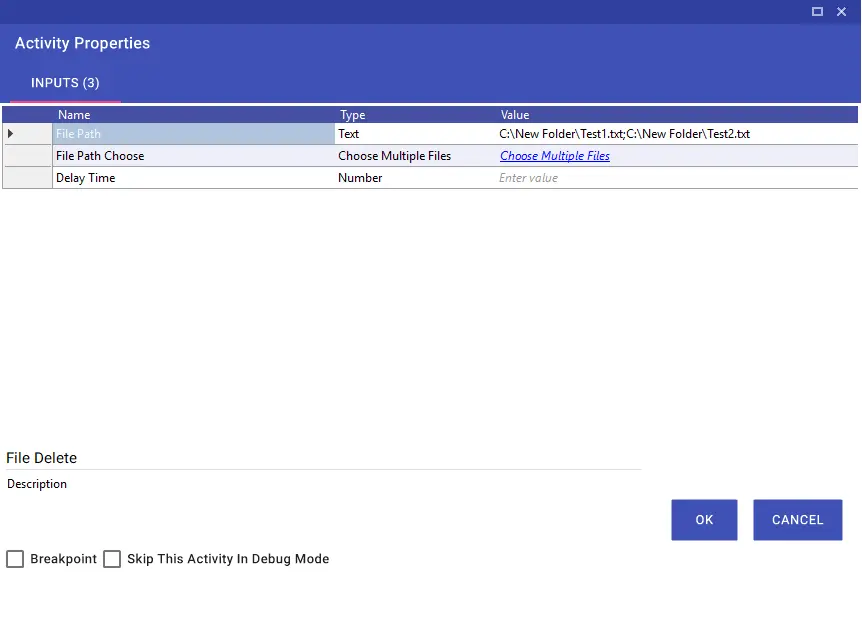
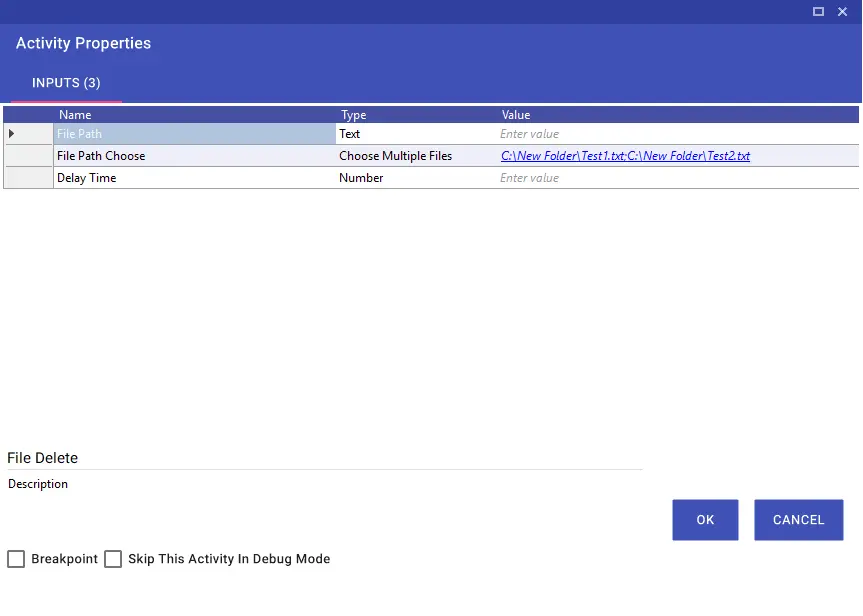
File Exists
With the File Exists activity you can check whether the file exists in the specified directory.
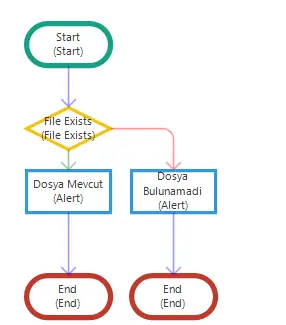
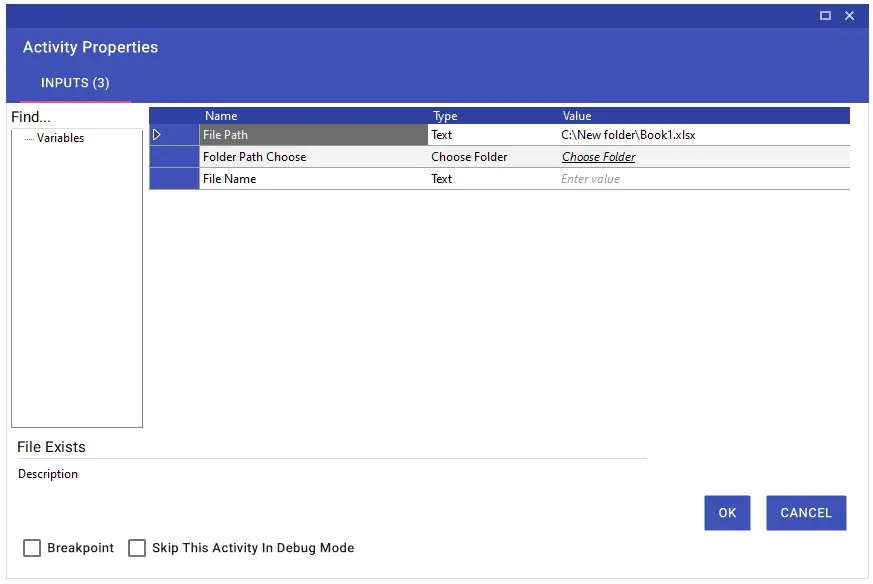
File Info Get
With the File Info Get activity, you can transfer the information of a file specified in the directory to variables and use this information in the flow.
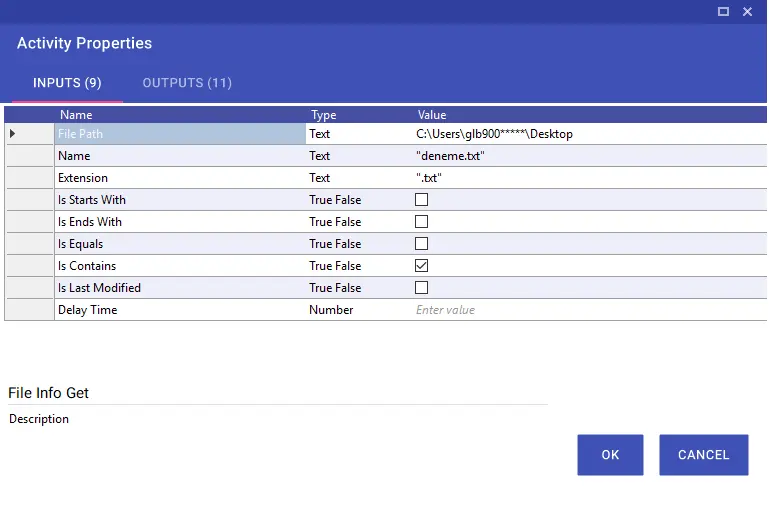
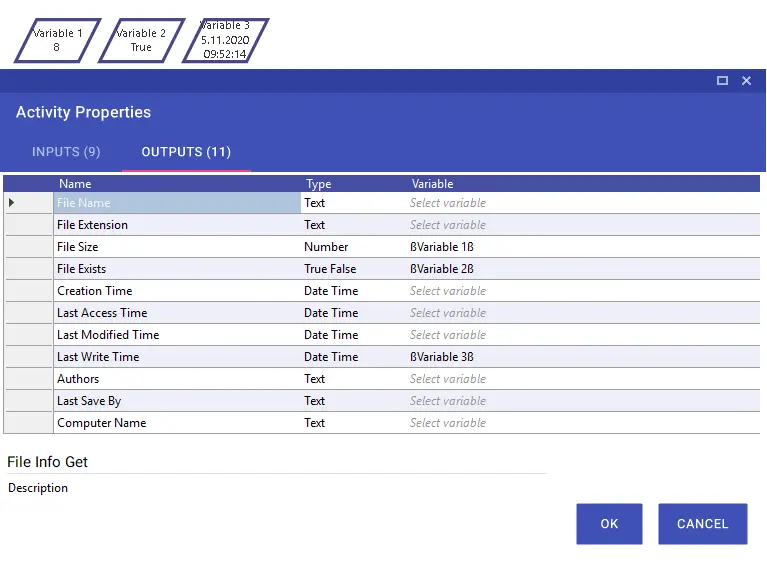
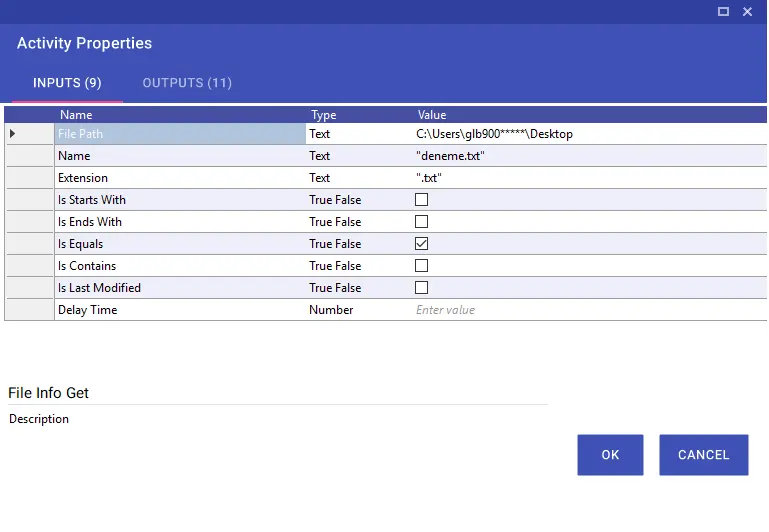
File Move
Using the File Move activity, you can move your file to a different directory and change the file name if necessary.
Note: The file is moved with the cut-paste method.
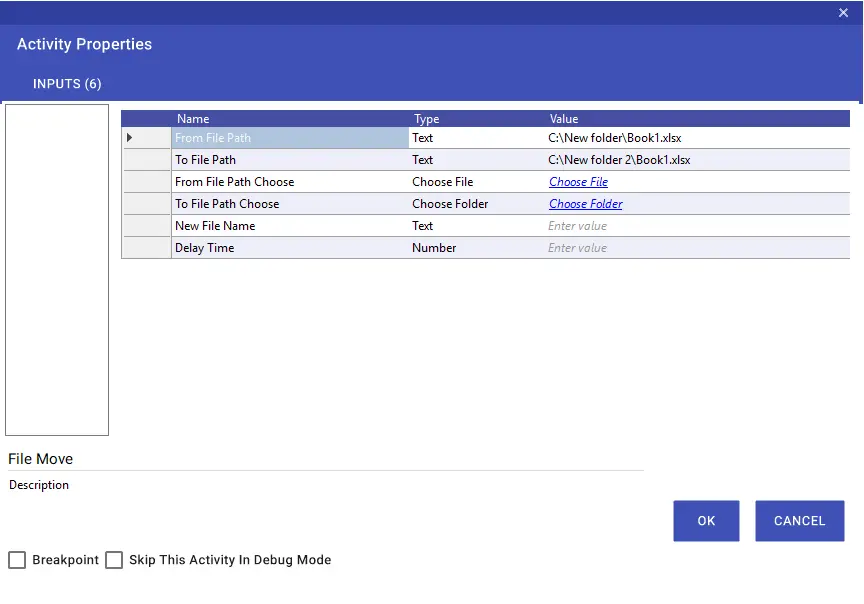
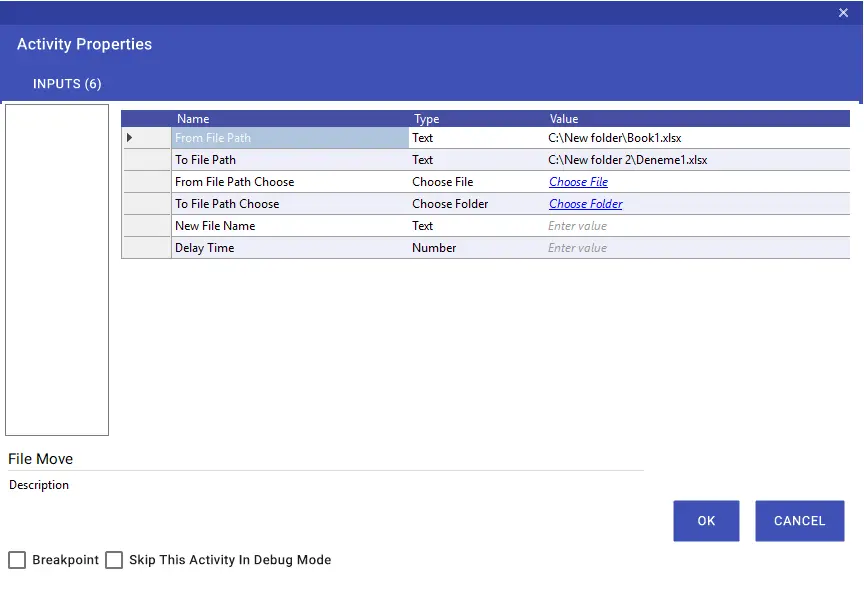
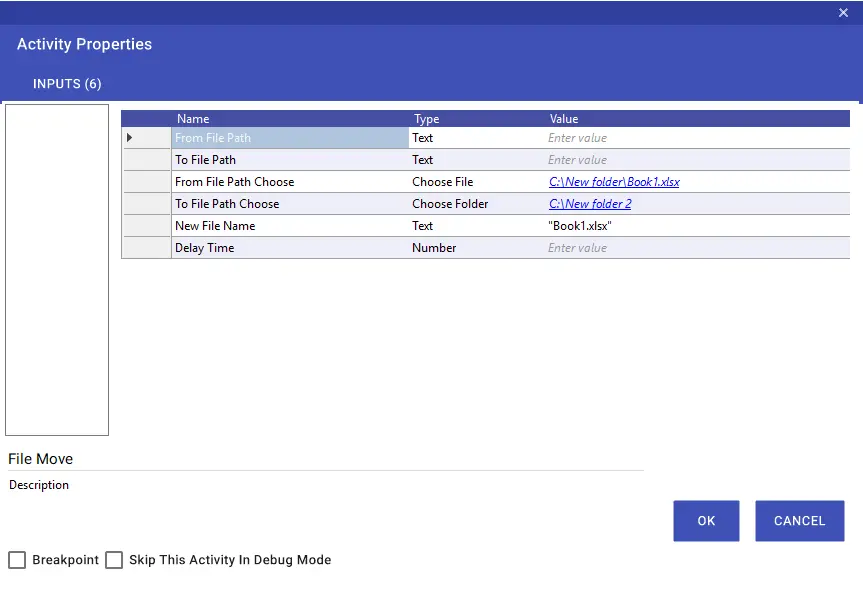
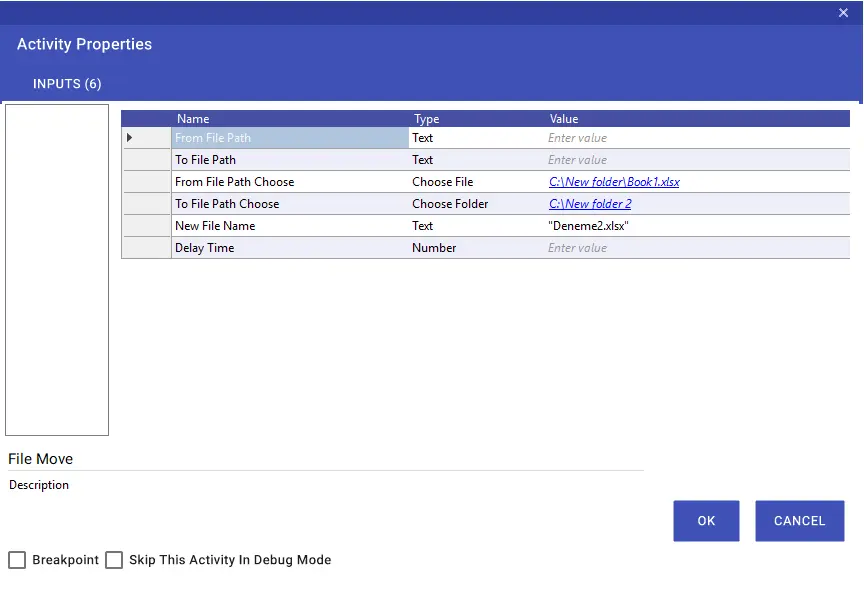
File Rename
With the File Rename activity, you can rename a file with a specified directory.
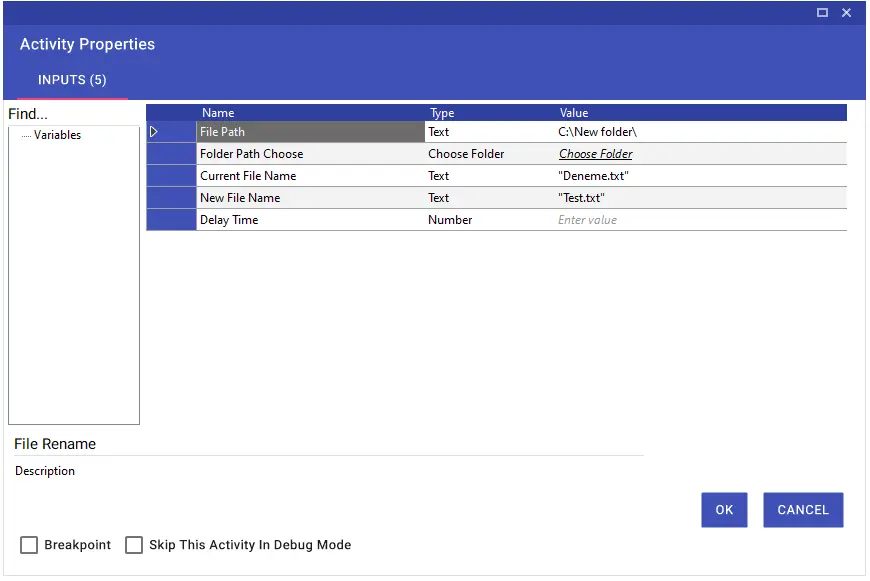
File To Variable
Using the File To Variable activity, you can transfer the data in files with the .txt, .bat, .csv extensions to a variable without opening them. If there is a problem with Turkish characters in the data you receive, you can make a selection according to the font from the Encoding Type field.
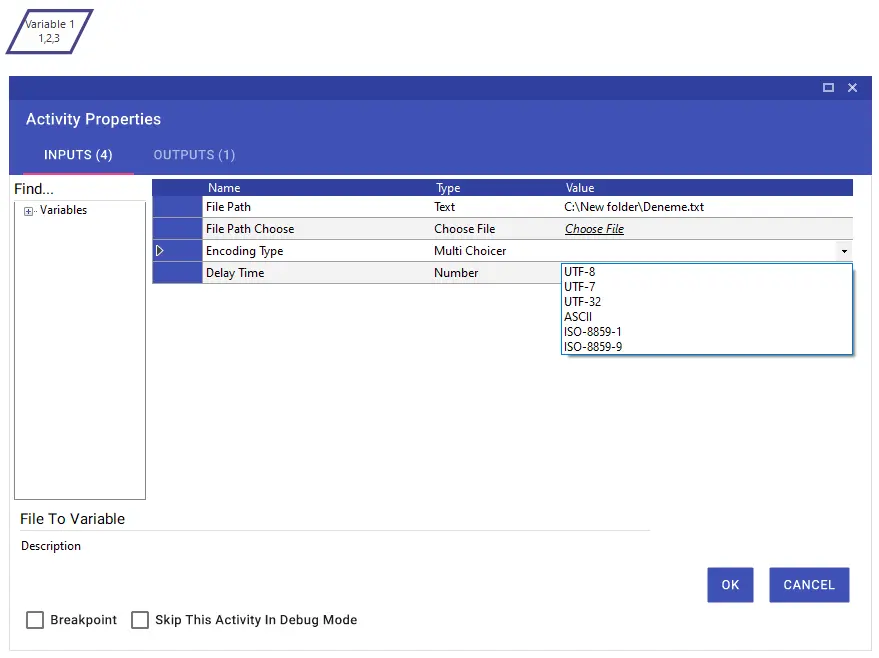

File To Zip File
Using the File to Zip File activity, you can convert the .zip format of the file that is not in any folder, and you can get the directory of the translated file from the output parameter.
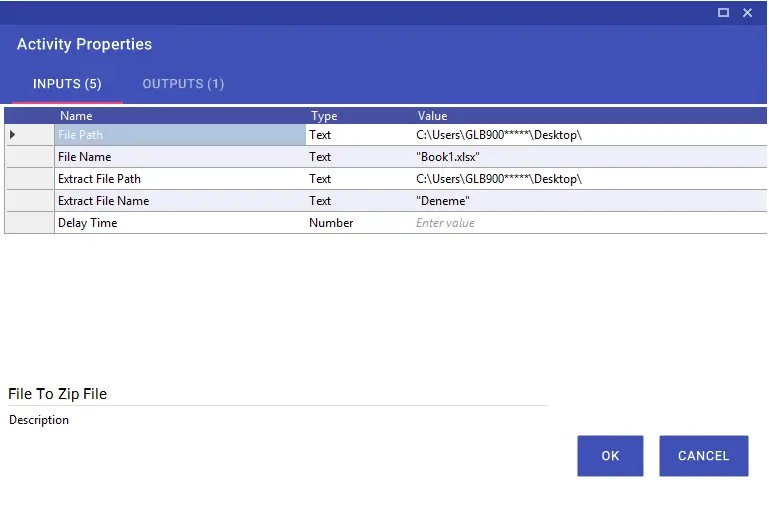
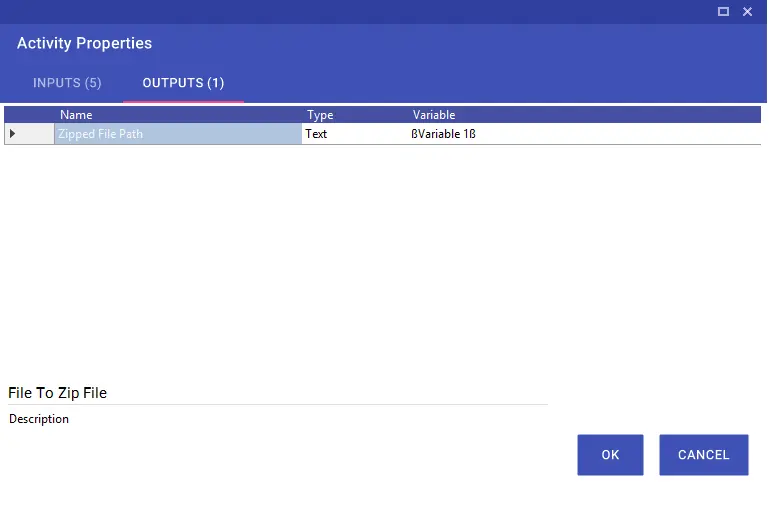
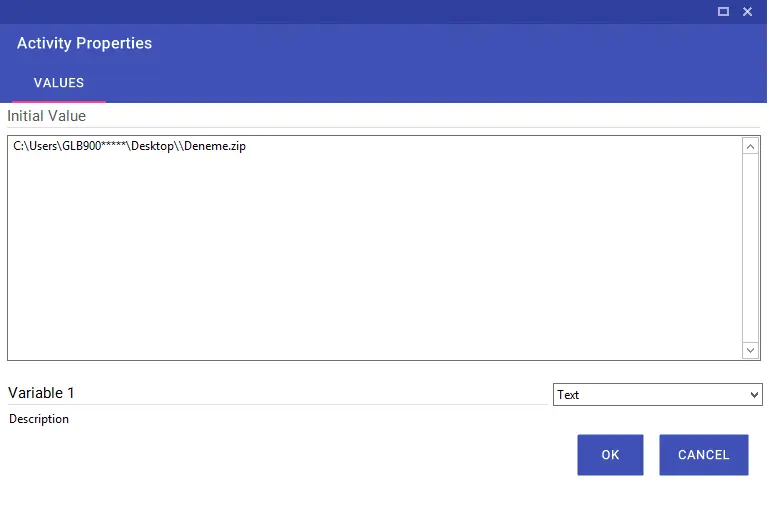
File Write Text
With the File Write Text activity, you can write the desired text into a text file without opening the file.
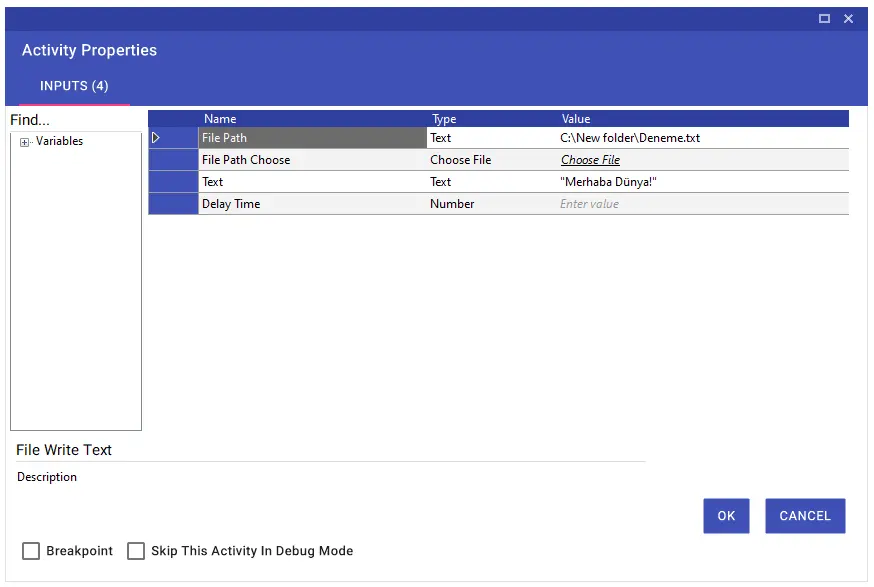
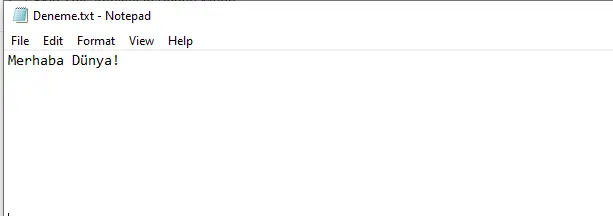
Folder Clear
The Folder Clear activity is used to clear all the files in the folder. If the Delete Folders line is selected as “True”, you can also delete other folders in the folder.
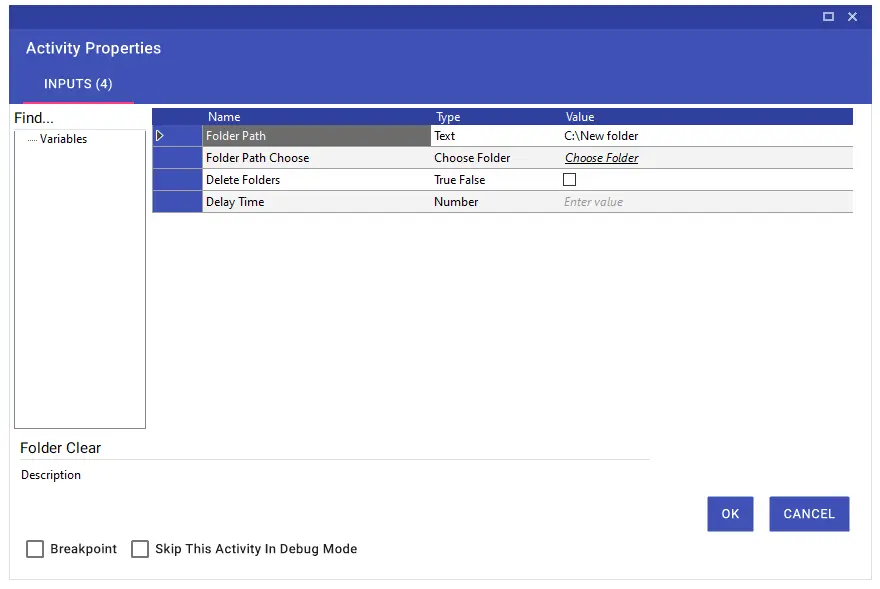
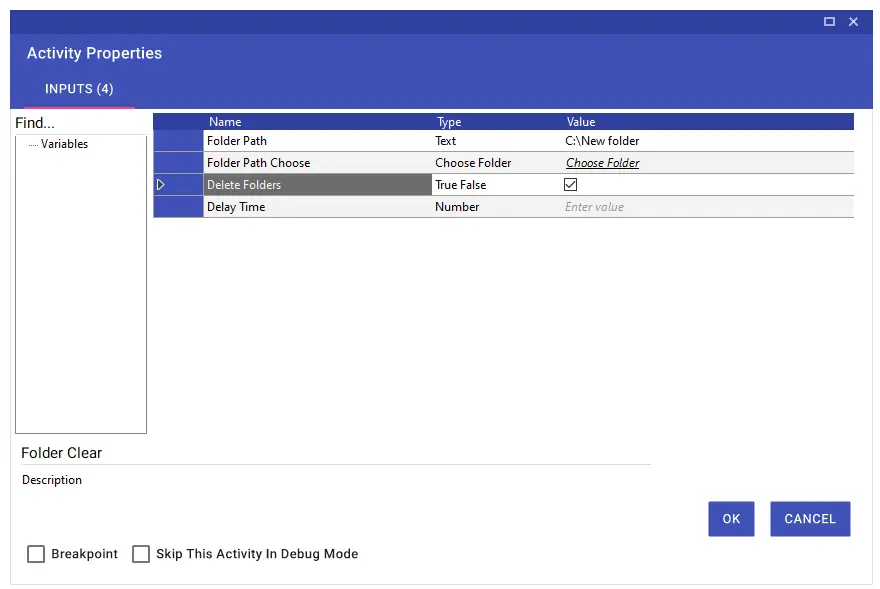
Folder Copy
With the Folder Copy activity, you can copy the desired folder to the specified directory.
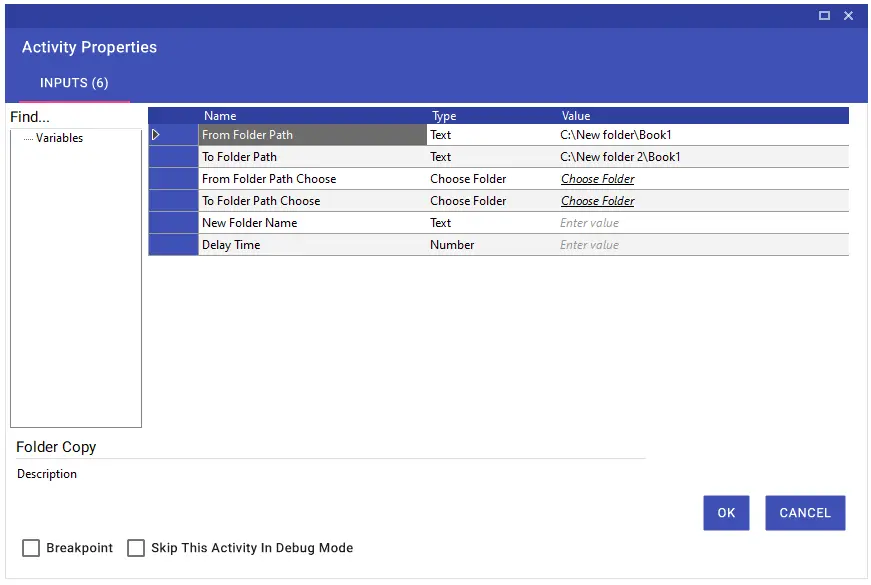
Folder Create
With the Folder Create activity, you can create a folder in the specified directory.
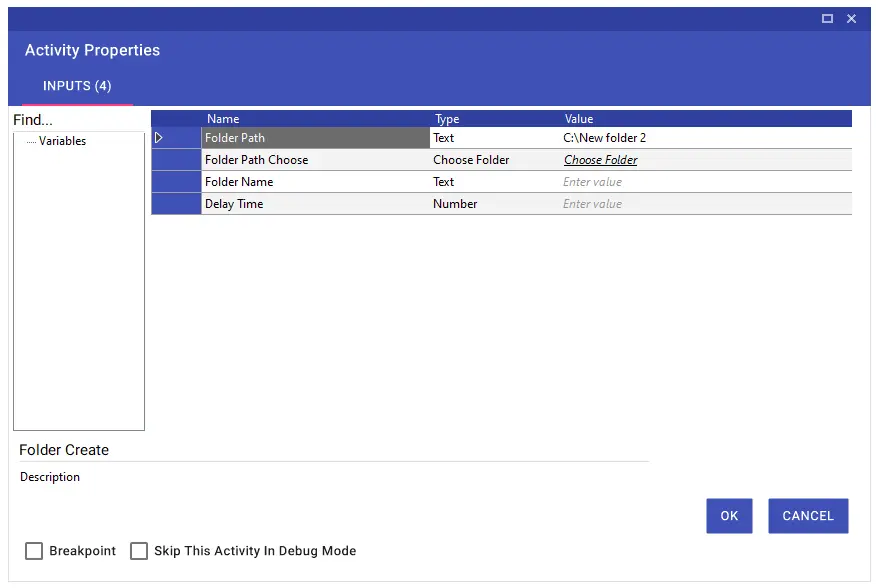
Folder Delete
With the Folder Delete activity, you can delete the folder or folders in the specified directory. For multi-folder deletions, a semicolon (;) must be added between file directories. If you want to delete multiple folders by selecting from the Folder Path Choose line, you can select the folders you want to delete after pressing the Ctrl key.
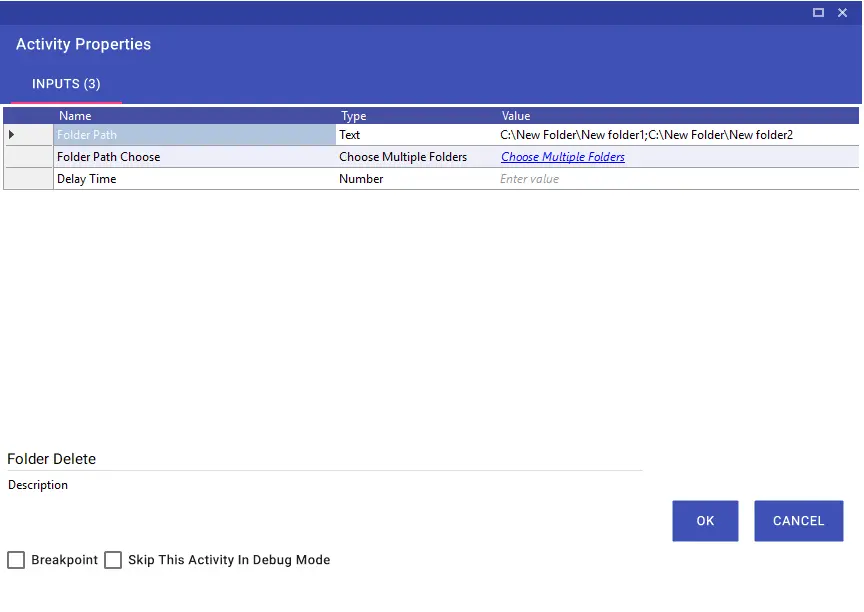
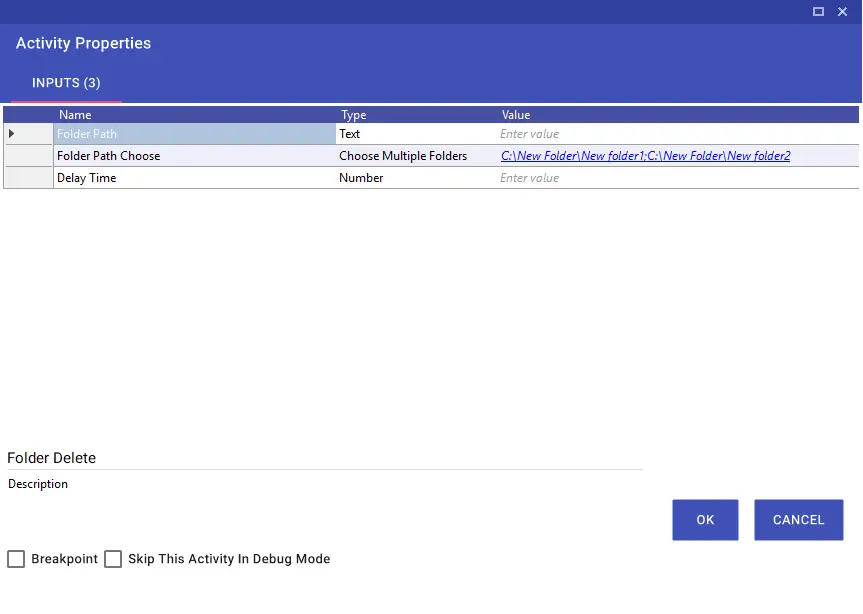
Folder Exists
With the Folder Exists activity, you can check whether the relevant folder exists in the specified directory.
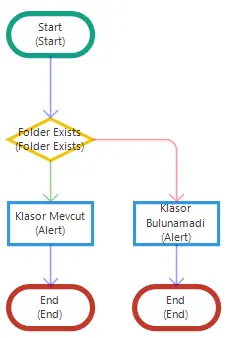
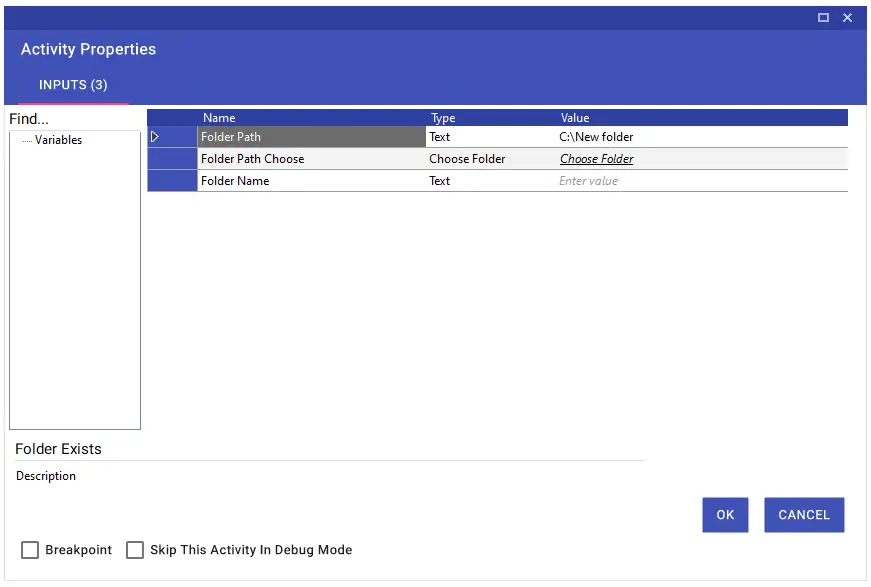
Folder Info Get
With the Folder Info Get activity, you can transfer the information of the files or folders in the folder to variables with 12 different outputs. For example, you can get the name of the folder you have written in the Folder Path line or selected from the Folder Path Choose line, the time it was created, the last access time, the number of files or folders in the folder, the directory or name information of the last files or folders added to the folder with the help of variables and yu can use them in the flow.
It will be sufficient for you to use the Files or Folders output to get detailed information of all files or folders in the folder in collection format. It is important that the variable you will use for this process is in collection format.
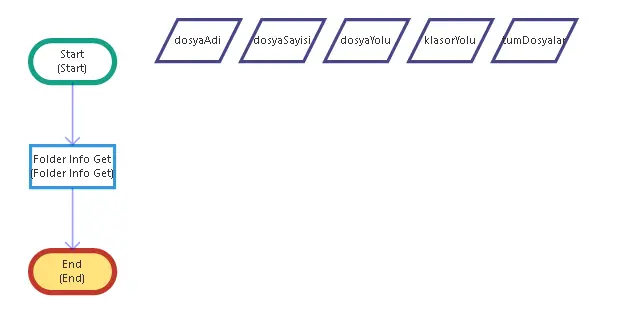
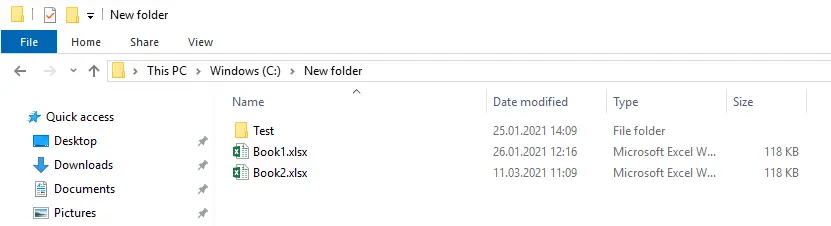
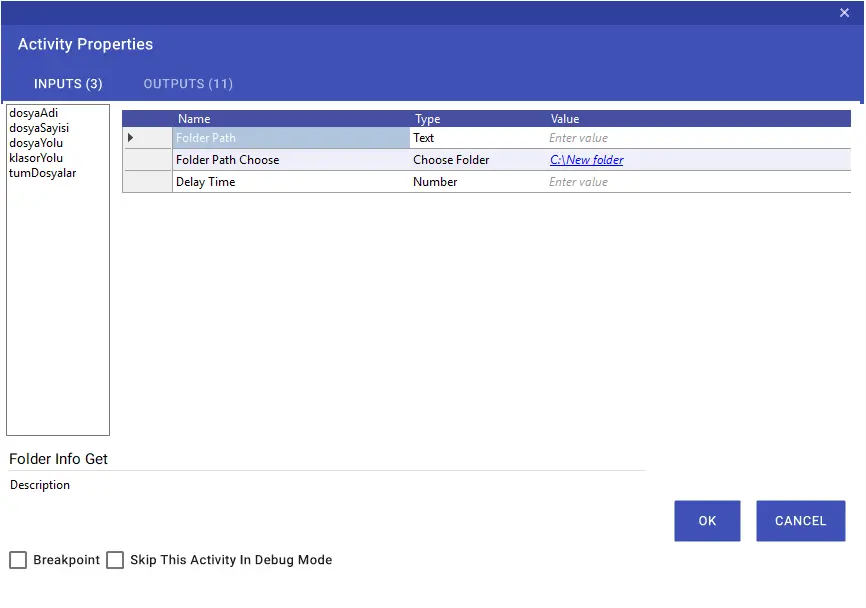
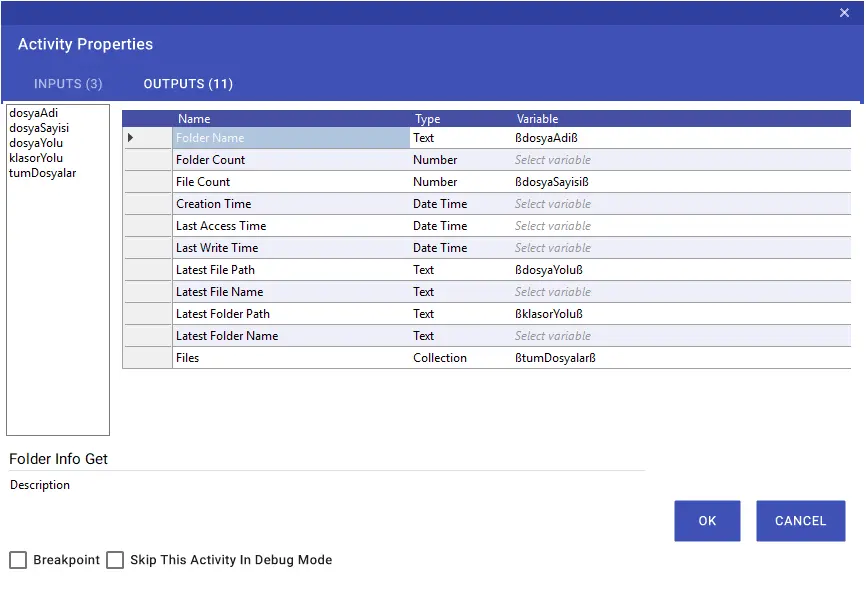
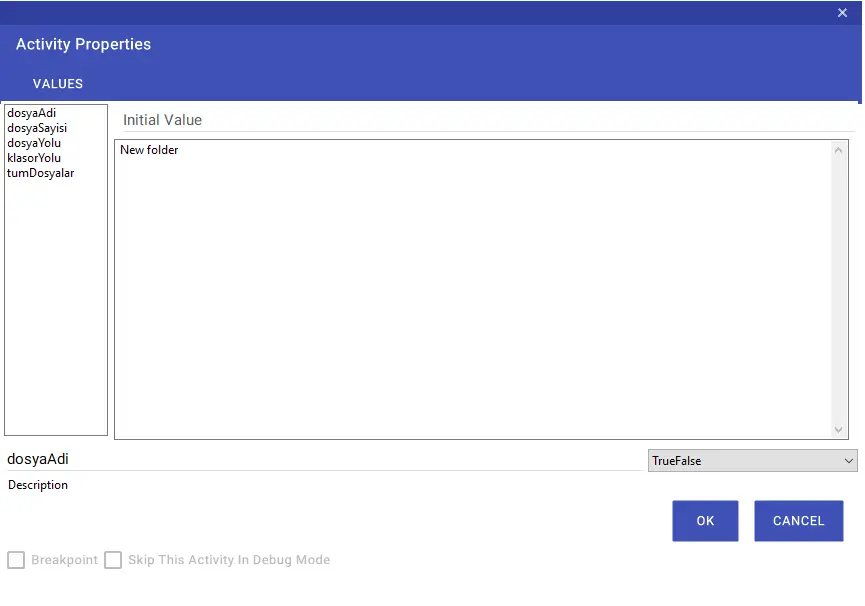
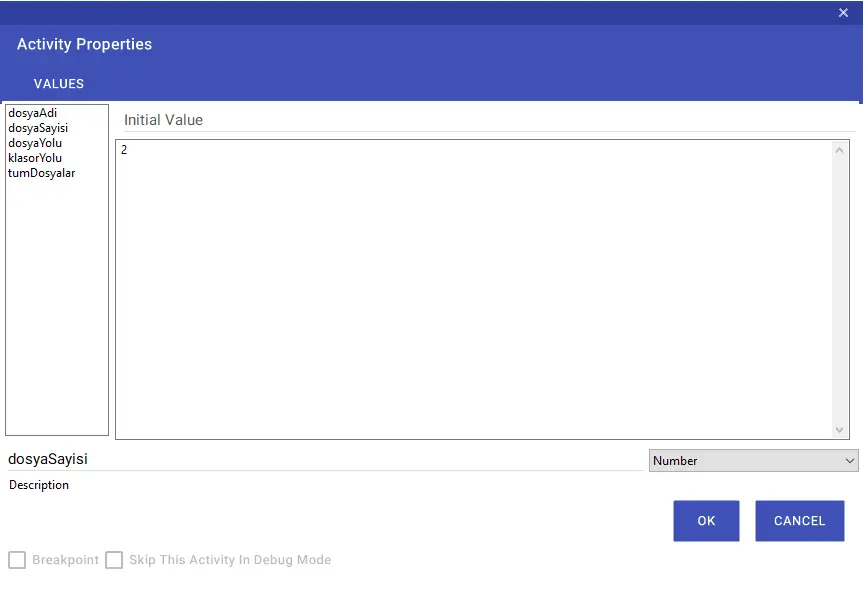
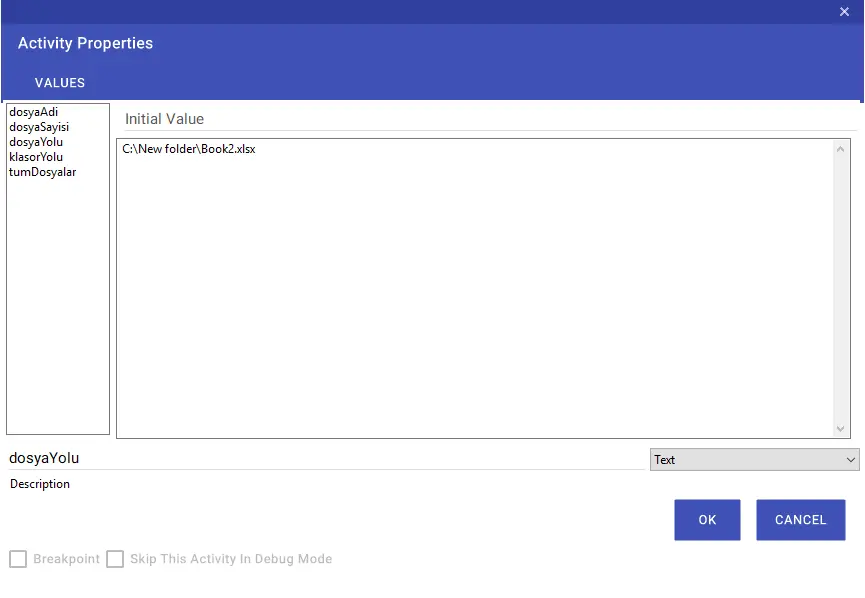
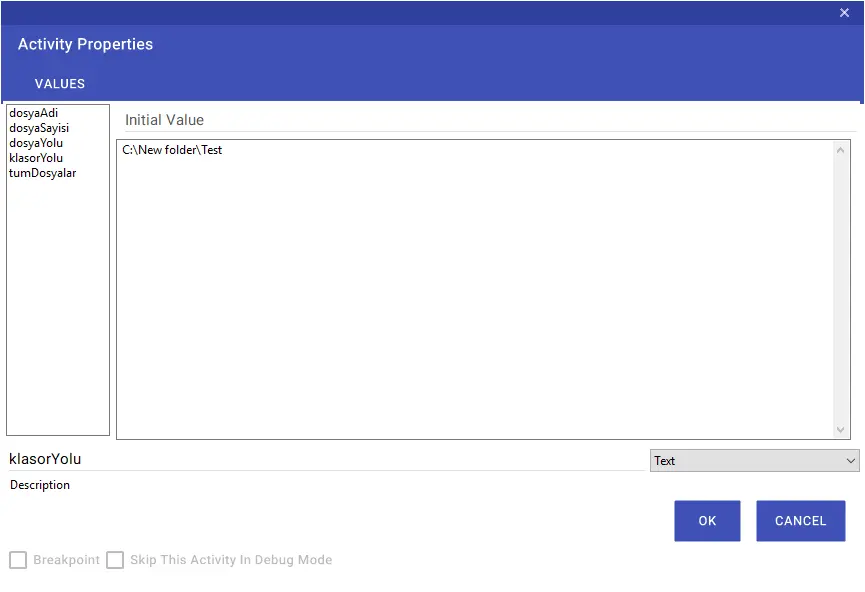
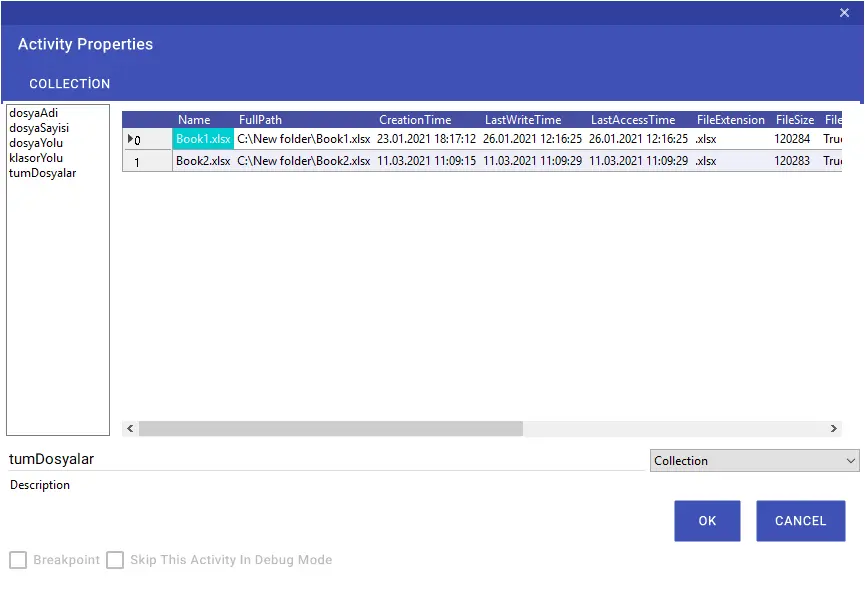
Folder Move
With the Folder Move activity, you can move your folder to a different directory and change the folder name if necessary.
Note: The folder is moved with the cut-paste method.
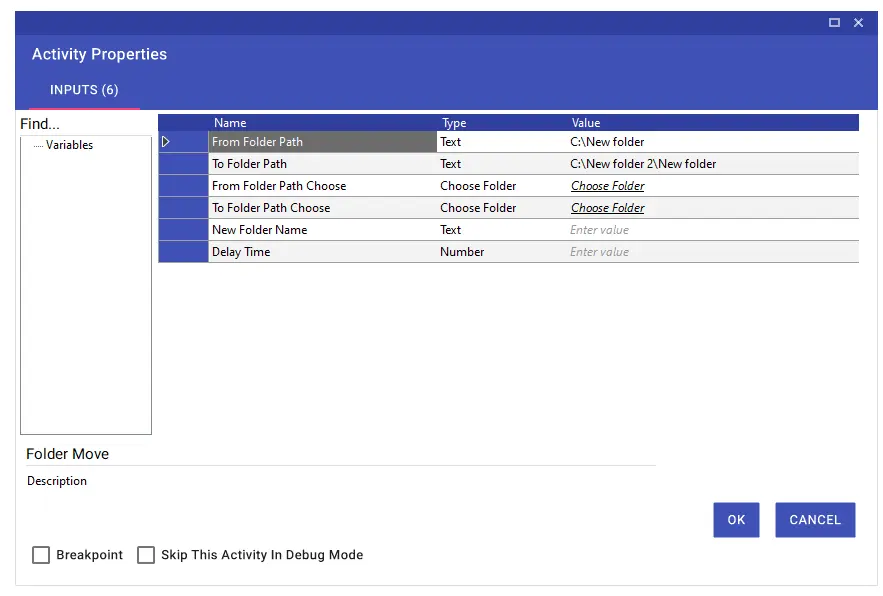
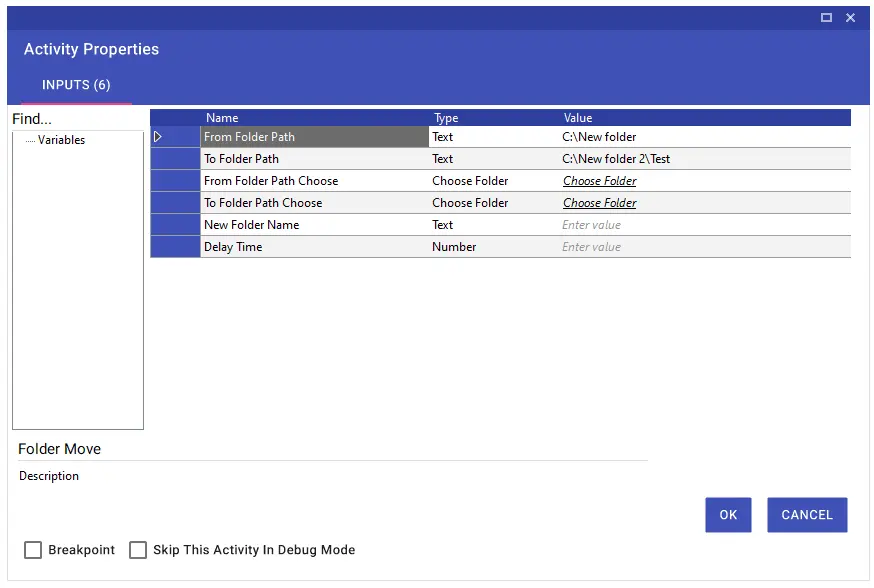
Folder Rename
With the Folder Rename activity, you can rename a folder with a specified directory.
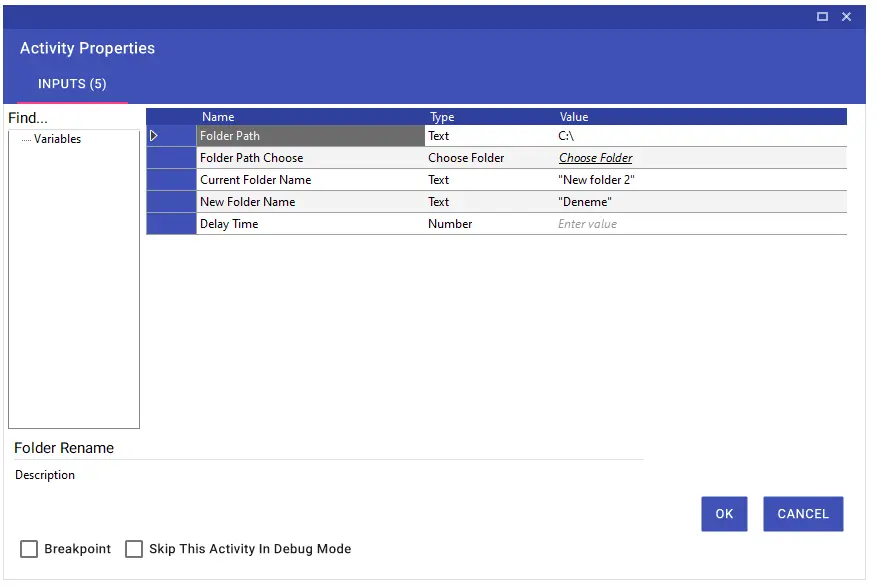
Folder to Zip File
With the Folder to Zip File activity, you can convert any file or folder to zip format, and you can get the directory of the translated file from the output parameter.