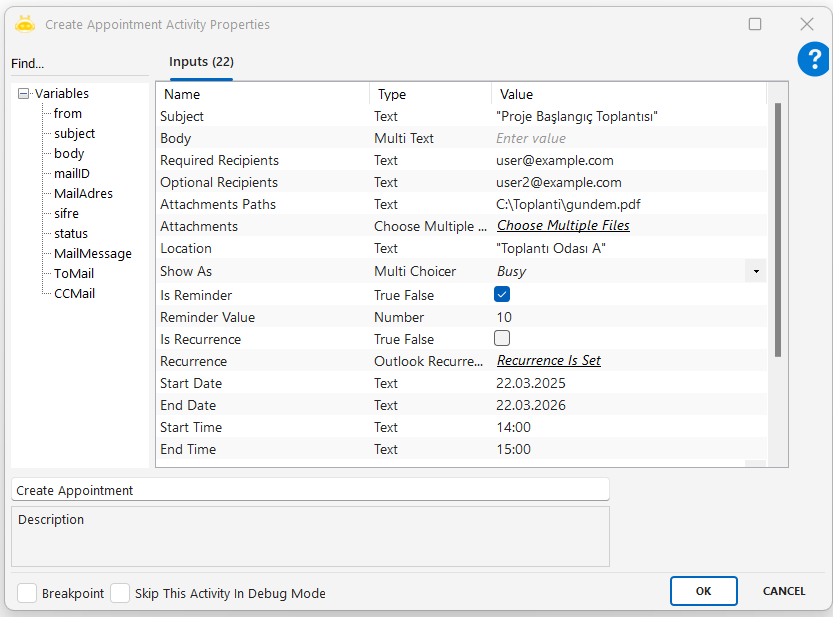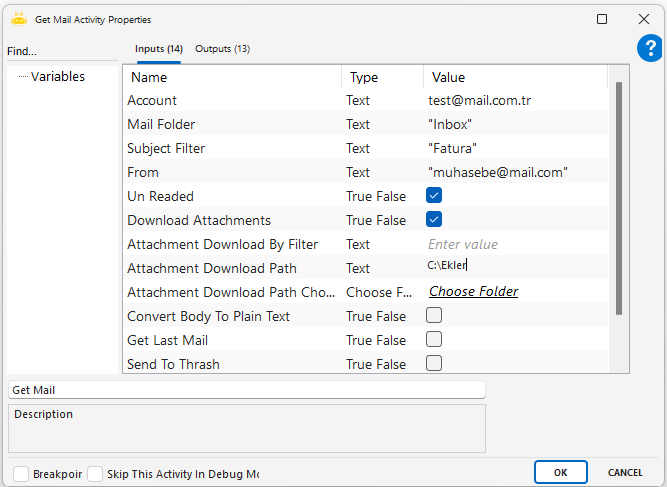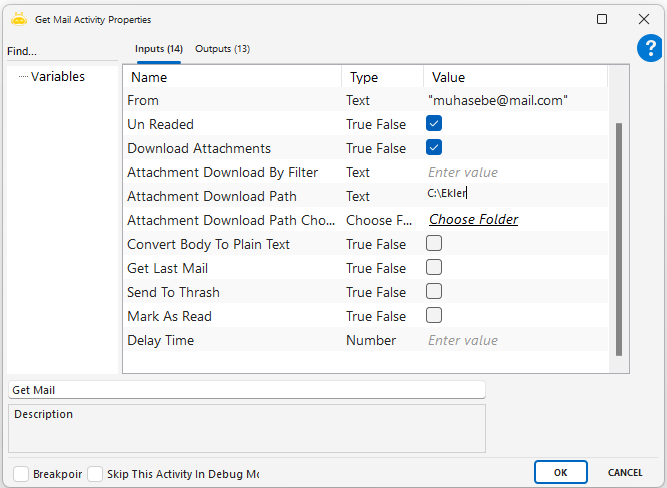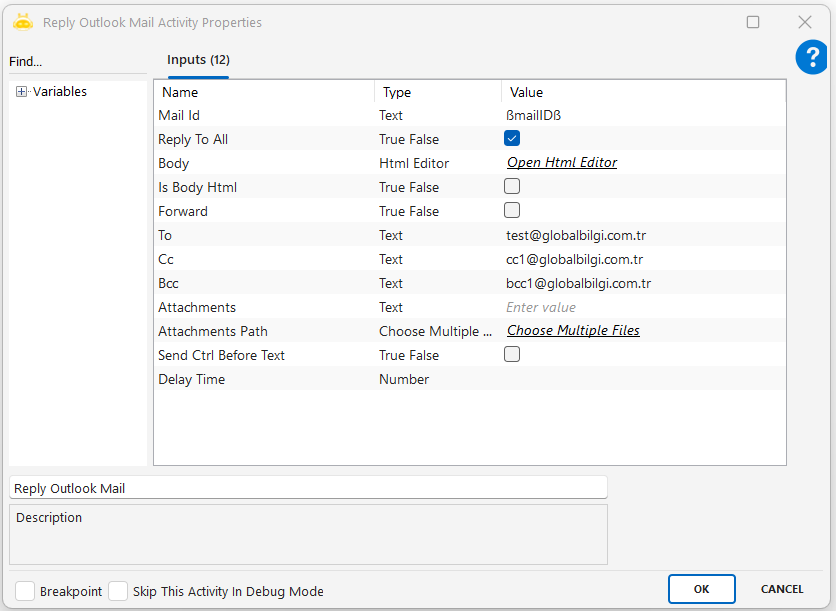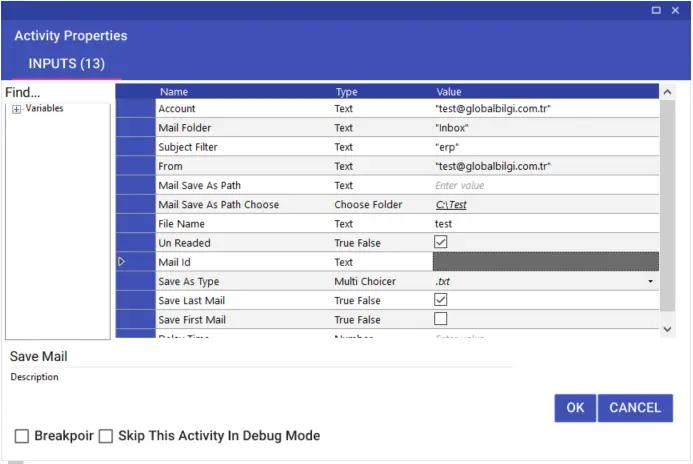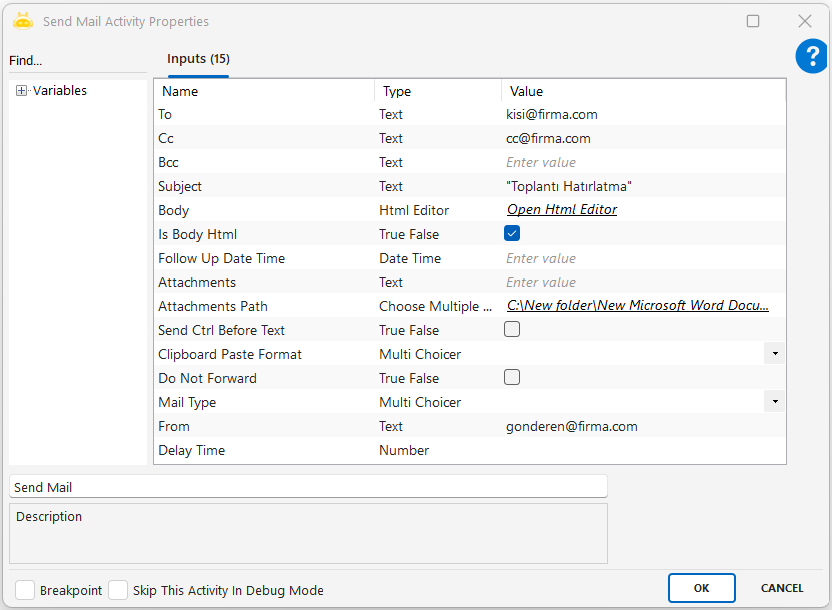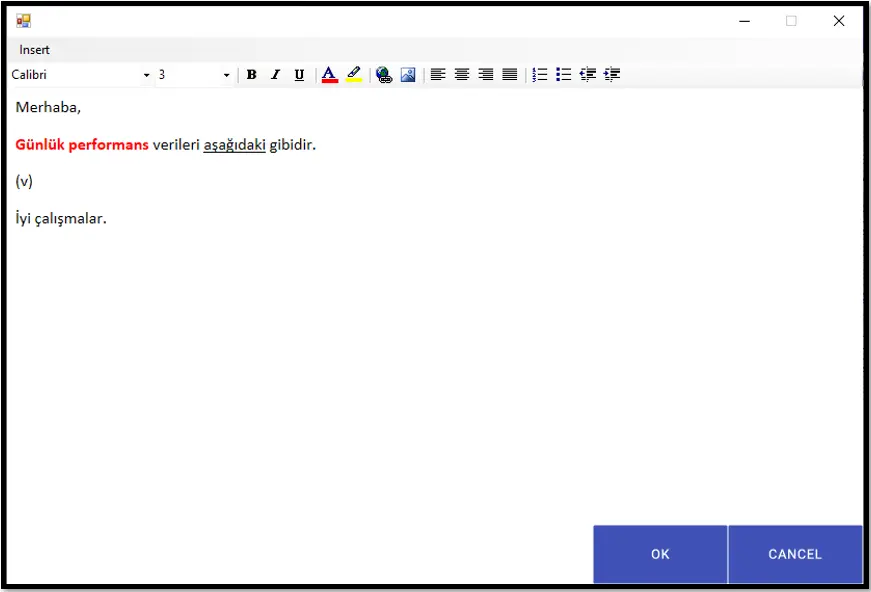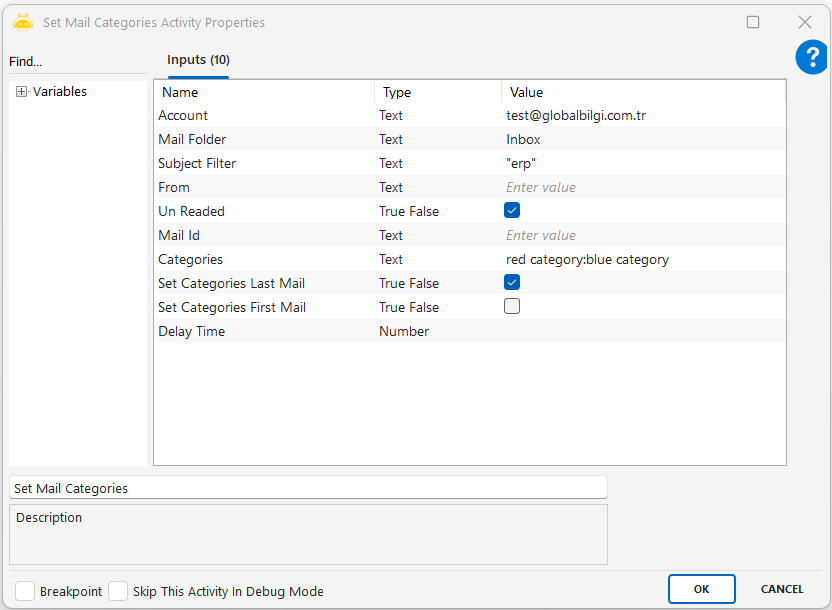Used to mark emails in Outlook folders based on specific criteria. The most common use is marking emails as read. The activity can filter by subject, sender address, unread status, email ID, and can optionally target only the first or last email in a folder.
Usage Scenarios:
Mark unread emails with a specific subject as read (for example: subject “erp”)
Mark only the last email in the inbox as read to avoid processing multiple messages
After processing emails from a specific sender, mark them as read (for example: erp@firma.com)
Target a specific email using its MailId and mark it as read
Mark the first (oldest) email in the folder to trigger follow-up actions
Prevent reprocessing by marking filtered emails as read after handling them
Parameters:
Account: Outlook account used for the operation (for example: test@globalbilgi.com.tr)
Mail Folder: Folder in which the operation will be performed (for example: Inbox)
Subject Filter: Filters emails by subject text (for example: erp)
Un Readed: Whether only unread emails should be targeted
Mark Last Mail: Whether only the last email in the folder should be marked
Mark First Mail: Whether only the first email in the folder should be marked
From: Filters emails by sender address (for example: erp@firma.com)
Mail Id: Targets a specific email using its unique identifier (for example: MSG123456789)
Mark As Read: Whether the email should be marked as read
Notes:
Account must contain a valid Outlook address for the mailbox to be accessed
Mail Folder should be specified correctly (Inbox, Inbox\SubFolder, etc.)
Subject Filter and From should be used carefully to avoid missing intended emails
When Mark Last Mail or Mark First Mail is used, other filters may be overridden
Mail Id should match exactly; otherwise no email will be updated
Mark As Read should be enabled to complete the marking action