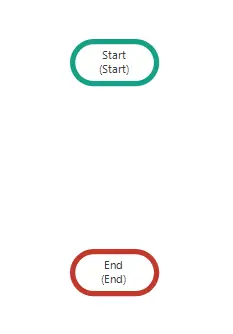General
General
Aktiviteler
Group Activites
With Group Activities, you can simplify the number of activities by grouping the activities you have designed, and show one or more activities as a single group.
The activities that you want to group should be linked to the “Group Start” and “Group End” objects.
You can show them all as a single activity by right-clicking on Group Start objects and restore them by right-clicking again.
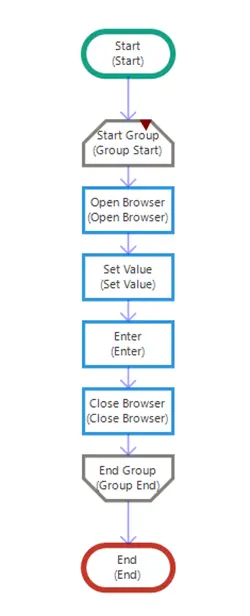
If you move the activities you have grouped to a point in the studio, all the activities in it will change place at the same rate.
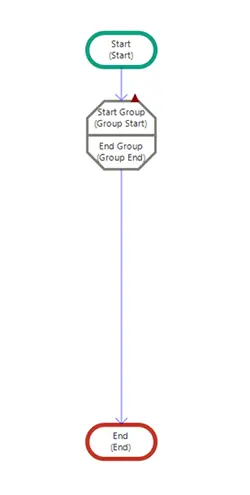
You can duplicate activities within the group using the copy, cut, paste feature (CTRL+C, CTRL+X, CTRL+V). However, after each copying or cutting, you need to link the activities to be grouped together.
Loop Collection
With the Loop Collection activity, you can create a sequential loop through the tables that you set as a variable in the collection format.
For example, you can transfer all the data in an Excel that you have opened with the Workbook Open activity to a variable in collection format by using the Worksheet To Collection activity, and then you can create a sequential loop by designing the operations you want to do on this data table between Start Loop and End Loop.
The Loop Collection activity will automatically complete the process when there is no data to be processed after performing the operations you have designed in the received data table in order.
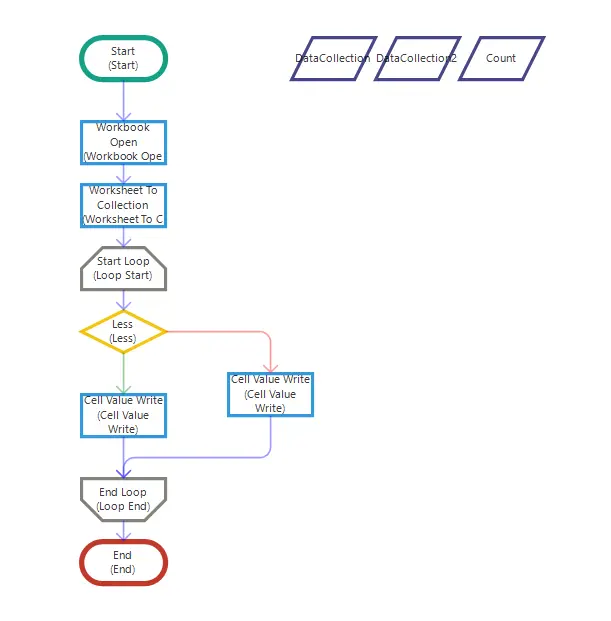
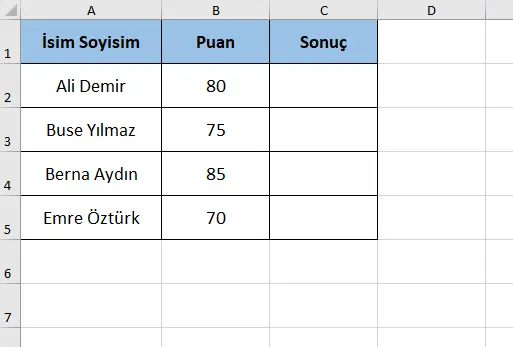
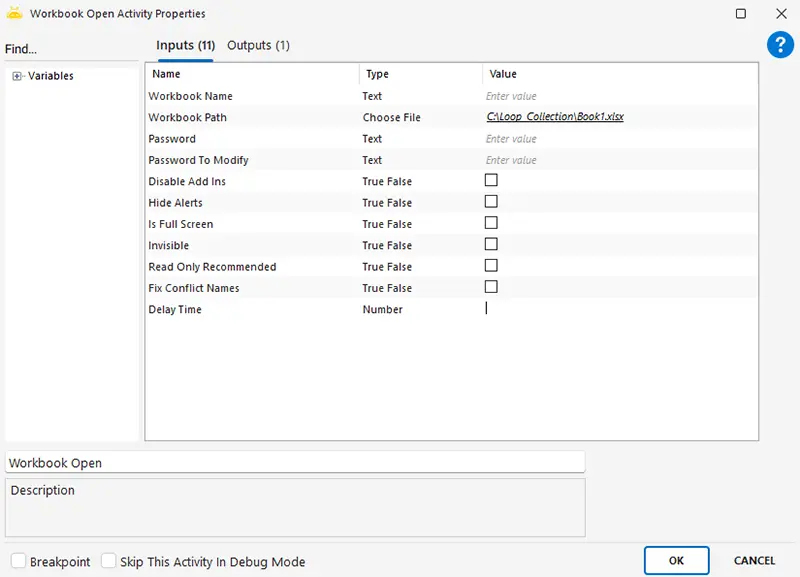
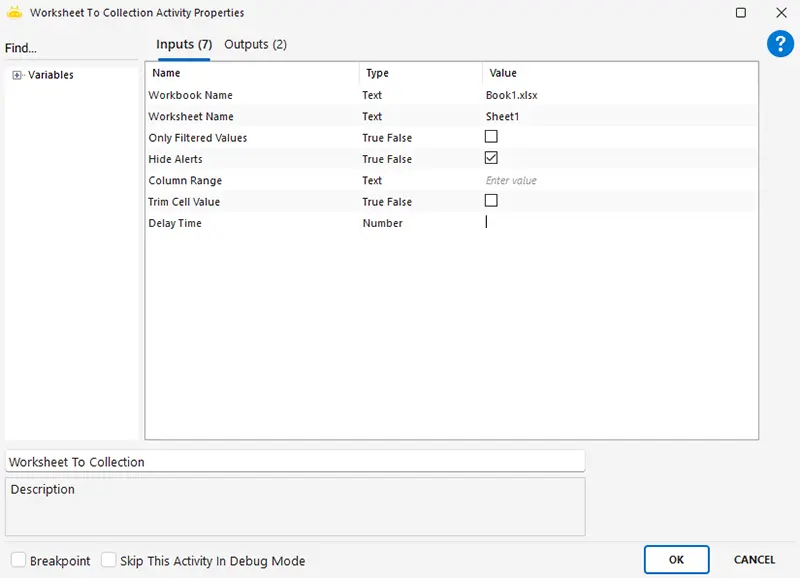
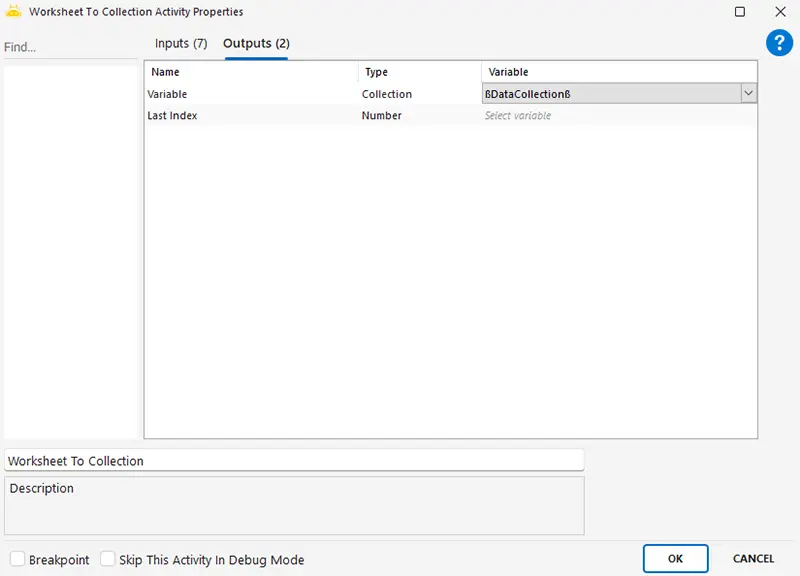
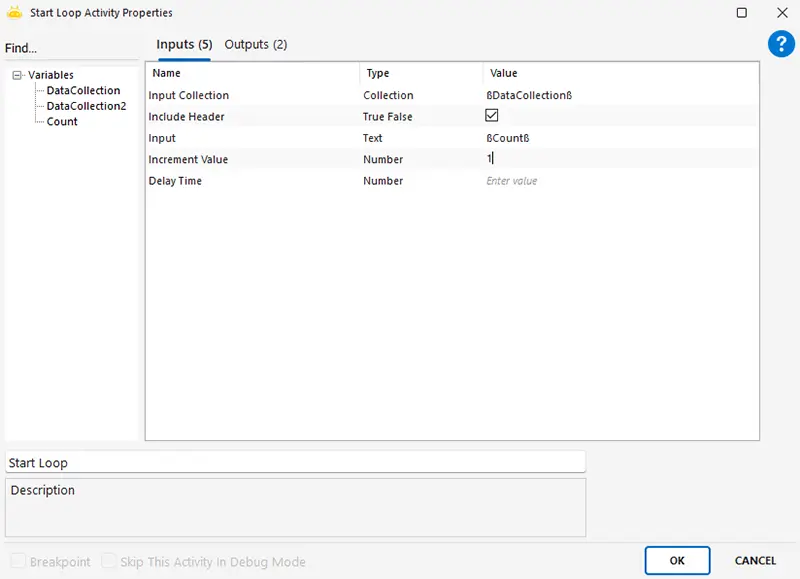
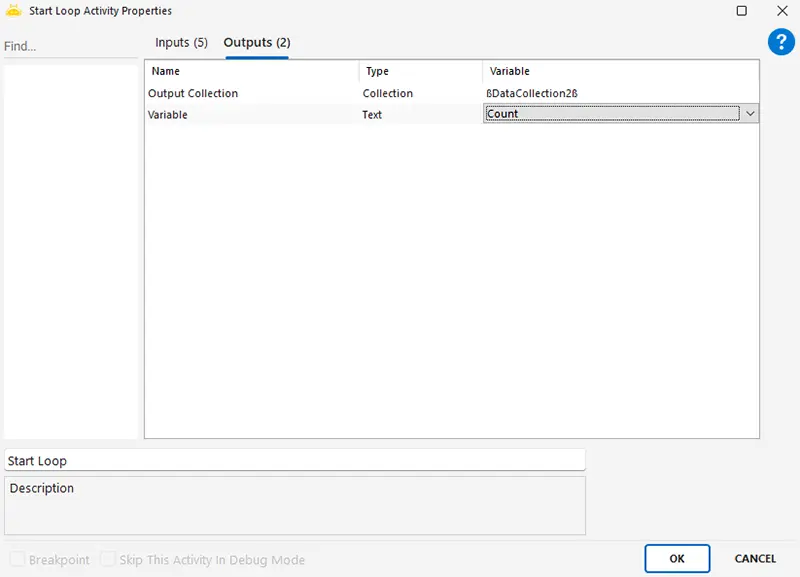
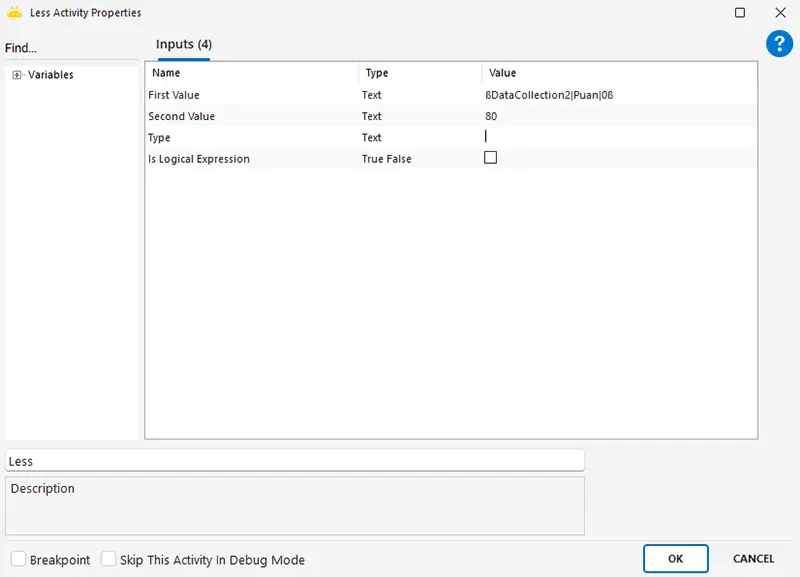
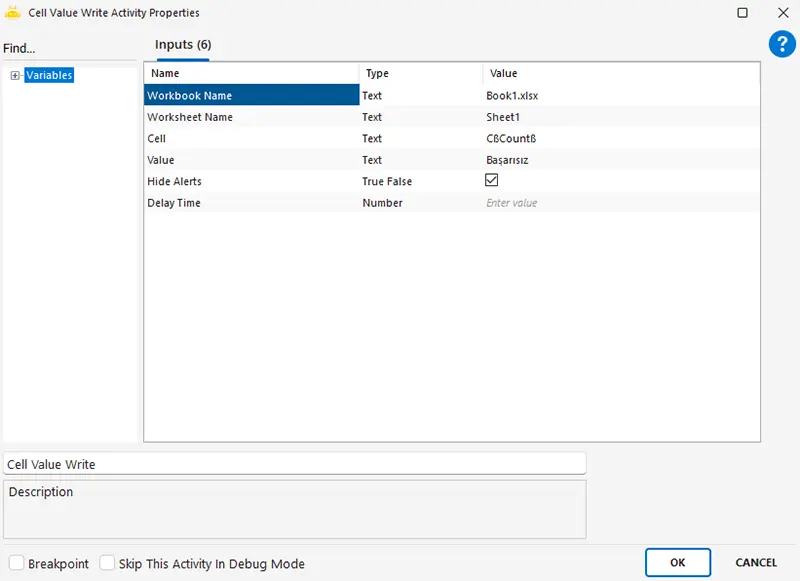
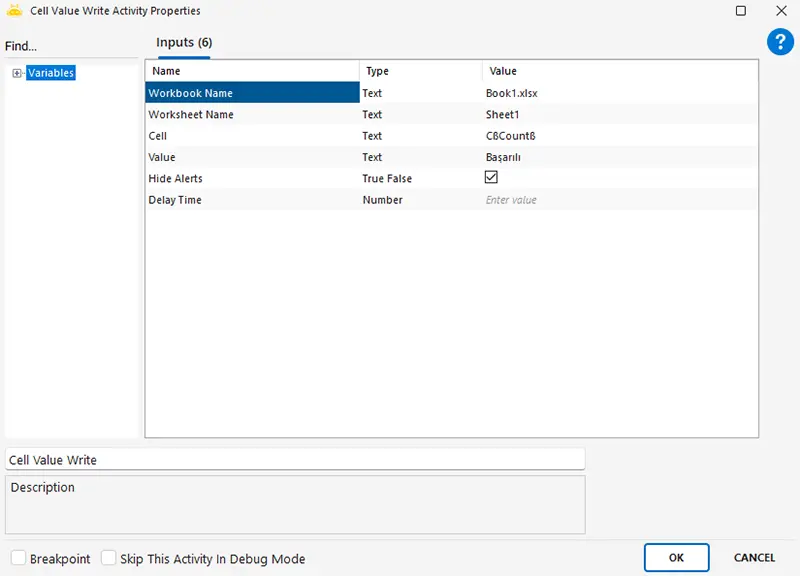
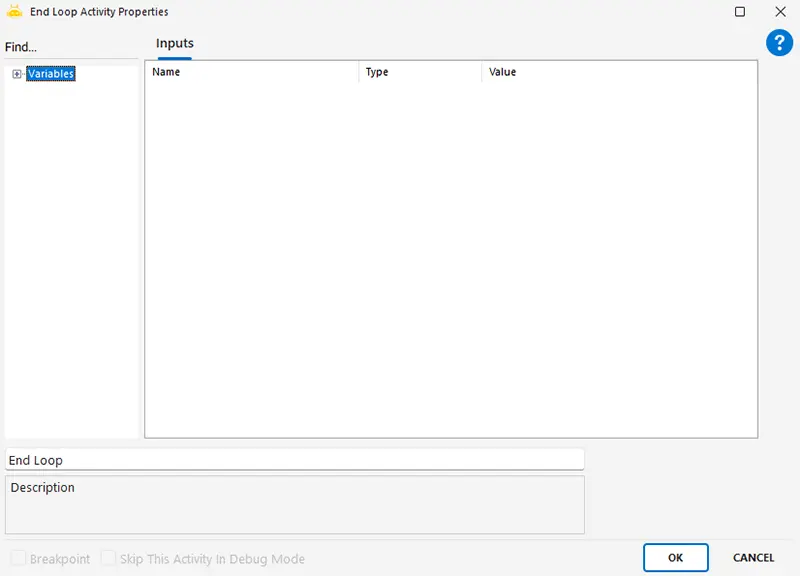
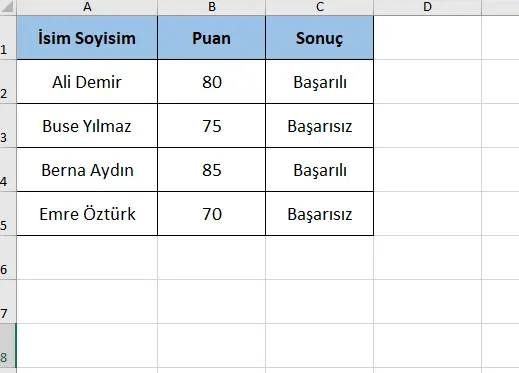
Start/End
These are the objects that represent the beginning and end of the scenario. The activities must be between the Start and End objects.