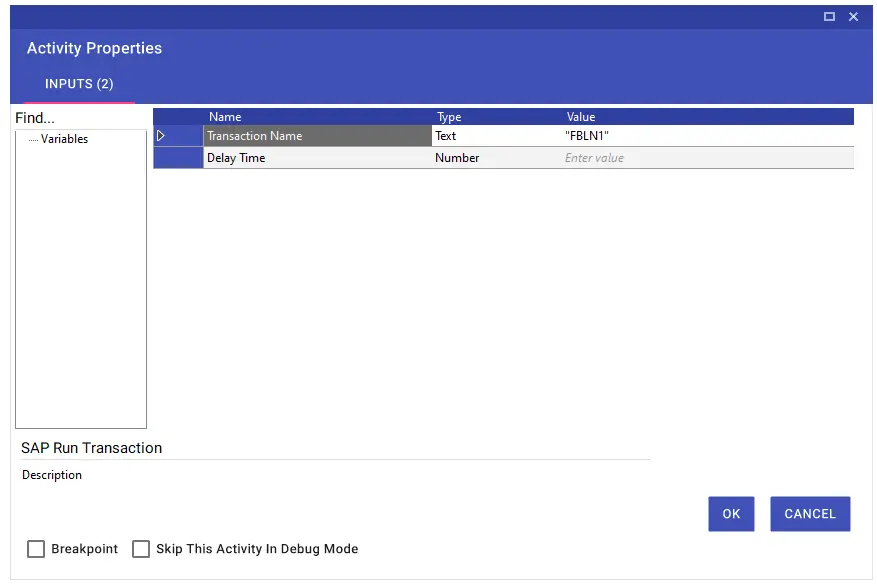SAP
SAP
Aktiviteler
SAP Login
SAP Login activity allows robots to automatically log in to an SAP system. Using the username, password, client number, and other required details, this activity completes the login process without manual interaction.
Parameters:
ConnectionName: The name of the connection used to access the SAP system. This is typically a preconfigured SAP GUI or SAP connection. It determines which SAP server and system the robot will connect to.
Client: The client number within the SAP system. SAP supports multiple clients (e.g., production, test, development) on the same system, each identified by a unique client number. This parameter ensures the robot logs into the correct client.
Username: The username used to log into the SAP system. This must be an authorized SAP user account.
Password: The password associated with the SAP user. It enables secure login to the system.
Language: The language in which the SAP interface will be displayed. Since SAP is multilingual, this parameter selects the UI language (e.g., EN for English, DE for German).
Platform: Specifies which SAP platform the operation will run on. This ensures the robot launches the correct SAP GUI version.
x86 – 32-bit
x64 – 64-bit
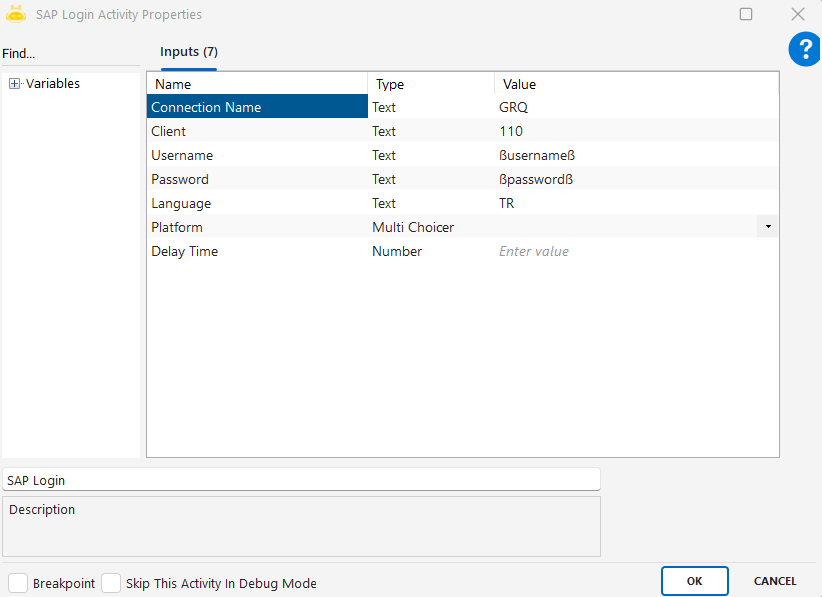
In the Connection Name field, the name of the connection you want to log into from the links in the first window that appears when the SAP application is opened must be written. You can find the client information on the Login page that opens after double-clicking the link.
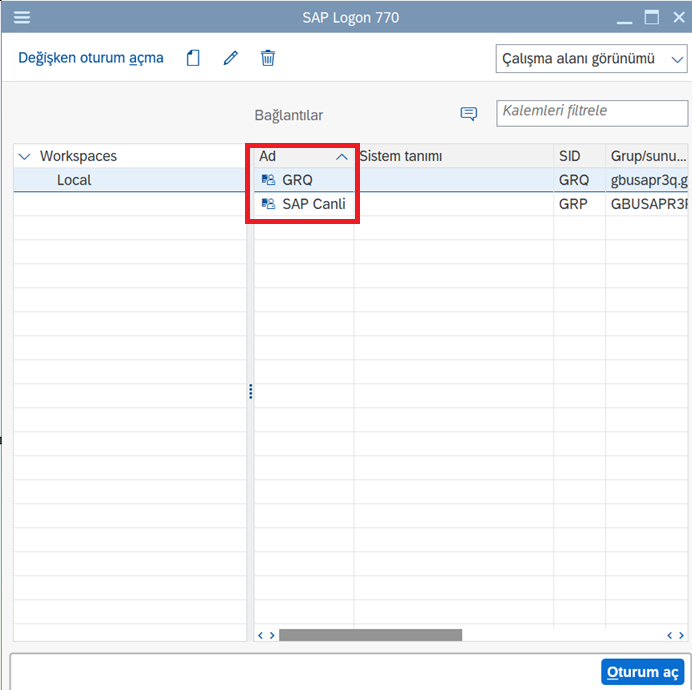
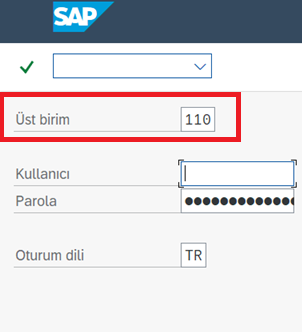
SAP Record And Play
SAP Record And Play activity allows recording user actions performed on SAP screens and replaying them automatically. It uses SAP’s Script Recording and Playback feature to incorporate user interactions into automation workflows.
Parameters:
Vbs File Path: The full path of the previously created .vbs script file recorded through SAP’s Script Recording and Playback feature. This script is executed directly in automation.
Platform: Specifies which SAP platform the operation will run on. This ensures the robot uses the correct SAP GUI environment.
x86 – 32-bit
x64 – 64-bit
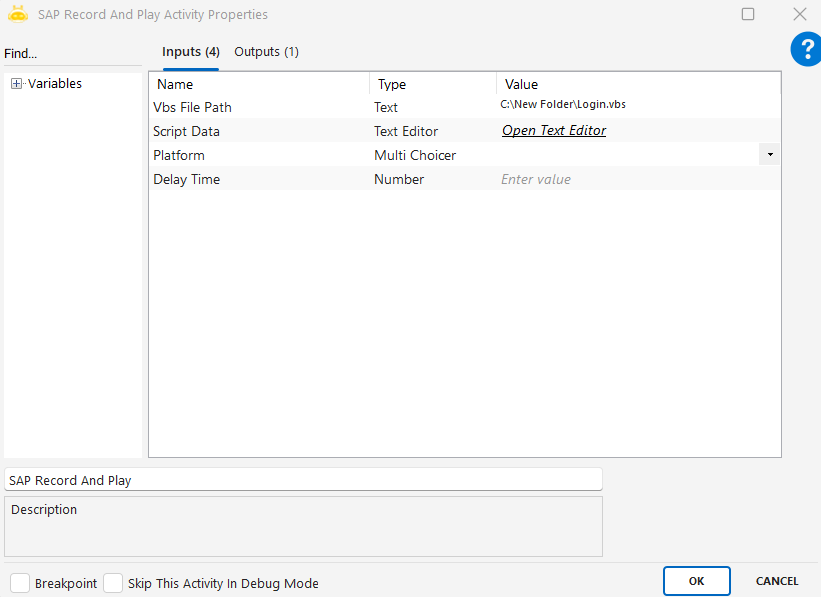
Previously created VBS files and the method to access them are described below.
Location of VBS Files:
C:\Users\DefaultUser\AppData\Roaming\Global Bilgi RPA\GhostScenarios\CustomData
Access Method:
Locate the shortcut for Global Bilgi Studio or the Robot application (usually on the desktop or in the Start menu).
Right-click the shortcut.
Select Open File Location.
From the opened directory, navigate through the following path:
AppData → Roaming → Global Bilgi RPA → GhostScenarios → CustomDataIf the AppData folder is hidden, enable the option to show hidden files and folders.
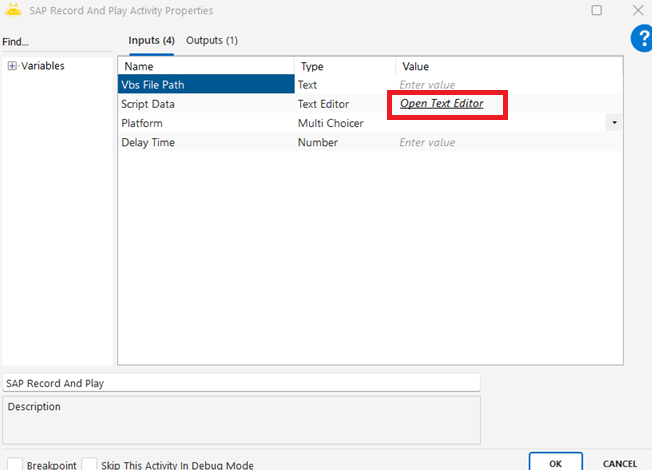
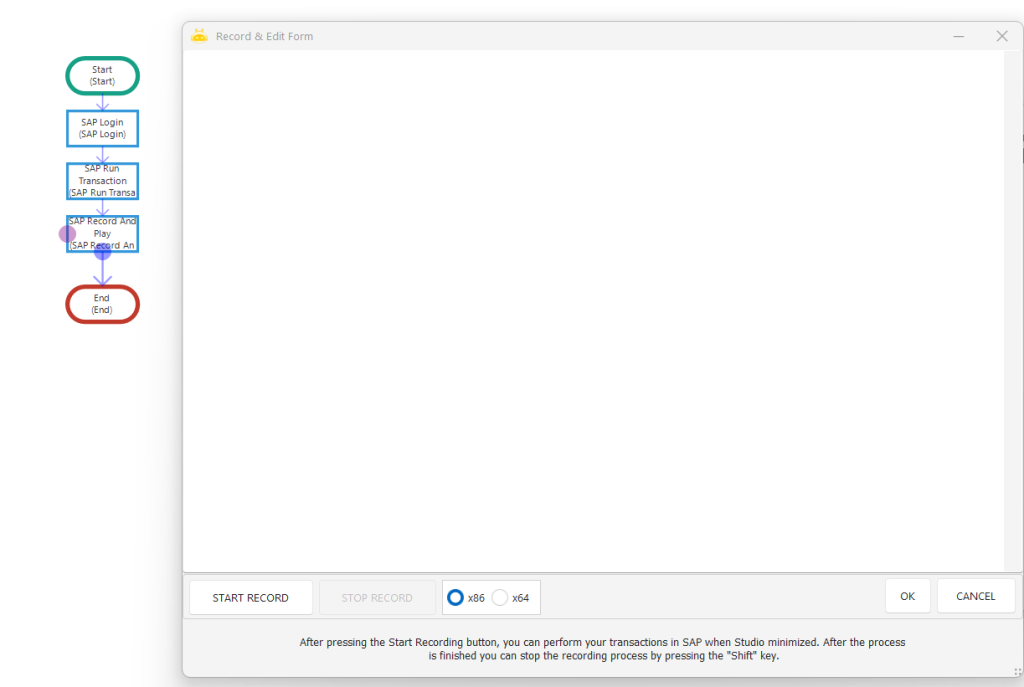
After the record is completed, the variable can be assigned to the fields in the relevant script and the fields such as box, text, bar, etc. clicked in SAP can be added as rows from the Outputs field to the collection variable.
Note: If there is “.text” at the end of the relevant fields, it should be used directly as follows without any extra operation. If there is a script record such as “.setFocus” “.caretPosition”, the value at the end of the period can be changed to “.text”. (In SAP, not every field can be converted to Text.)
After the registration is completed, it is possible to assign variables to the fields in the relevant script and the clicked box, text, bar, etc. in SAP. fields can be added as a line into the collection variable from the Outputs field.
Note: If there is “.text” at the end of the relevant fields, it should be used directly as follows without any extra processing. If there is a script record such as “.setFocus” “.caretPosition”, the value at the end of the period can be changed to “.text”. (Not every field can be converted to Text in SAP.)
Sample Usage:
In the following usage, the “session.findById(“wnd[0]/tbar[0]/okcd”).text =” field is assigned information contained in the variable named ß rapor_kodu ß created in the design.
Again, the text assigned to the same field with the template “|variablename|=” was taken as a collection. For all imported fields, a column with the name variable is opened to the collection and the values value will be the value of the corresponding field.
The beginning of the field to be taken must be written with the format ” |variablename|=”.
Form’s Image
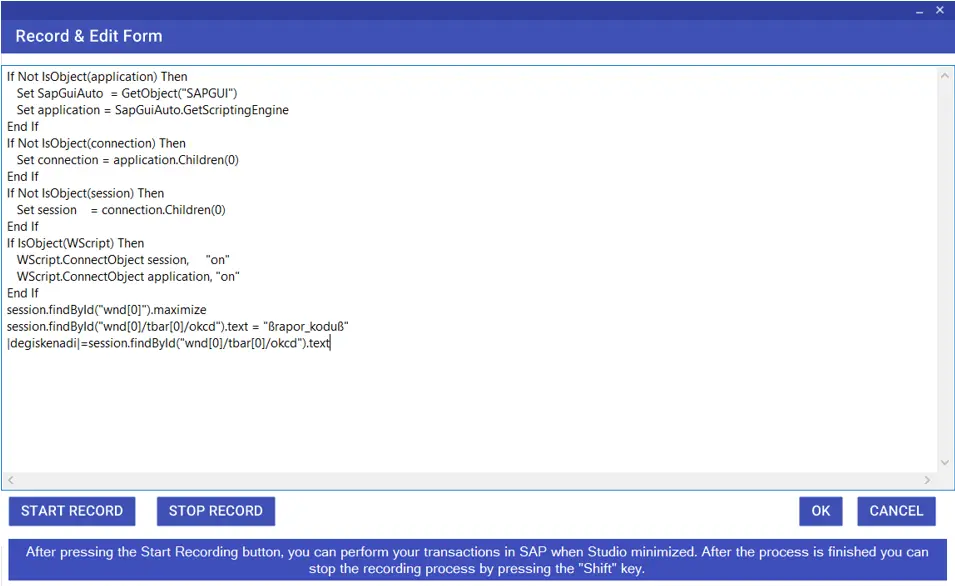
Note: You can change the dimensions of the Record & Edit Form page by holding its corners.
Collection Output
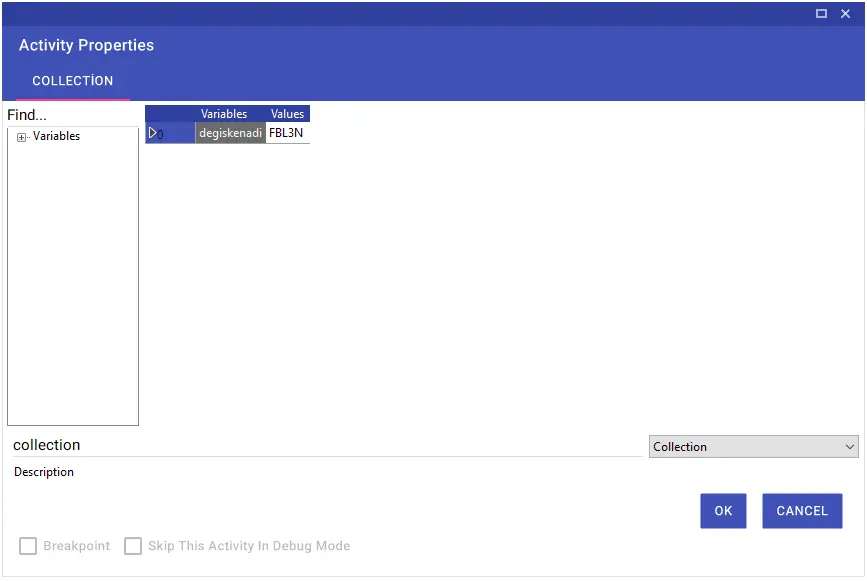
Activity Input Image
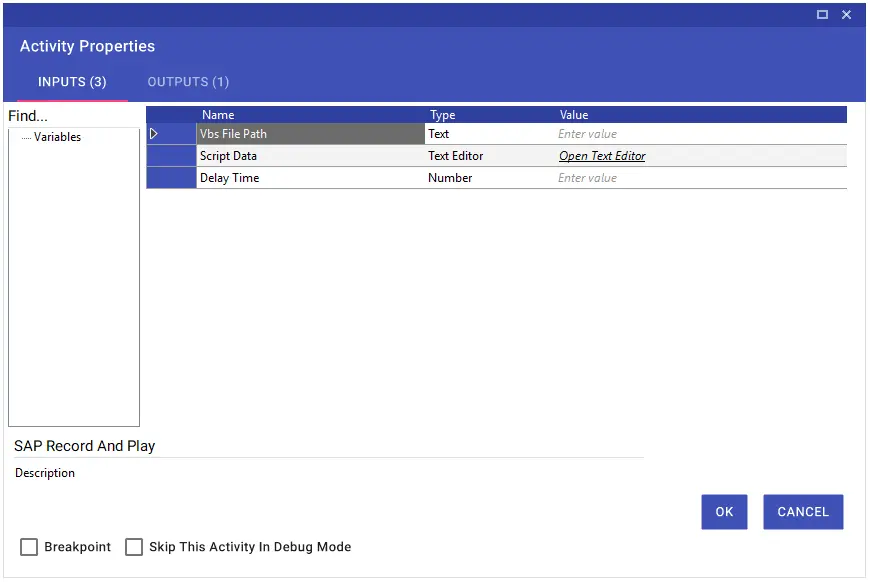
SAP Run Transaction
Using the SAP Run Transaction activity, you can run the Transaction specified in the SAP program.