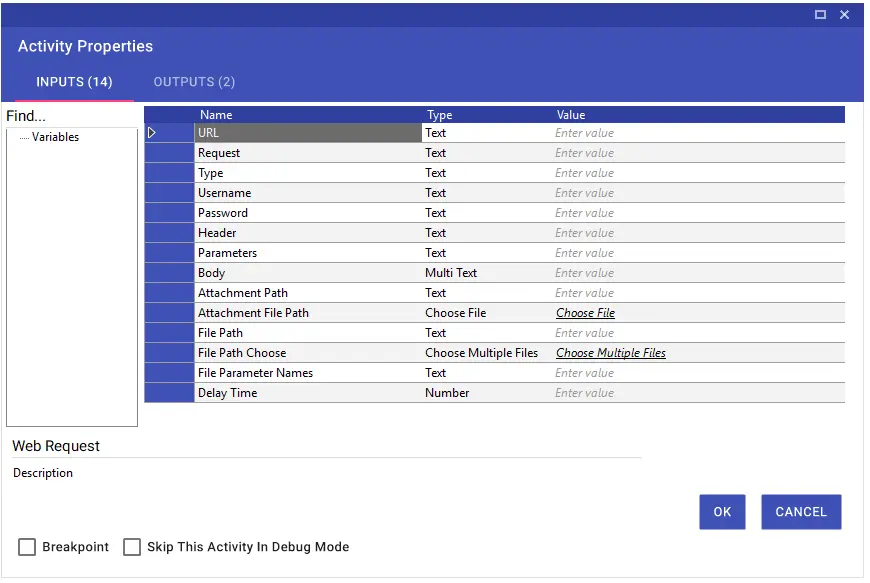Remote
Remote
Aktiviteler
Cyber Ark Get Response
Cyber Ark Get Response activity is used to securely retrieve encrypted credentials stored in CyberArk. It allows scenarios to dynamically pull sensitive data such as database passwords, usernames, or connection addresses and use them safely within the workflow.
Parameters:
URL: Base URL of the CyberArk service.
App ID: Application name authorized in CyberArk.
Safe: Name of the vault where the information is stored.
Key: Identifier of the credential to be accessed.
Outputs:
Content: Retrieved secret data (such as a password).
Adress: Server or path information where the credential is registered.
User Name: Username associated with the credential.
Result: Error details if an issue occurs during the process.
Usage Scenario:
An RPA scenario needs to connect to an Oracle database but must first retrieve the required username and password securely from CyberArk.
After running the activity, the username, server address, and password are obtained securely through the outputs and can be used directly in subsequent activities without exposing sensitive information.
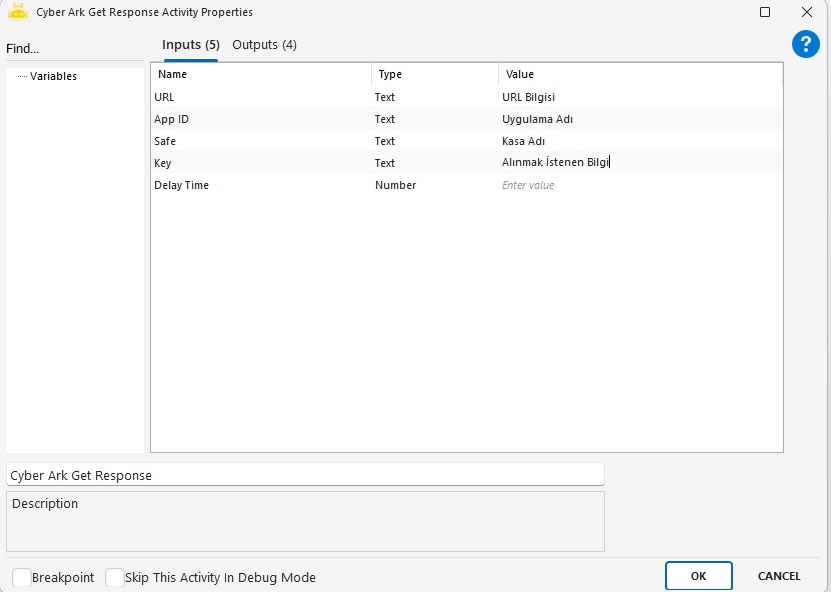
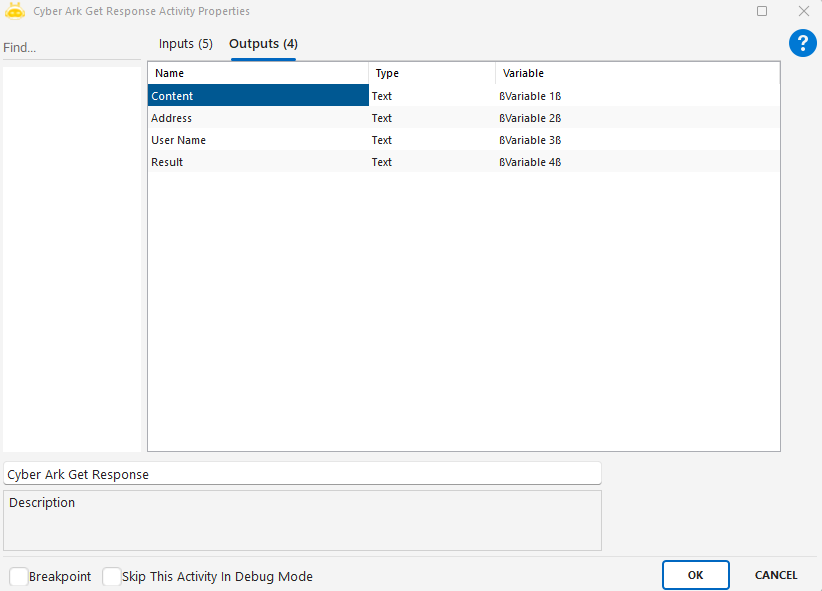
FTP Or SFTP Change Folder
FTP Or SFTP Change Folder activity is used to change the current working directory while operating over an FTP or SFTP connection.
Parameters:
Remote Path: Target folder name to switch to on the FTP/SFTP server (e.g., Test123)
Delay Time: Optional waiting time in milliseconds (e.g., 1000 applies a 1-second delay)
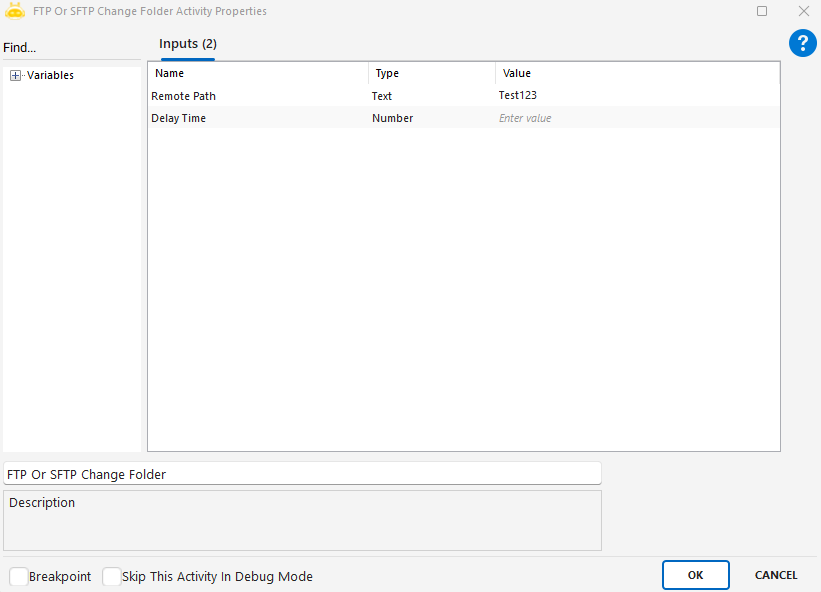
FTP Or SFTP Connect
FTP Or SFTP Connect activity is used to establish a connection to an FTP or SFTP server. This connection must be created before performing actions such as file transfer or remote directory operations.
Parameters:
Hostname: FTP/SFTP server address to connect to
Port: Connection port (commonly 21 for FTP, 22 for SFTP)
Username: Username for server login
Password: Password for authentication
Is Sftp: False for FTP, True for SFTP
Is Secure: True for secure connections such as FTPS/SFTP, False for standard FTP
Notes:
This activity must be executed before actions such as changing folders, listing files, downloading, or uploading.
The established connection is automatically used by other FTP/SFTP activities in the workflow.
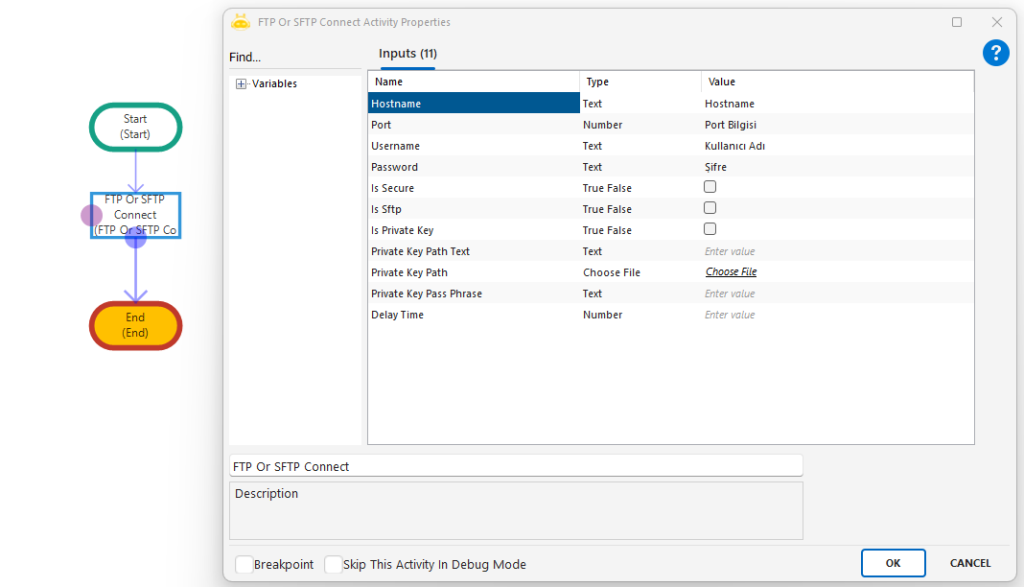
FTP Or SFTP Create Folder
FTP Or SFTP Create Folder activity is used to create a new folder (directory) inside the active or default directory of an FTP or SFTP connection. It is preferred when a folder structure needs to be created dynamically on the server side.
Parameters:
Folder Name: Name of the folder to be created (e.g., Yedekler, Logs_2025)
Delay Time: Optional waiting time before or after the operation
Notes:
An active connection must already be established using FTP Or SFTP Connect.
The folder is created under the current working directory.
If a folder with the same name already exists, the server may ignore the request or return an error depending on its configuration.
Execution Order:
FTP Or SFTP Connect
(Optional) FTP Or SFTP Change Folder
FTP Or SFTP Create Folder
Continue with other operations (upload/download, etc.)
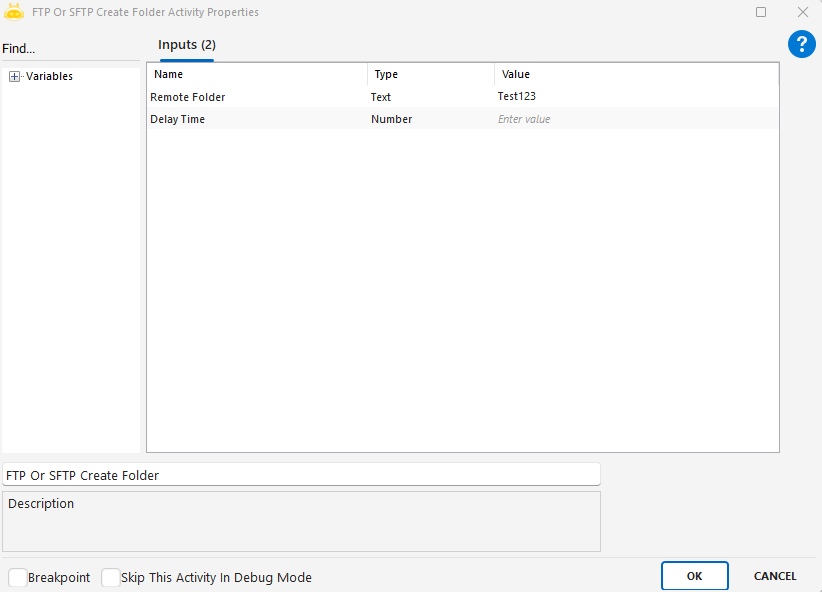
FTP Or SFTP Delete Files
FTP Or SFTP Delete Files activity is used to delete specific files located in the active (default) directory of an FTP or SFTP server after a connection is established. It is commonly used for freeing up space, removing old data, or performing periodic cleanup on remote servers.
Parameters:
File Name: Name of the file to be deleted (e.g., log_2025.txt, rapor.zip)
Delay Time: Optional waiting time before the operation (in milliseconds)
Notes:
A valid connection must already be established using FTP Or SFTP Connect.
The file name must be written exactly; wildcard patterns (such as *.txt) are not supported.
To delete multiple files in the same directory, this activity can be used inside a loop.
Execution Order (recommended):
FTP Or SFTP Connect
(Optional) FTP Or SFTP Change Folder
FTP Or SFTP Delete Files
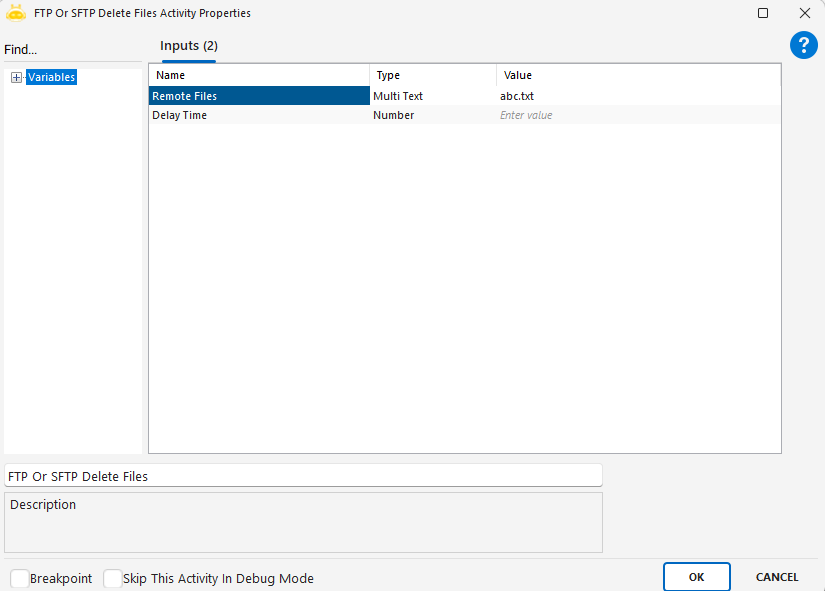
FTP Or SFTP Delete Folder
FTP Or SFTP Delete Folder activity is used to delete a folder located in the active (default) directory of an FTP or SFTP server. It is useful for removing unused or outdated folders on remote servers.
Parameters:
Folder Name: Name of the folder to be deleted (e.g., GeciciVeriler, 2024_Raporlar)
Delay Time: Optional waiting time before the operation (in milliseconds)
Notes:
The folder must be empty before deletion. Non-empty folders cannot be removed; their contents must be cleared first.
A valid FTP Or SFTP Connect activity must be executed before attempting deletion.
Proper server permissions are required to delete directories.
Execution Order (recommended):
FTP Or SFTP Connect
(Optional) FTP Or SFTP Change Folder
FTP Or SFTP Delete Folder
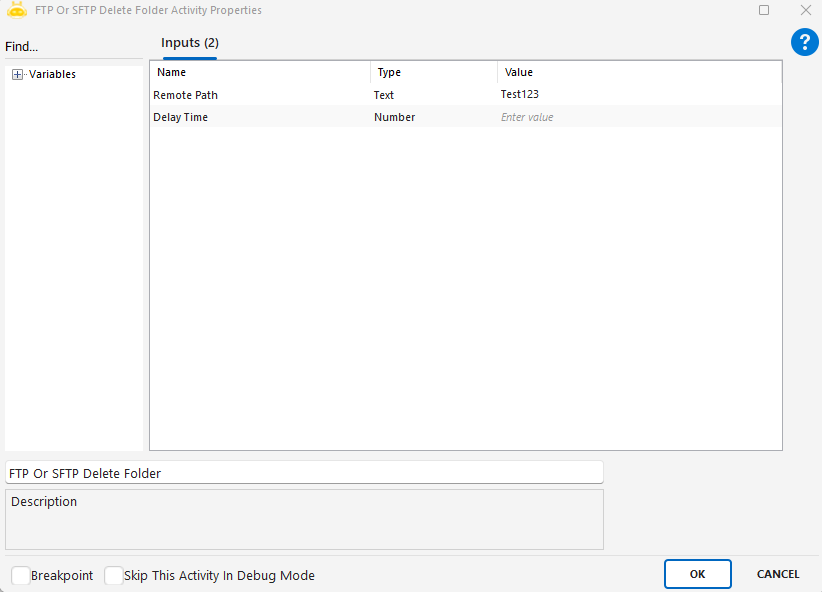
FTP Or SFTP Disconnect
The FTP Or SFTP Disconnect activity ensures FTP or SFTP disconnection.
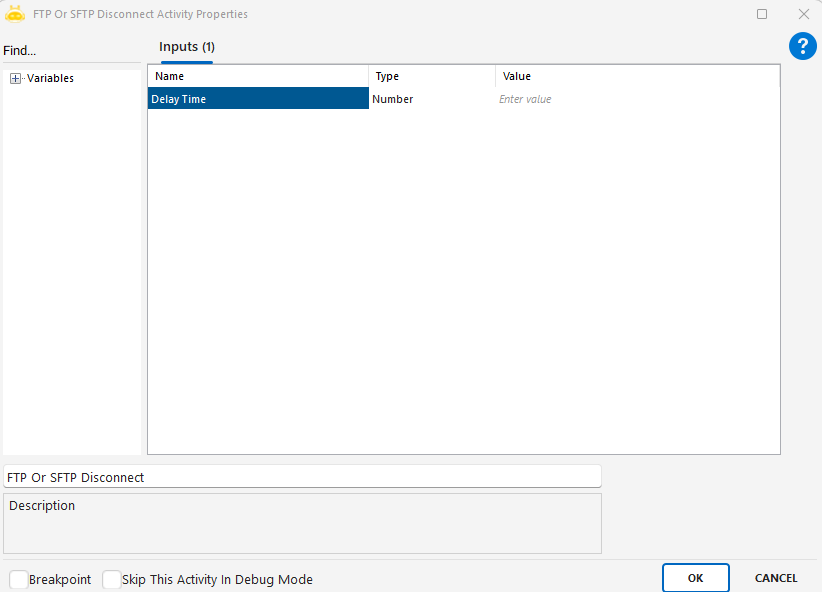
FTP Or SFTP Download Files
FTP Or SFTP Download Files activity is used to download files from a remote FTP or SFTP server to the local machine. Multiple files can be downloaded to the target folder at the same time.
Usage Scenarios:
Downloading report files uploaded to the server at scheduled intervals
Retrieving daily log data securely via SFTP
Downloading files from a remote directory as part of an automated backup process
Bulk downloading documents from a shared FTP folder
Parameters:
Remote Files: Paths of the files to be downloaded from the server (multiple entries allowed)
Local Path: Local folder path where the files will be saved
Local Path Choose: Used to manually select the local folder
Delay Time: Waiting time before the activity starts (in milliseconds)
Notes:
A valid connection to the server must already be established and authenticated
Each file in the Remote Files list must be written on a separate line
Files must exist on the server; otherwise, an error will occur
The Local Path folder must already exist or be accessible
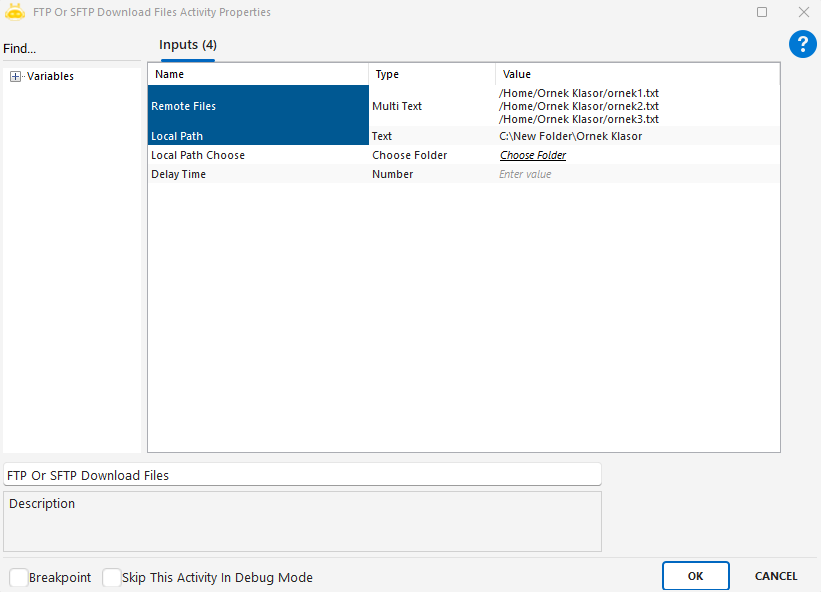
FTP Or SFTP Download Folder
FTP Or SFTP Download Folder activity is used to download an entire folder and all its contents from a remote FTP or SFTP server to a local directory. It is especially useful for bulk data transfers.
Usage Scenarios:
Downloading entire folders created daily on the server to the local system
Automatically copying a remote directory for data archiving
Providing folder synchronization in system integrations via SFTP
Retrieving bulk file updates in distributed environments
Parameters:
Remote Path: Full path of the folder to be downloaded from the server
Local Path: Local directory where the folder will be saved
Local Path Choose: Tool for manually selecting the local folder
Delay Time: Waiting time before the activity starts (in milliseconds)
Notes:
Remote directory and connection details must be correctly configured
It is recommended not to end Remote Path with a slash; the folder name should be entered directly
If a folder with the same name already exists locally, it may be overwritten
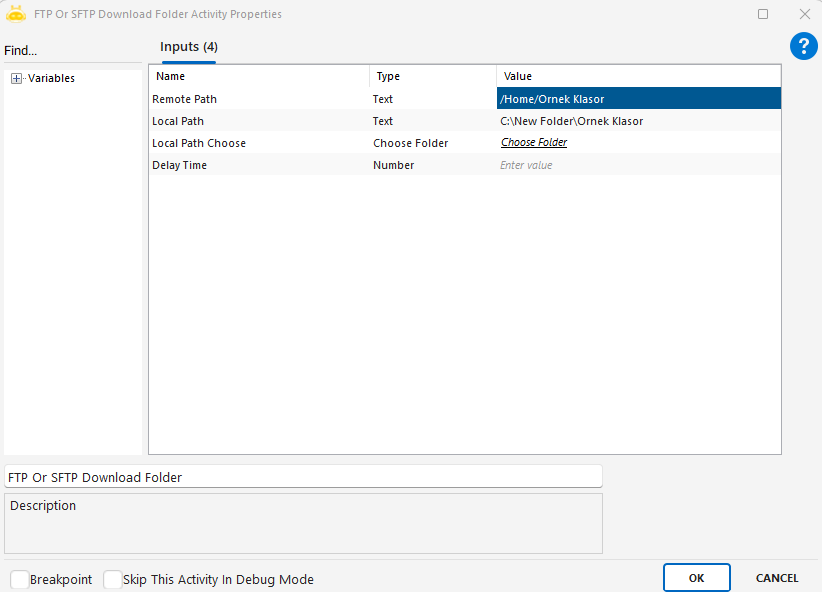
FTP Or SFTP Folder Info Get
FTP Or SFTP Folder Info Get activity is used to analyze the contents of a folder on an FTP or SFTP server and retrieve information such as the number of files, number of folders, and their names into variables.
Usage Scenarios:
Checking the contents of folders uploaded to an FTP/SFTP server
Detecting whether new files exist in a specific folder during automation
Using file or folder names in decision-making within the scenario
Reporting server contents through Excel, databases, or email
Parameters:
Folder Path: Path of the remote folder to be analyzed (e.g., /home/ornek_klasor)
Delay Time: Waiting time before the activity starts (in milliseconds)
Outputs:
Folder Count: Number of folders in the specified directory
File Count: Number of files in the specified directory
Files: Collection containing file names
Folders: Collection containing folder names
Notes:
Folder Path must be correctly defined on the server; otherwise, no results will be returned
The FTP/SFTP server must be active and accessible
Processing time may increase if the folder contains many files; Delay Time may be increased accordingly
Only one folder level is analyzed; subfolders are not scanned
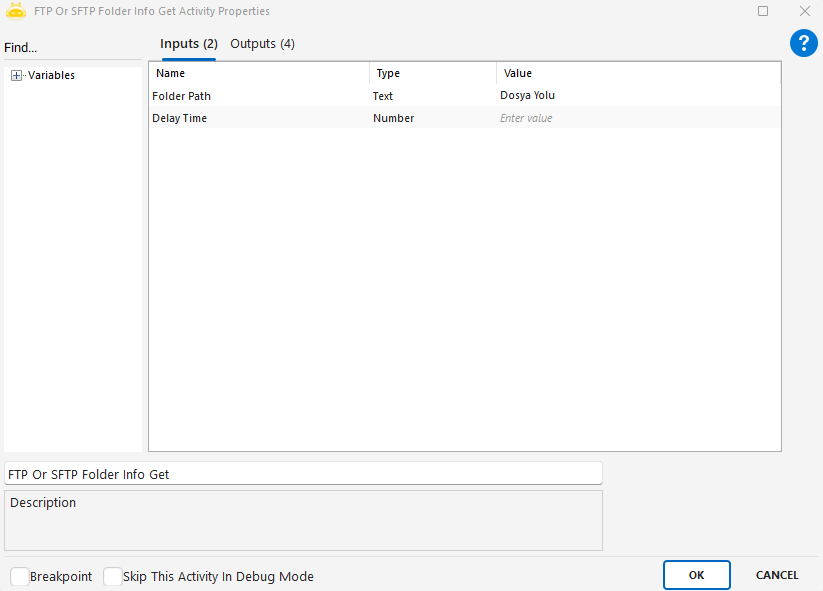
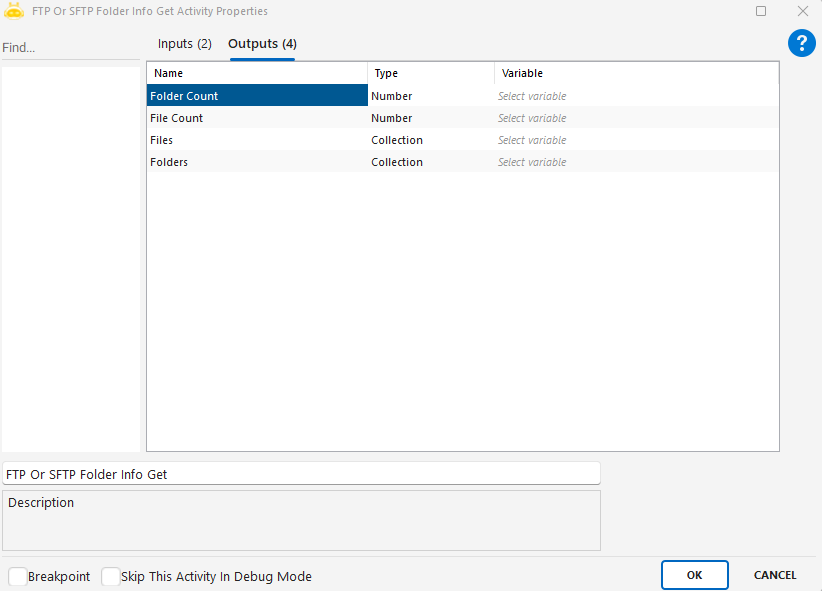
FTP Or SFTP Rename File
FTP Or SFTP Rename File activity is used to rename a file on an FTP or SFTP server, including its full name and extension.
Usage Scenarios:
Renaming an uploaded file later using a systematic naming structure
Correcting a wrongly named file after it has been uploaded
Adding version or date information by modifying the file name
Renaming specific files before starting further processing
Parameters:
Old File Path: Full server path of the existing file to be renamed (e.g., /home/ornek_klasor/ornek1.txt)
New File Path: New full server path and file name to be assigned (e.g., /home/ornek_klasor/ornek11.txt)
Delay Time: Waiting time before the activity starts (in milliseconds)
Notes:
File names must include the full extension (.txt, .xlsx, .csv, etc.)
Paths and names must match the directory structure on the server
If another file with the same name already exists at the target path, the operation may fail
A valid and authenticated FTP/SFTP connection must be established before using this activity
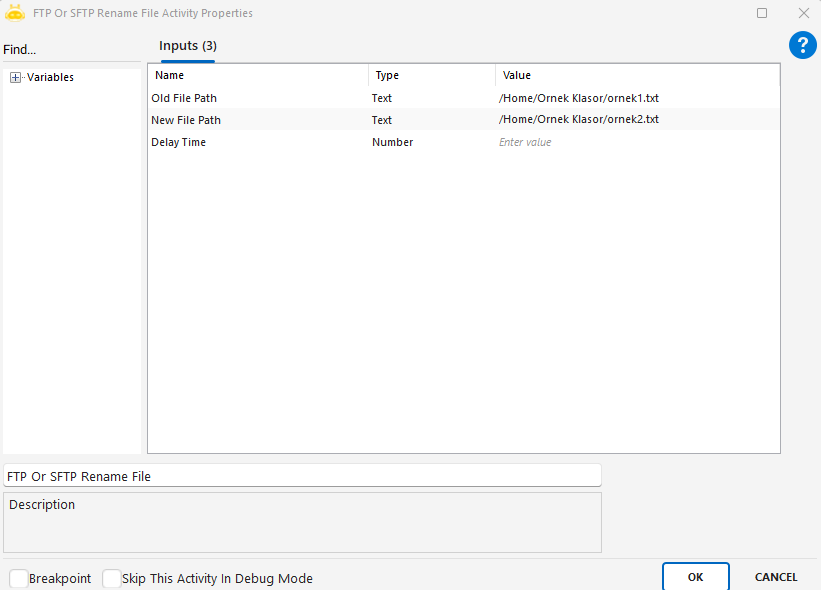
FTP Or SFTP Upload Files
FTP Or SFTP Upload Files activity is used to upload multiple files from the local machine to a remote FTP or SFTP server. It is commonly used in backup operations, data exchange processes, and system integrations.
Usage Scenarios:
Periodically transferring files collected in a specific folder to an SFTP server
Uploading documents received from users securely to a remote server
Sending generated report files to an external system
Sharing data with external systems via FTP/SFTP protocols
Parameters:
Local Files: Paths of the local files to be uploaded (multiple entries allowed)
Local Files Choose: Multi-selection tool for manually choosing files
Remote Path: Target folder path on the remote server where files will be uploaded
Delay Time: Waiting time before the activity starts (in milliseconds)
Notes:
The FTP/SFTP server must be reachable and authenticated before uploading
Remote Path should end with a slash (/)
Ensure that all files listed in Local Files exist locally
If a file with the same name already exists on the server, it may be overwritten
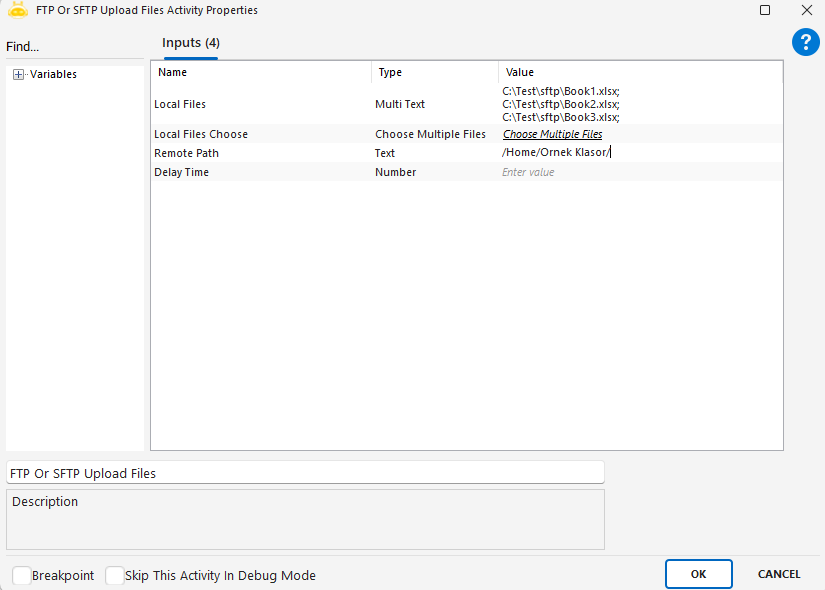
FTP Or SFTP Upload Folder
FTP Or SFTP Upload Folder activity is used to upload an entire local folder and all its contents to a remote FTP or SFTP server. It is especially useful for bulk file transfer operations.
Usage Scenarios:
Transferring user-provided folders to a central server
Automatically uploading backup folders to SFTP at the end of the day
Enabling data transfer in file-based systems
Sending updates from a monitored local folder to the remote server
Parameters:
Local Path: Full local path of the folder to be uploaded
Local Path Choose: Manual folder selection tool
Remote Path: Target directory path on the remote server
Delay Time: Waiting time before the activity starts (in milliseconds)
Notes:
The folder structure and its contents must be suitable for transfer over SFTP
Upload will fail if there are permission issues in the Remote Path directory
If a folder or file with the same name already exists remotely, it may be overwritten
Protocol connection details and authentication must be completed beforehand
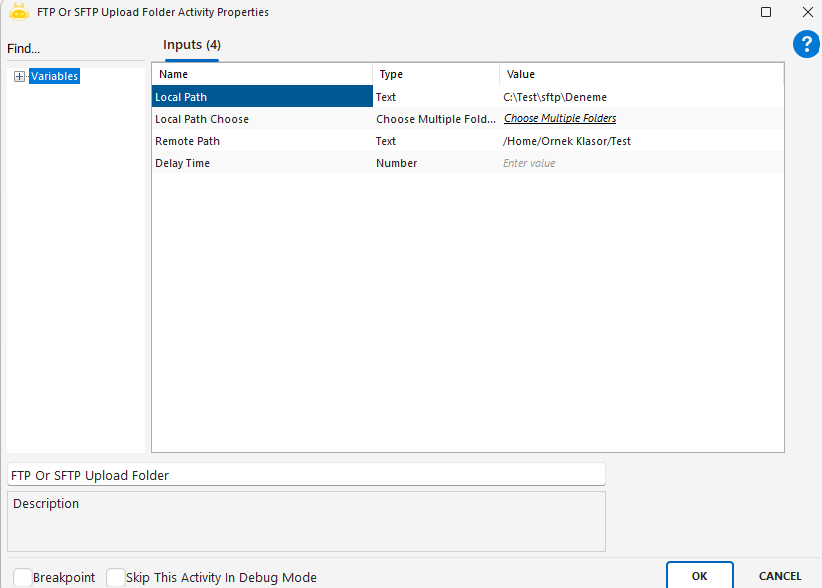
Ping Send?
Ping activity is used to check the connection status by sending a ping request to a specified IP address or server. It helps direct the scenario based on whether the target is reachable.
Usage Scenarios:
Checking whether a server or service is accessible
Testing internet connectivity
Verifying whether devices on the network are active
Proceeding to the next step only if the target server is reachable
Parameters:
URL: IP address or domain to ping (e.g., 8.8.8.8, google.com)
Notes:
The entered address must be in the correct format (IP or domain)
Ping requests may be blocked by firewalls or network policies
The output value is true/false and can be used in conditional logic
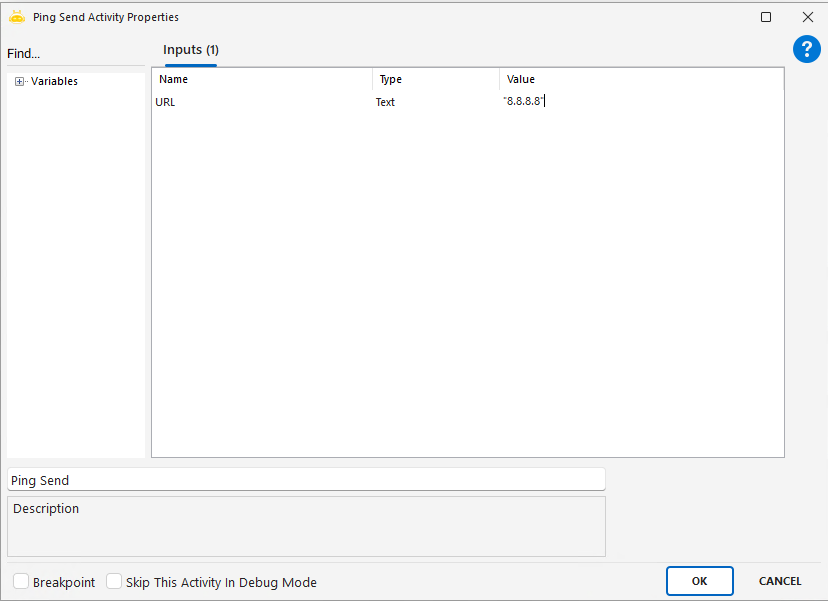
Serial Port Get Data
Serial Port Read activity is used to communicate with external devices over a serial port (COM) and receive data. It enables real-time reading from physical devices such as scales, barcode readers, and counters.
Usage Scenarios:
Receiving weight data from a scale
Retrieving measurement values from a counter device
Getting scanned data from a barcode reader
Reading data from RS232-supported systems and using it within a scenario
Parameters:
Port Name: Name of the communication port (e.g., COM1, COM5)
Baud Rate: Data transmission speed between the device and the system (default 9600)
Read Timeout: Time to wait for a response in milliseconds (default 500)
Data Bits: Number of bits in the transmitted data (default 8)
Stop Bits: Number of stop bits (One, Two, OnePointFive; default One)
Parity: Parity check mode (None, Odd, Even, Mark, Space; default None)
Discard In Buffer: Clears the port buffer when true (default false)
Response Text: Output containing the text data received from the device
Notes:
COM port information must be correct and active on the computer
Communication parameters must match those of the connected device
If the device sends no data, empty or error values may occur
The port cannot be accessed if another application is using it
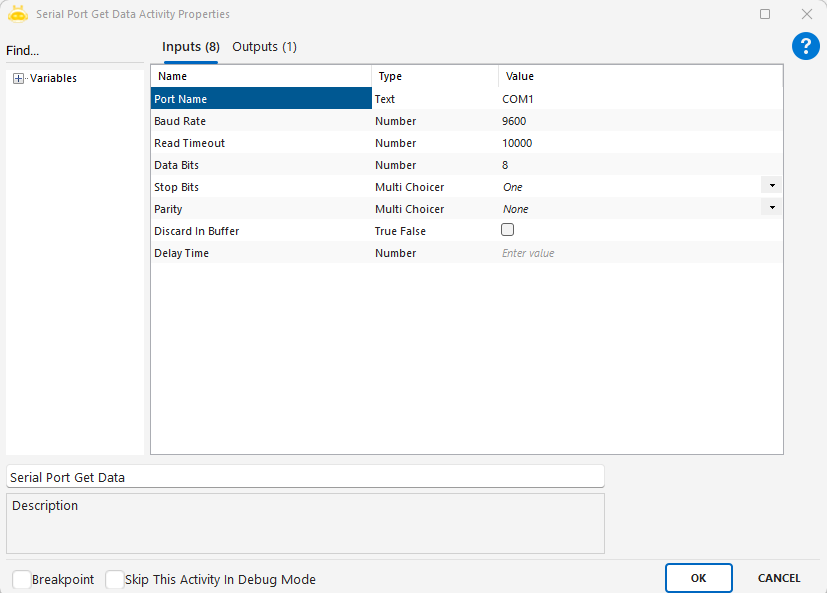
SOAP Request
The SOAP Request activity sends request parameters to SOAP services, allowing the response parameters to be called. You can edit the parameters as follows and transfer the returned response parameters to the variables.
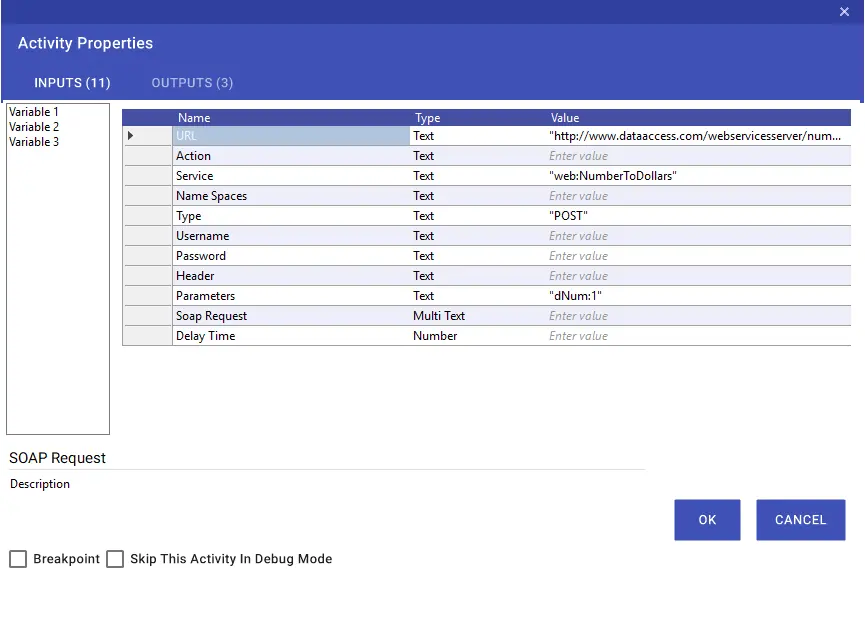

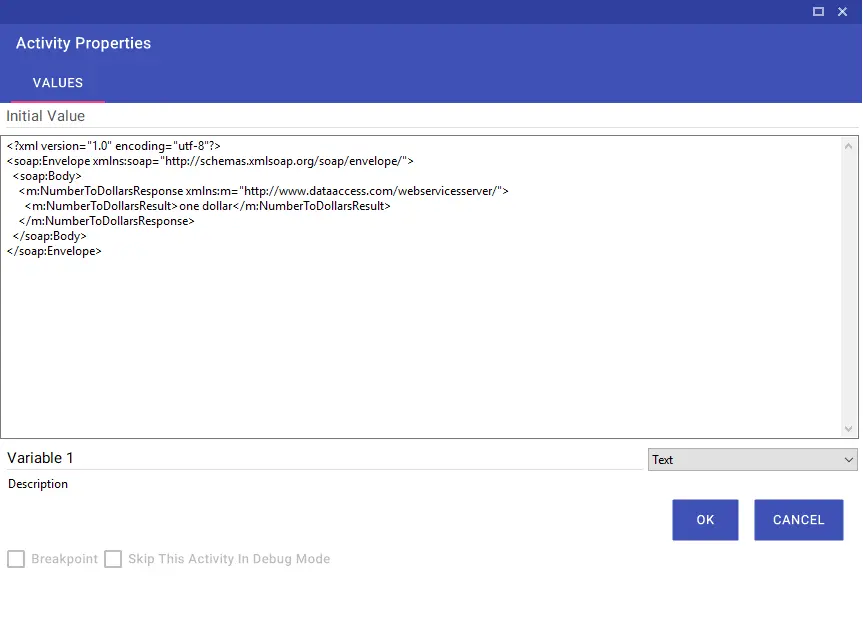
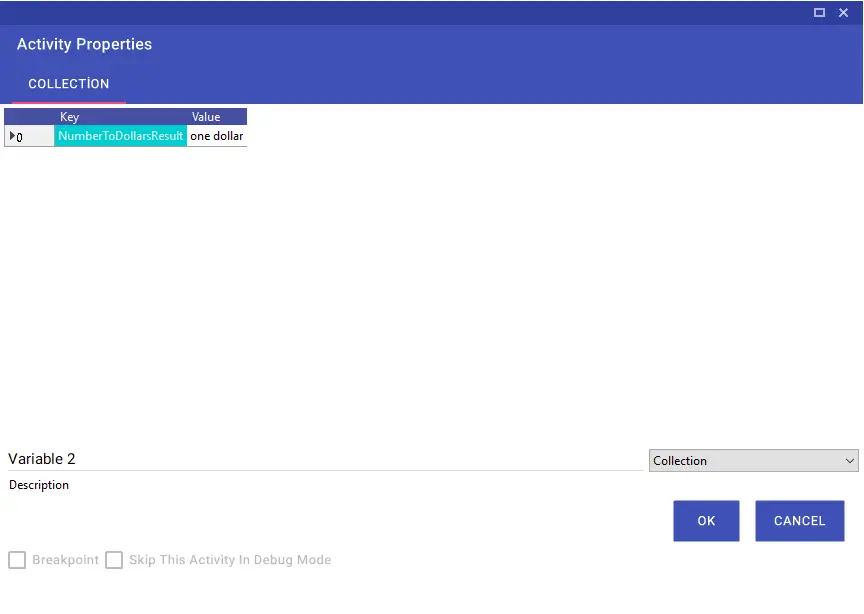
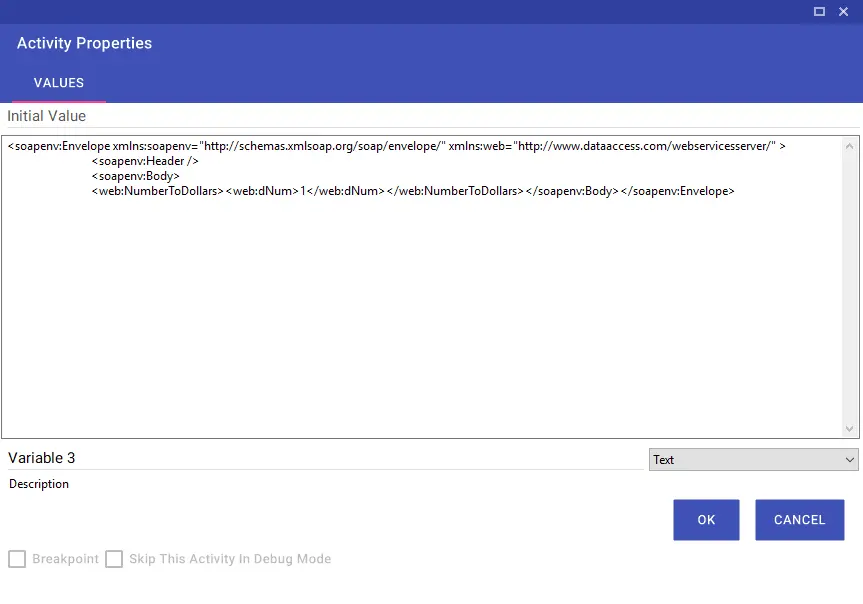
SSH Connect
Using the SSH Connect activity, you can make an SSH connection.
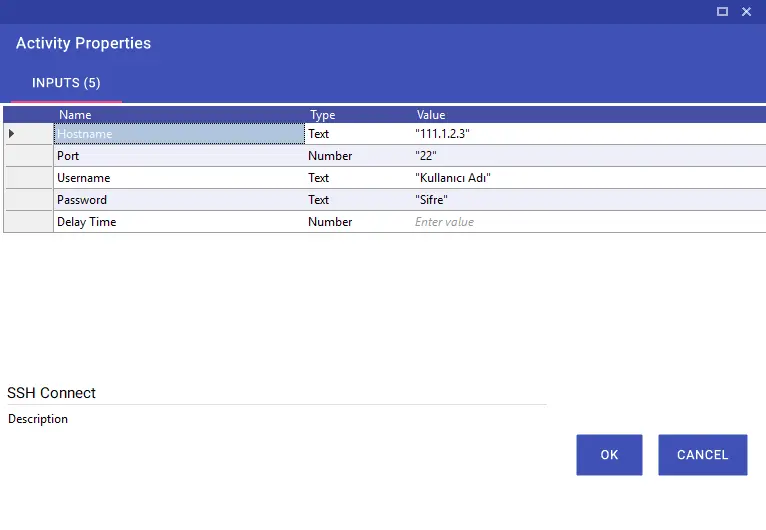
SSH Disconnect
Using the SSH Disconnect activity, you can disconnect your SSH connection.
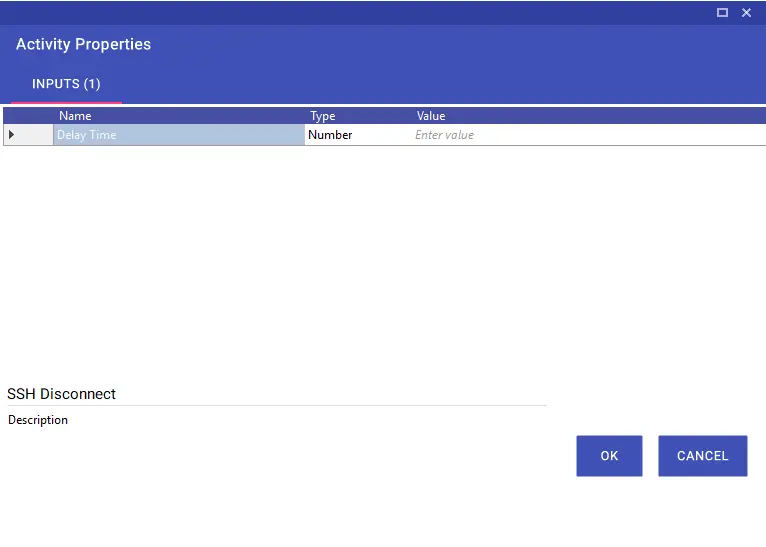
SSH Is Authenticated?
The SSH is Authenticated activity allows commands to be run after SSH connection is made.
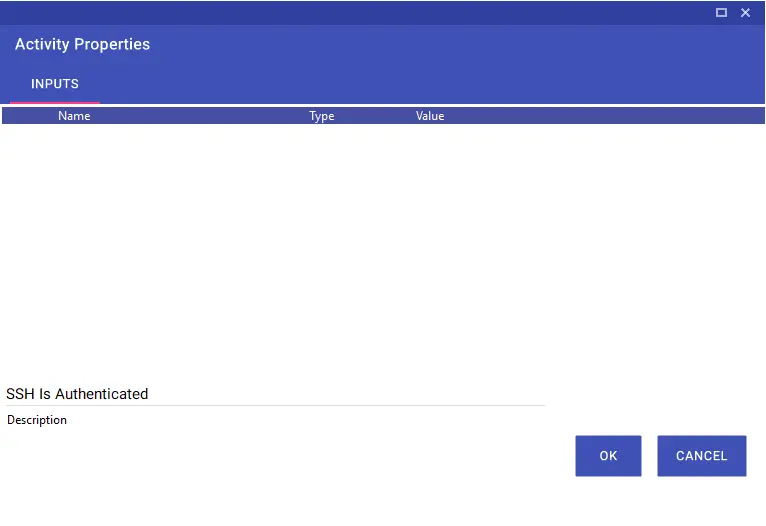
SSH Is Connected?
The SSH Is Connected activity checks if the SSH connection is made.
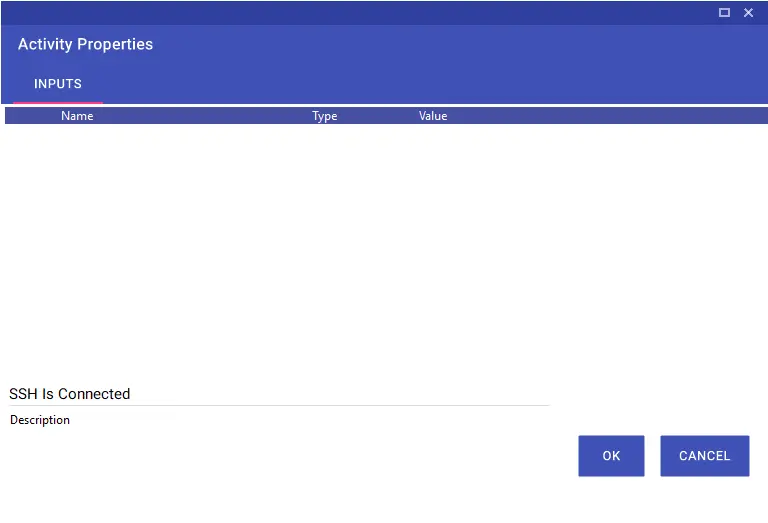
SSH Run Command
Using the SSH Run Command activity, you can make an SSH connection and run commands.
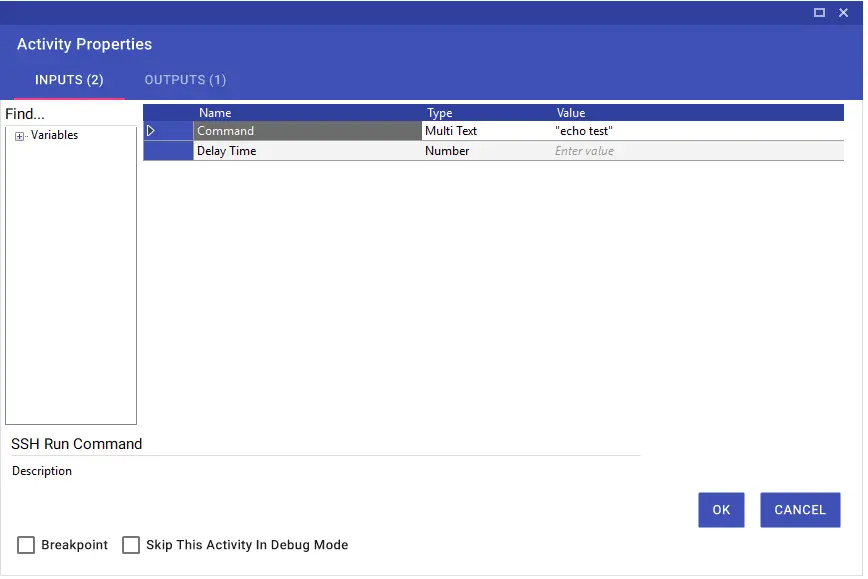
SSH Run Shell Command
The SSH Run Shell Command activity ensures the commands to run sequentially by making an SSH connection.
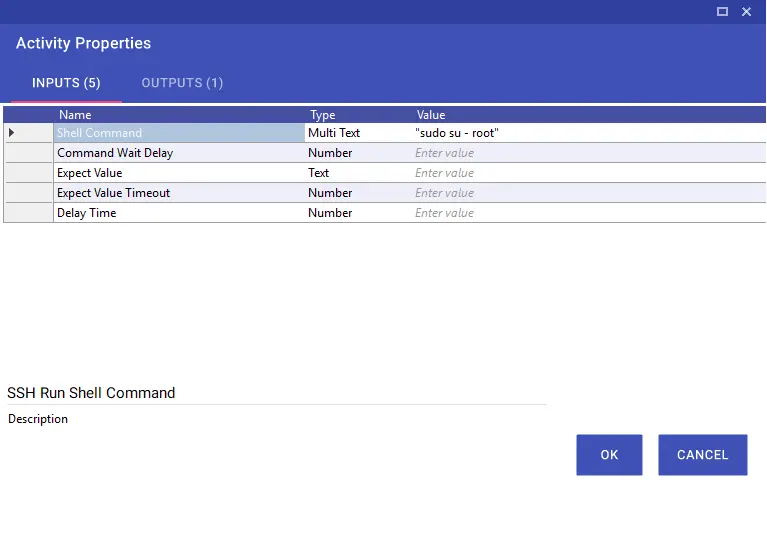
TELNET Connect
The TELNET Connect activity is used to establish a connection over TELNET.
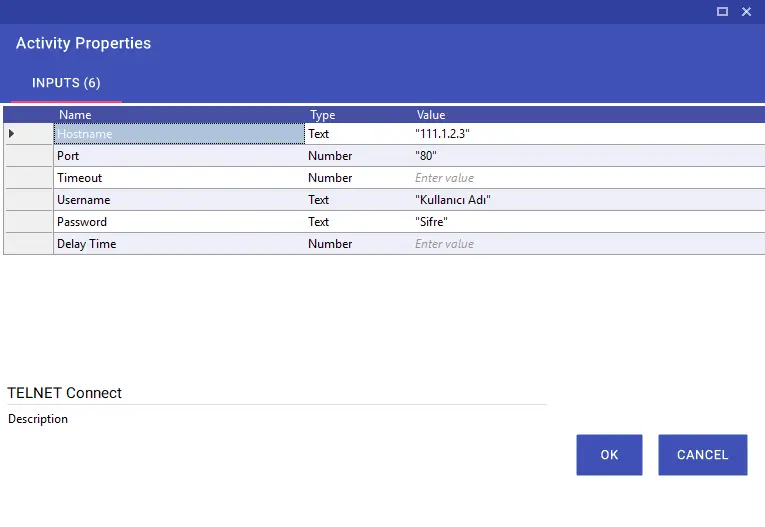
TELNET Disconnect
The TELNET Disconnect activity is used to terminate the TELNET connection.
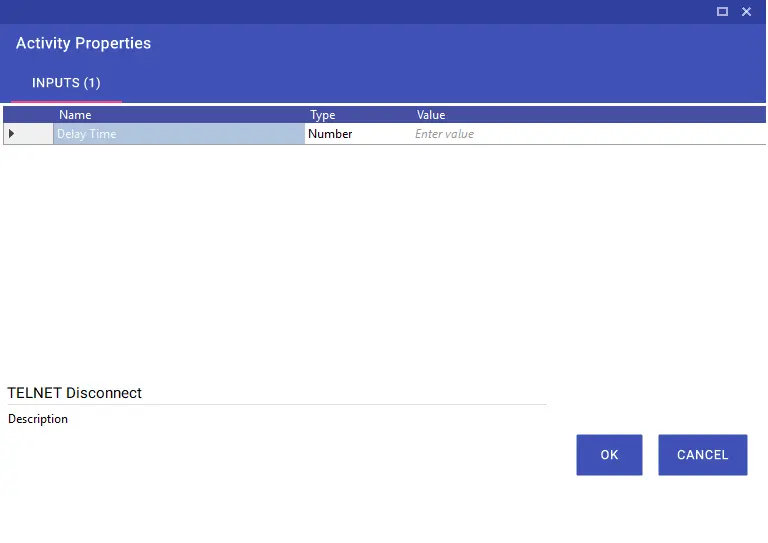
TELNET Is Connected?
The TELNET Is Connected activity checks if the TELNET connection is made.
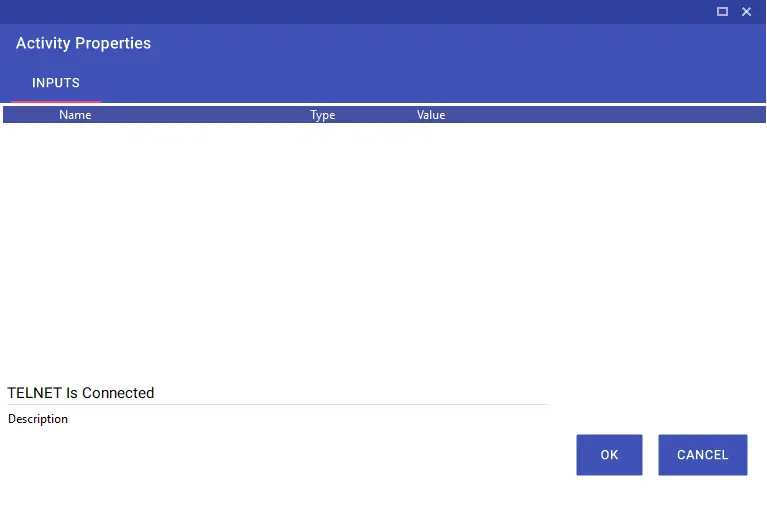
TELNET Run Command
The TELNET Run Command activity is used to run commands after connection with TELNET.
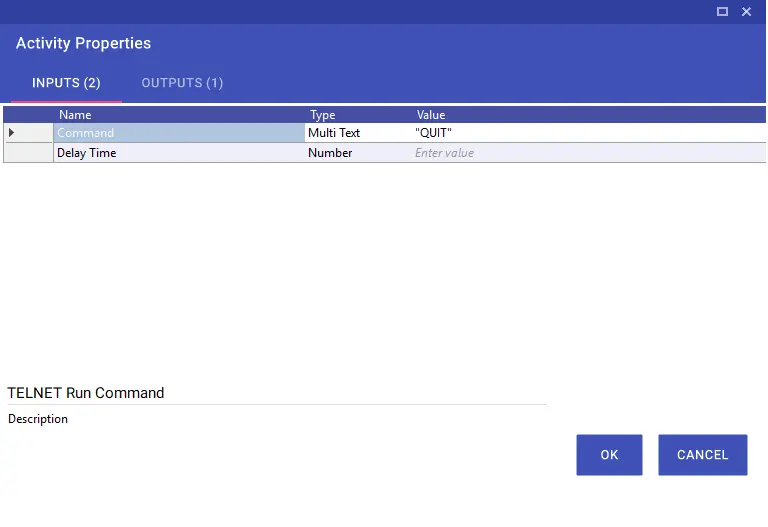
Web Request
The Web Request activity allows response parameters to be invoked by sending request parameters to web services. You can edit the parameters as follows and export the returned response parameters to variables. Also, if you want to attach files using this activity, you can use the File Path, File Path Choose, and File Parameter Names parameters.
File Path: The parameter to which the full file path is added for one or more files to be added to the request. Multiple files can be added using semicolon (;).
File Path Choose: This is the parameter that will be used to make multiple selections instead of the File Path parameter.
File Parameter Names: It is the field where the parameter name of each file to be added is entered.
Note: When specifying more than one parameter name, it must be specified in the order added to the File Path and separated by semicolons.