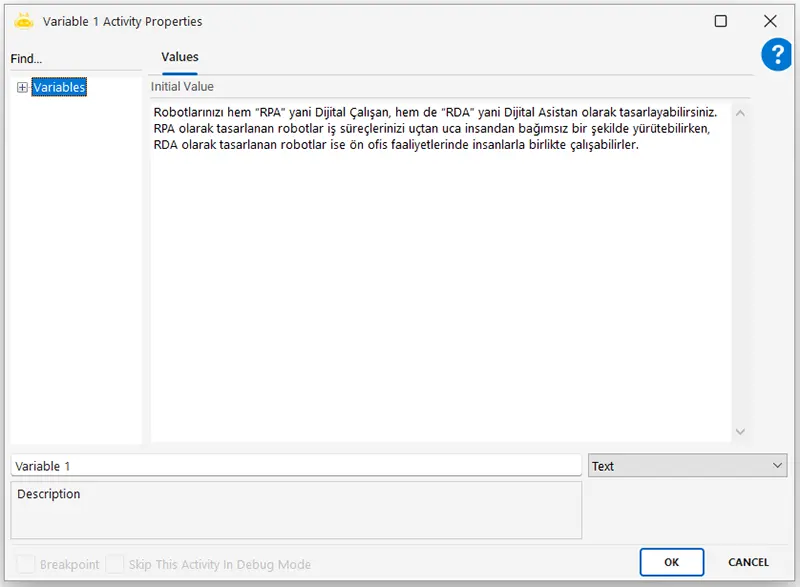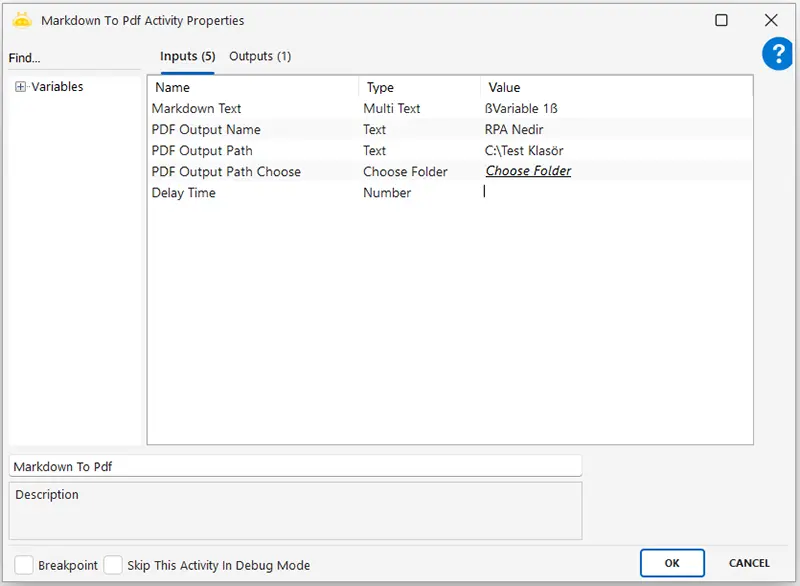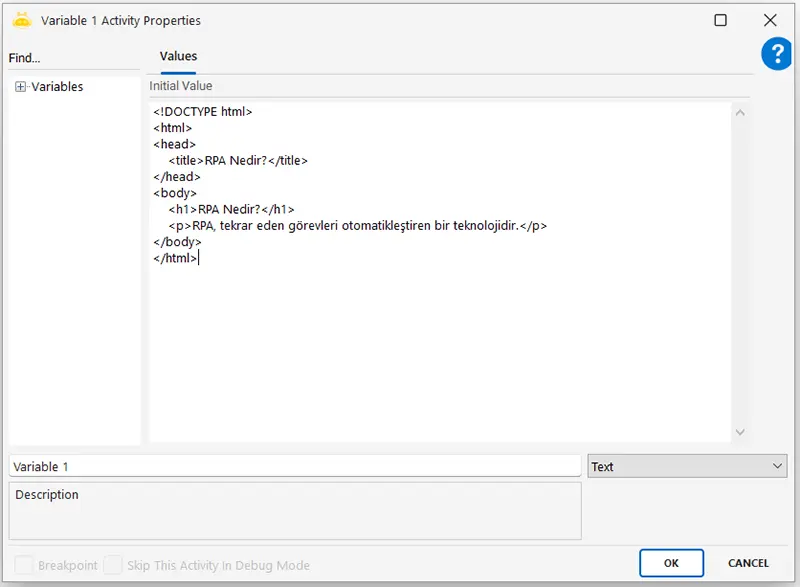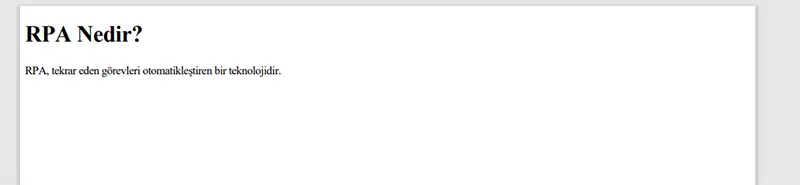Aktiviteler
Add Image To PDF
With this activity, you can add images to specified pages in a PDF file.
Parameters:
- PDFPath: The PDF file to be edited
- PDFPathChoose: Select the PDF file to be edited via interface
- ImagePath: The image file to be inserted
- ImagePathChoose: Select the image file to be inserted via interface
- PdfPassword: Password input for encrypted PDF files
- PageNumber: Multiple pages can be specified (e.g., 1,3,4,8). If left empty, the image will be applied to all pages
- OffsetX: Horizontal offset, average 240 (Default: 0px)
- OffsetY: Vertical offset, average 400 (Default: 0px)
- Width: Image width (Default: 50px)
- Height: Image height (Default: 50px)
- PDFOutputName: The name of the newly generated PDF file
- PDFOutputPassword: Password for the newly generated PDF file
- PDFOutputPath: Directory path of the newly generated PDF file
- PDFOutputPathChoose: Select the directory path of the newly generated PDF file via interface
- DelayTime: Waiting time before execution, in milliseconds
- GeneratedPDFPath: Full path information of the newly generated PDF file.
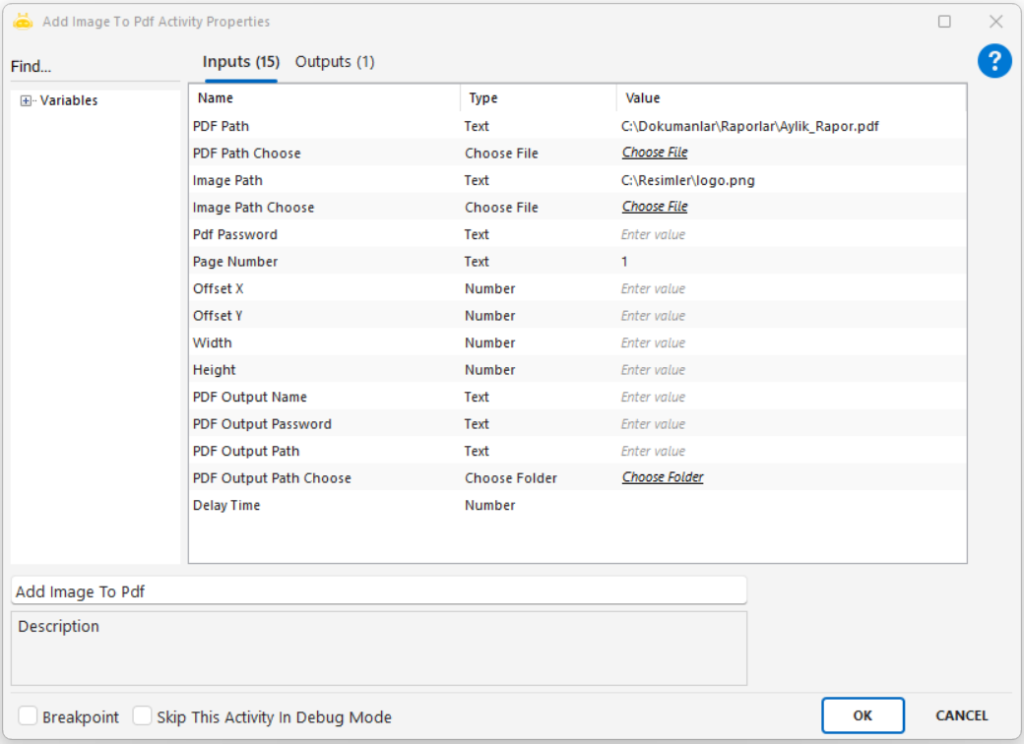
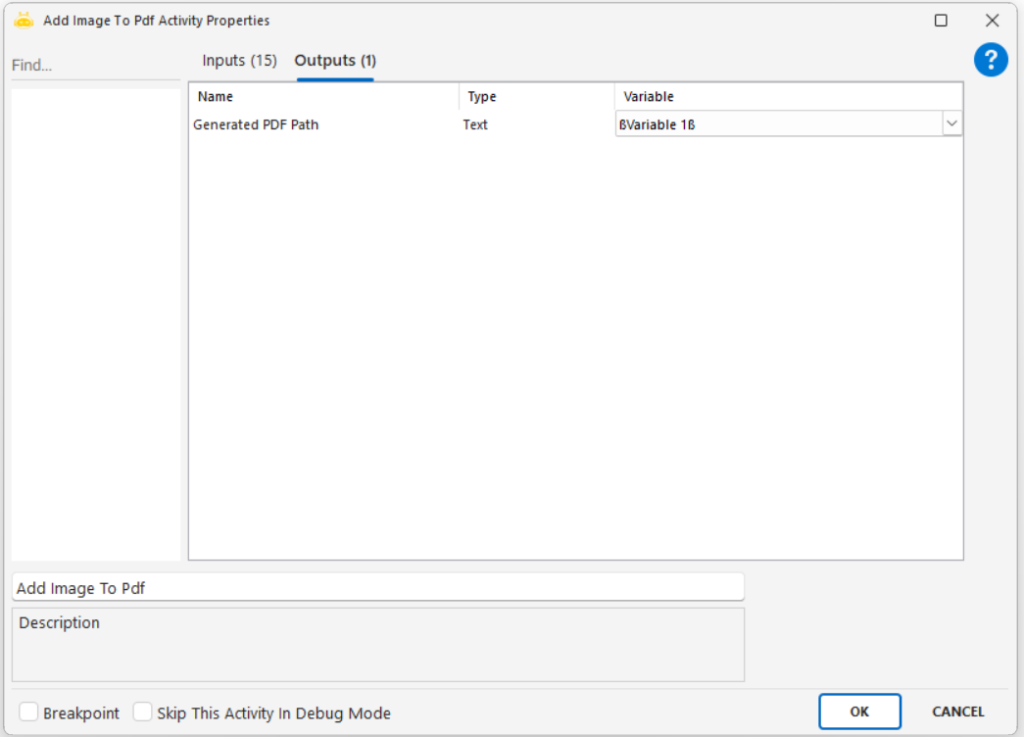
Get Number Of Pages
With this activity, you can find the total number of pages in a PDF file.
Parameters:
- Pdf Path: The file path of the PDF document
- Pdf Path Choose: Allows selecting the PDF file path via interface
- Pdf Password: The user (open/user) password required to open password-protected PDF files
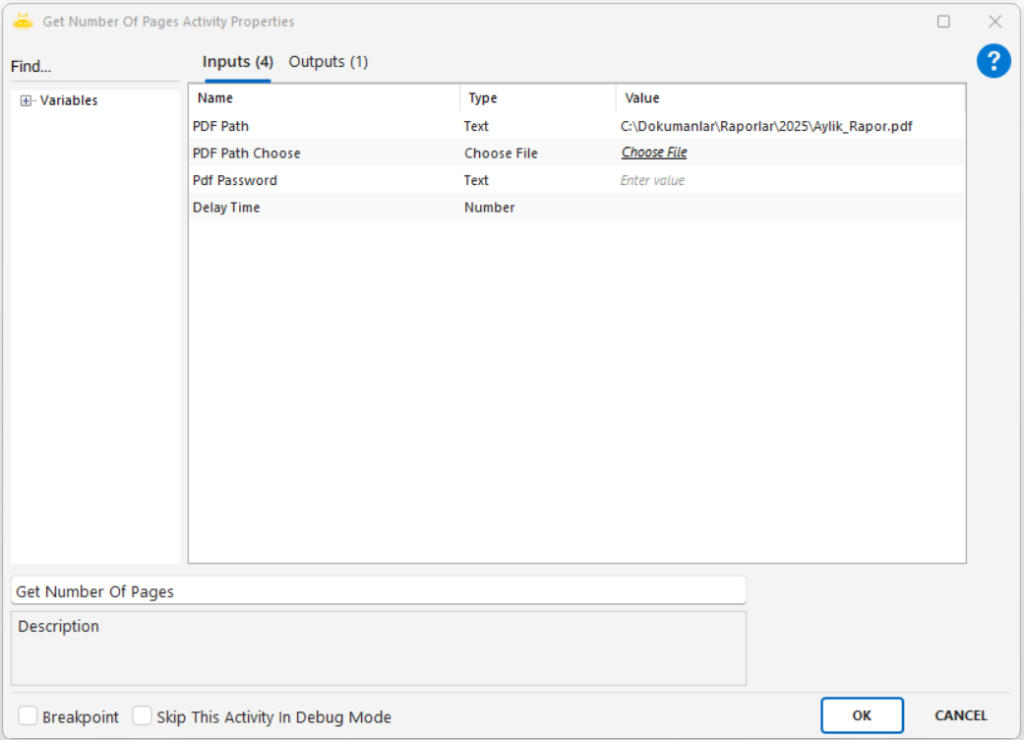
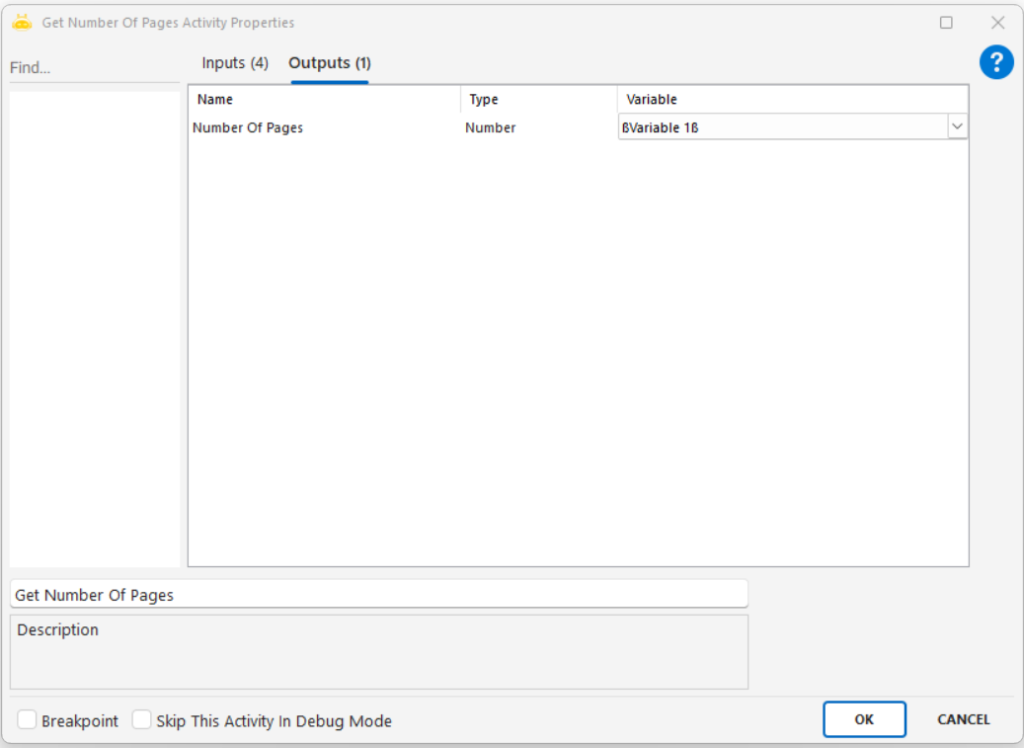
Markdown to PDF
To convert a Markdown or HTML formatted text into PDF format, you can use this activity. After the conversion process is completed, the full file path of the generated PDF file can be obtained as output and used in other operations.
Activity Input Parameters
- Markdown Text: The text content to be provided.
- PDF Output Name: The name of the PDF file to be generated.
- PDF Output Path: The file path where the PDF will be created.
- PDF Output Path Choose: The option to select the file path for the PDF creation.
- Generated PDF Path: Used to assign the full file path of the generated PDF file to a variable.