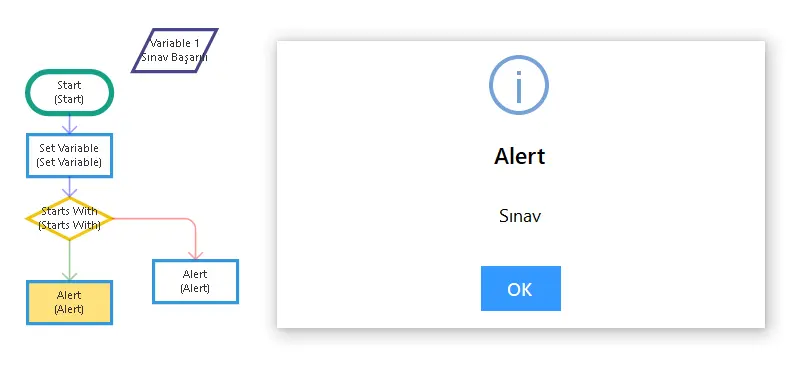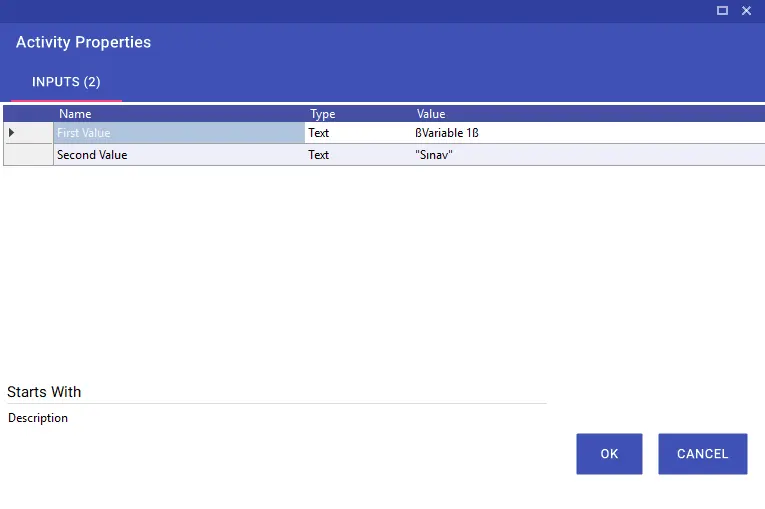Operators
Operators
Aktiviteler
Is Logical Expression
When the Is Logical Expression parameter is set to True in operator activities, the expression you write is interpreted not as plain text but as a logical structure. This allows you to define multiple conditions in a single line, specify alternative options, or use parentheses to clarify which conditions should be evaluated first. The two fundamental patterns below make it easier to understand how this logic works in operator activities.
1)OR structure: onay || tamam
This structure is used when either of the two options is sufficient. That means the condition is accepted when one of the options is met. This approach simplifies the workflow, especially in scenarios where user inputs may vary or where multiple acceptable conditions exist.
Non-variable usage:
onay || tamam
Variable-based usage:
ßdurumß || ßonayBilgisiß
2)Parenthesized AND–OR structure: (A && B) || C
This structure ensures that the conditions inside the parentheses are evaluated first; if they are not satisfied, an alternative condition becomes active. In other words, the grouped conditions are checked first, and if they fail, the second path is evaluated. This method improves readability and clarifies the priority of conditions in workflows that require multi-step checks.
Non-variable usage:
(aktif && doğrulandı) || tamam
Variable-based usage:
(ßdurumß && ßkontrolß) || ßsonucß
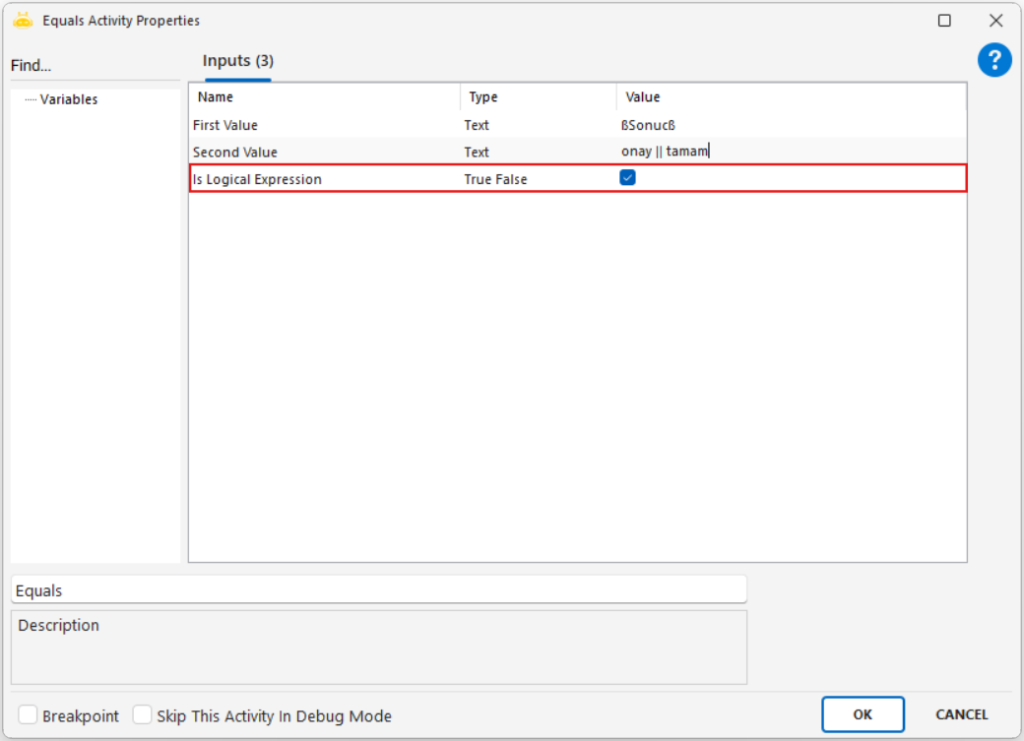
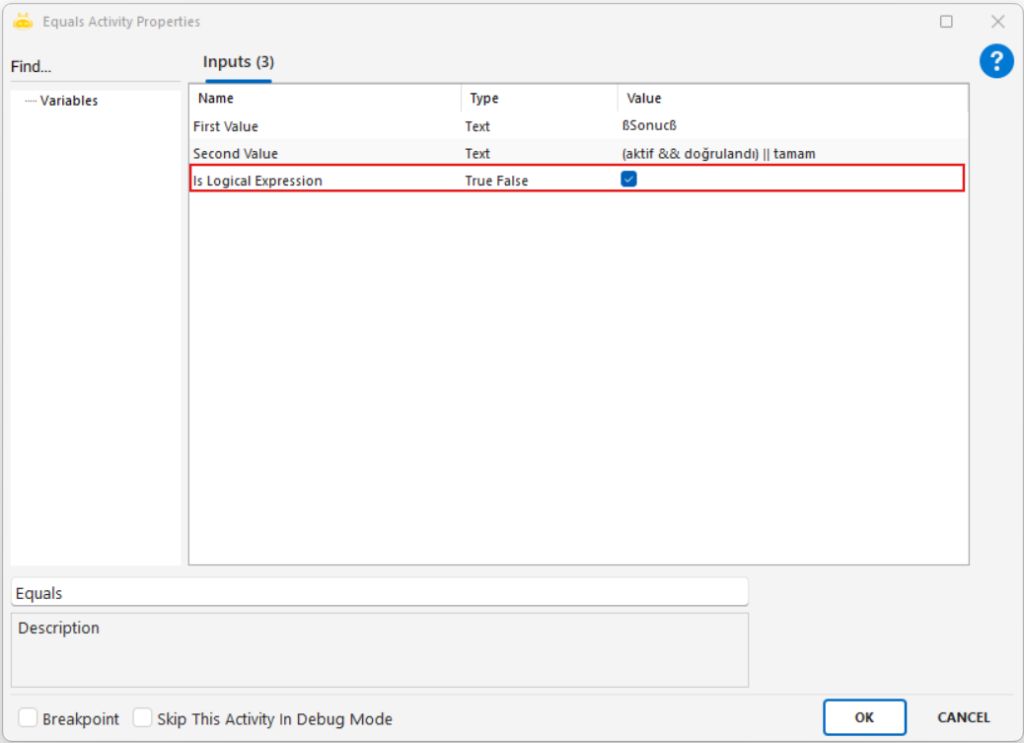
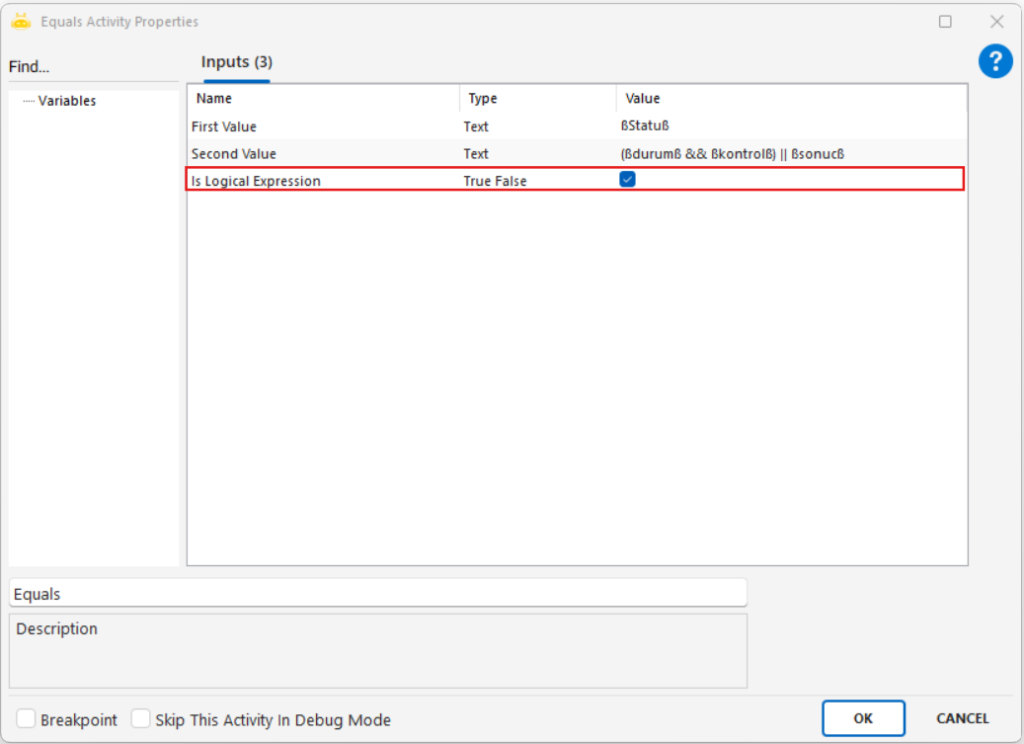
Contains?
The Contains activity is used to be able to perform a “does it contain?” check within the received value. For example, if the received value contains the word “Error”, the “True” parameters and if not, the “False” parameters are executed.
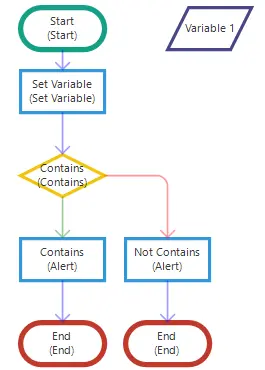
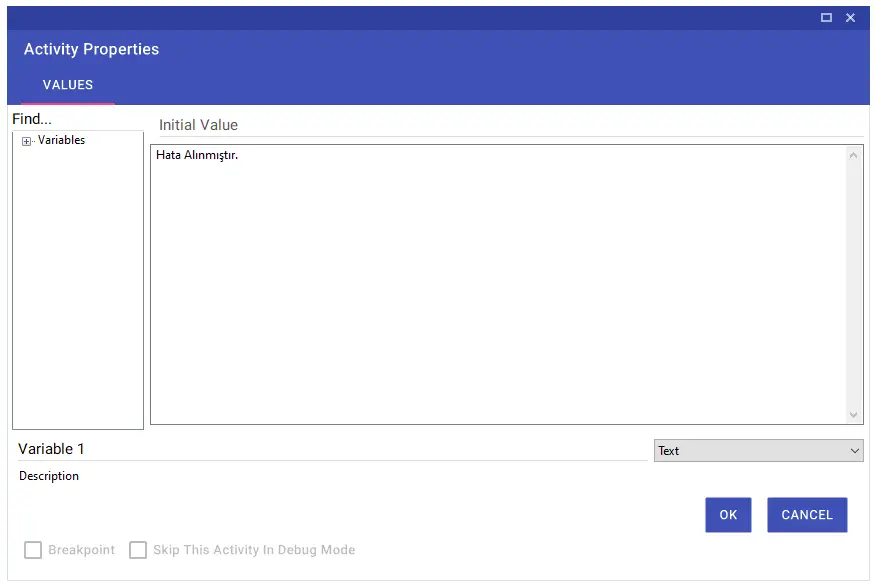
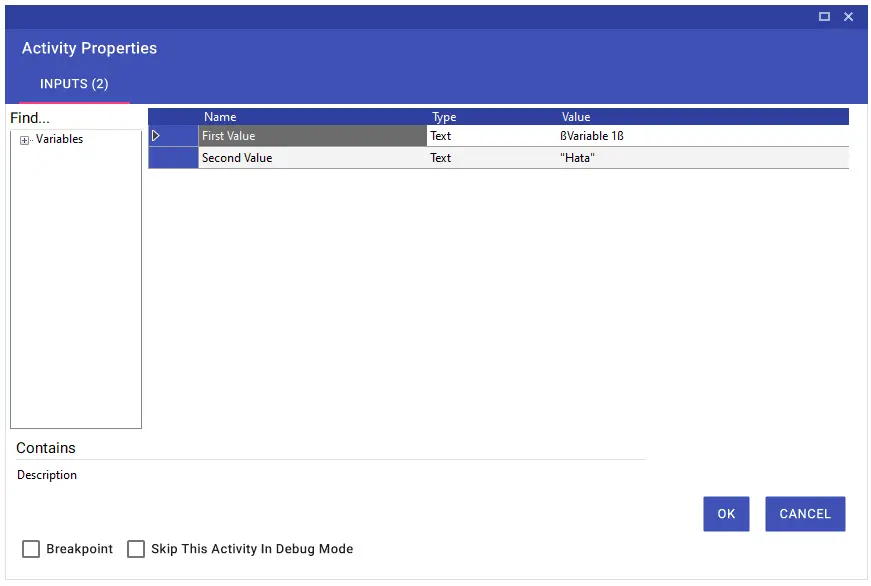
Date Time Greater Equals
Using the Date Time Greater Equals activity, you can compare the received date or time information. This information can be obtained from the system or it can be entered manually.
For example, you can compare whether the date information you have received from anywhere is equal or greater than the date information you have taken from the system instantly. If the value is greater than or equal to “True”, otherwise “False” parameters are executed.
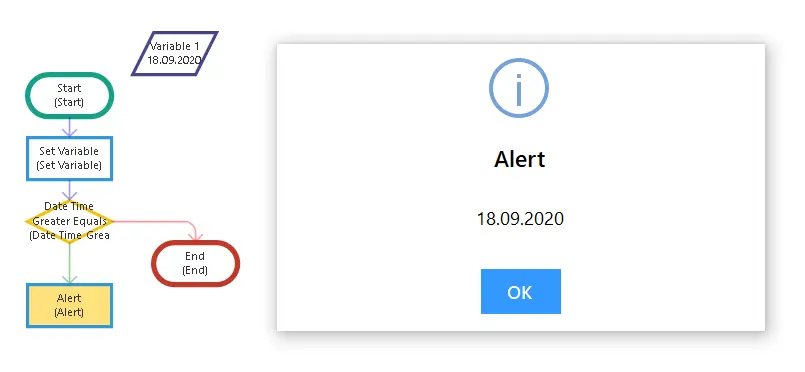
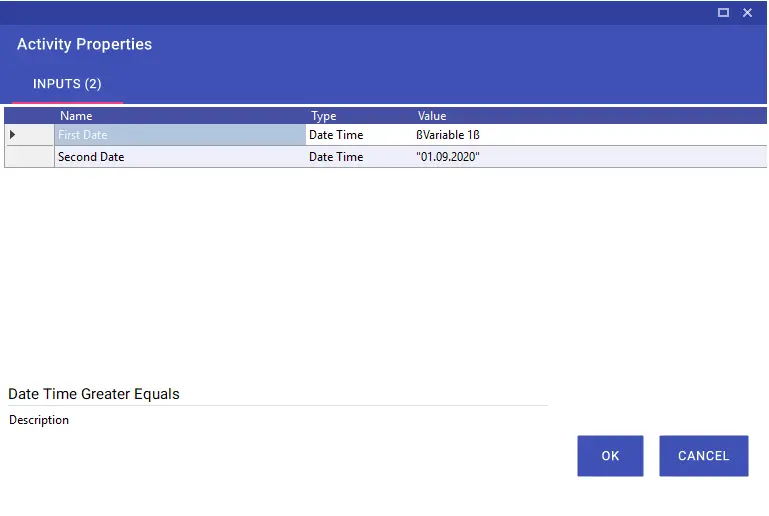
Ends With?
The Ends With activity is used to check which value a received value ends with.
For example, “True” parameters are executed if the “Exam Passed” value ends as “Successful”, and “False” parameters are executed if it does not.
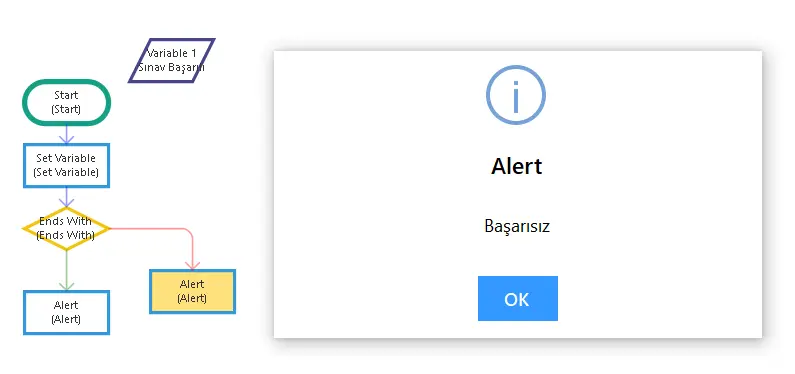
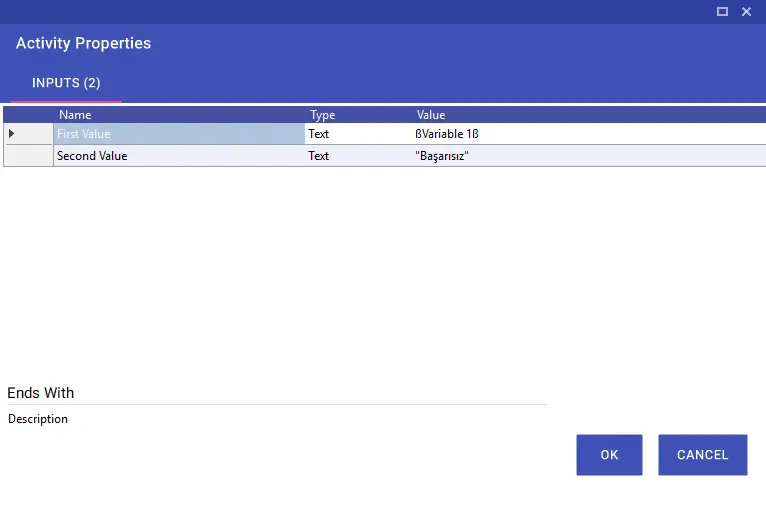
Equals?
The Equals activity checks if the received value is equal to a different value.
For example, if the value of “0” and the value to be written in the Second Value line are equal, the “True” parameters are executed, and if they are not, the “False” parameters are executed. If you are working on Excel, you can check whether the cell is empty by typing “” in the Second Value line.
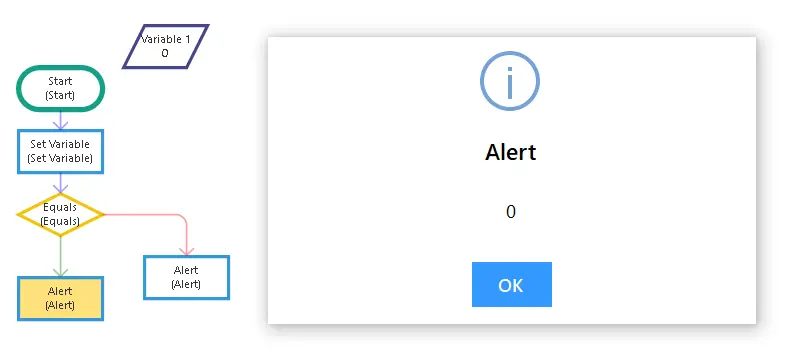
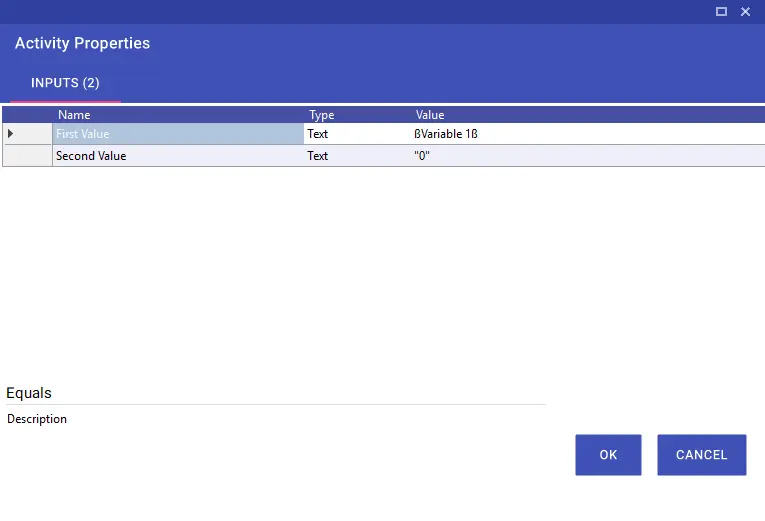
Greater?
The Greater activity checks if the received value is greater than a different value. For example, if the value of “7” is greater than the value to be written in the Second Value line, the “True” parameter is executed, and if it is less, the “False” parameter is executed.
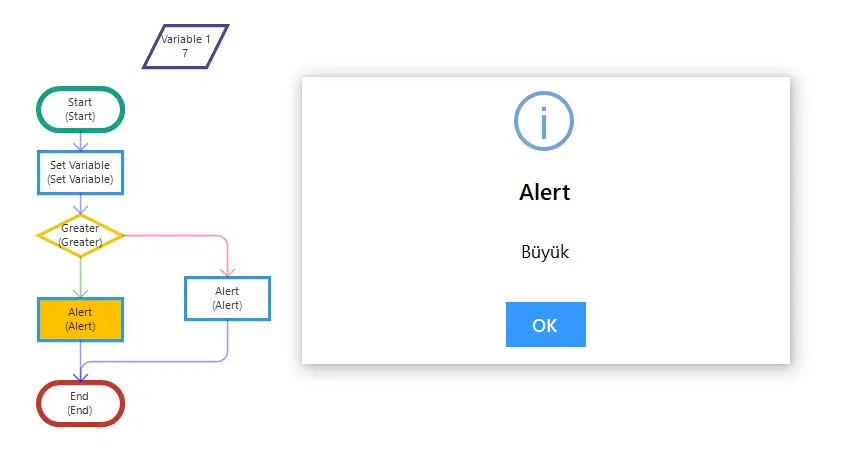
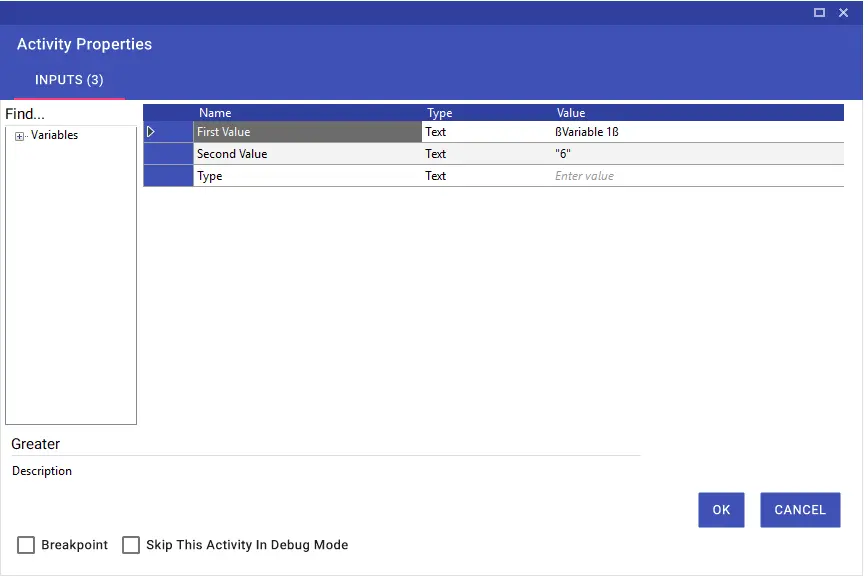
Note: If you want to compare decimal numbers, “decimal” must be written in the Type line.
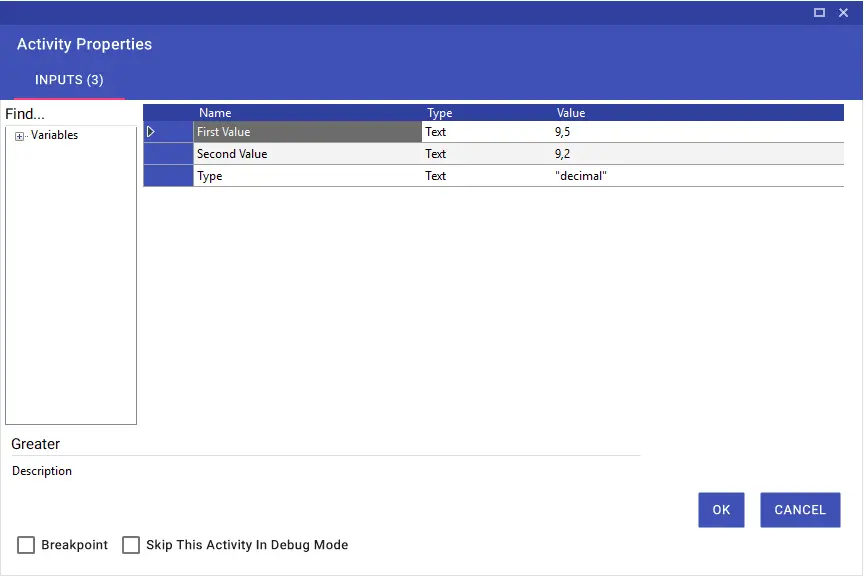
Greater Equals?
The Greater Equals activity checks if the retrieved value is greater than or equal to a different value. For example, if the value of “7” is greater than or equal to the value to be written in the Second Value line, the “True” parameter is executed, otherwise the “False” parameter is executed.
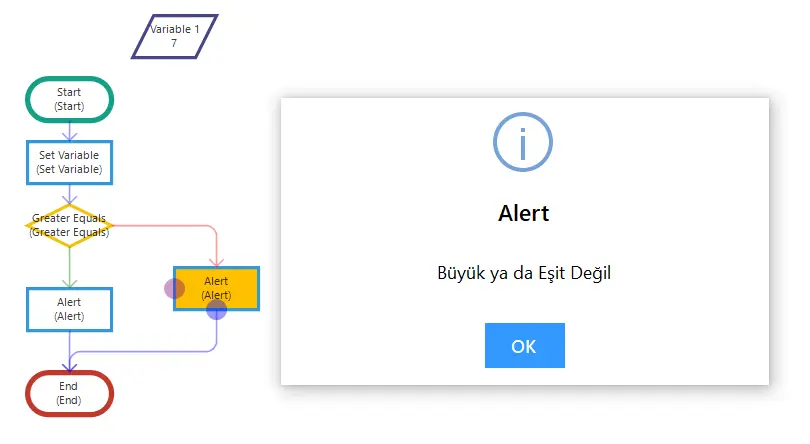
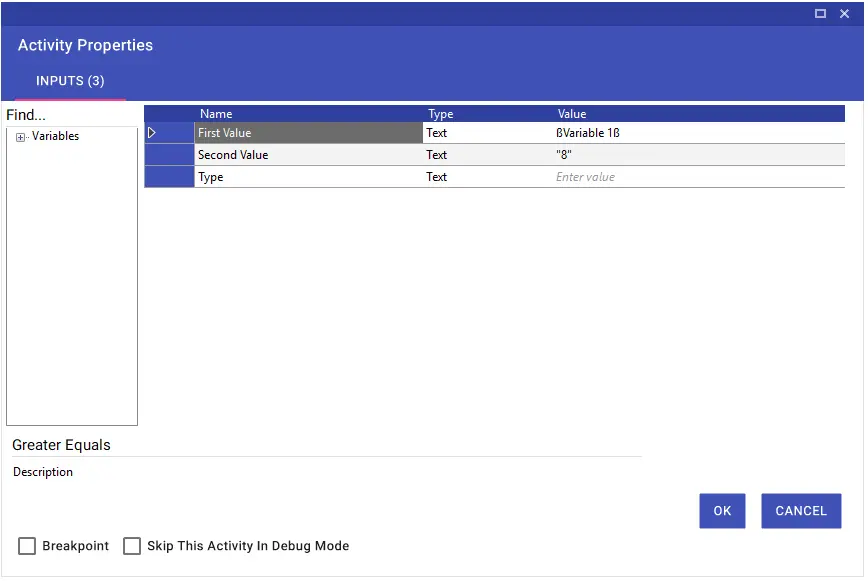
Note: If you want to compare decimal numbers, “decimal” must be written in the Type line.
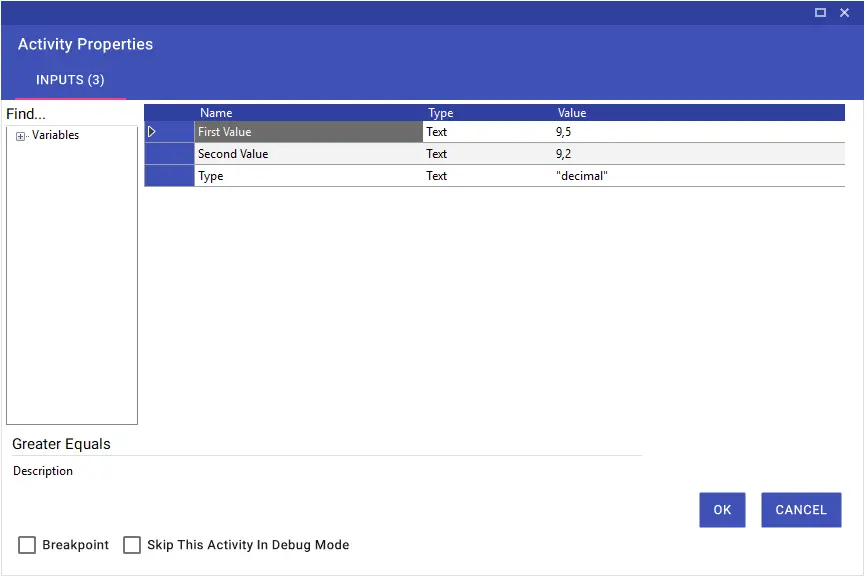
Is Datetime Less?
Using the Is Datetime Less activity, you can compare whether the date or time entered in the Value line is greater or less than the system date or time after the duration is added. If the entered value is small, “True”, if large, “False” parameters are executed. The time to compare can be specified in minutes, hours, days, months and years.
Note: The Is Datetime Less activity automatically captures the system date and time and compares them according to the entered input values.
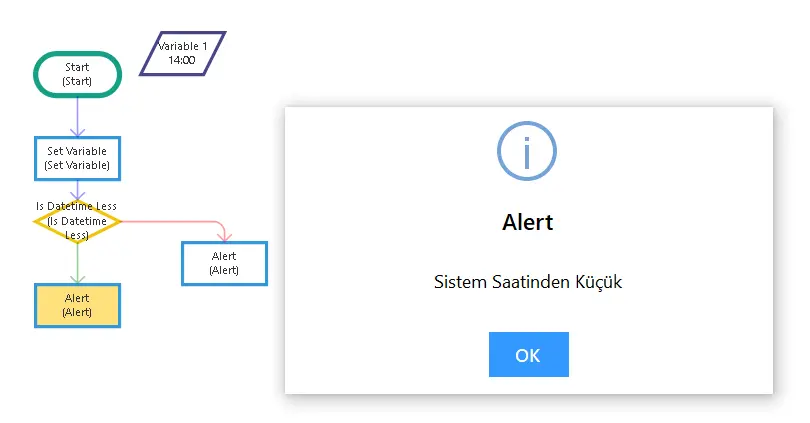
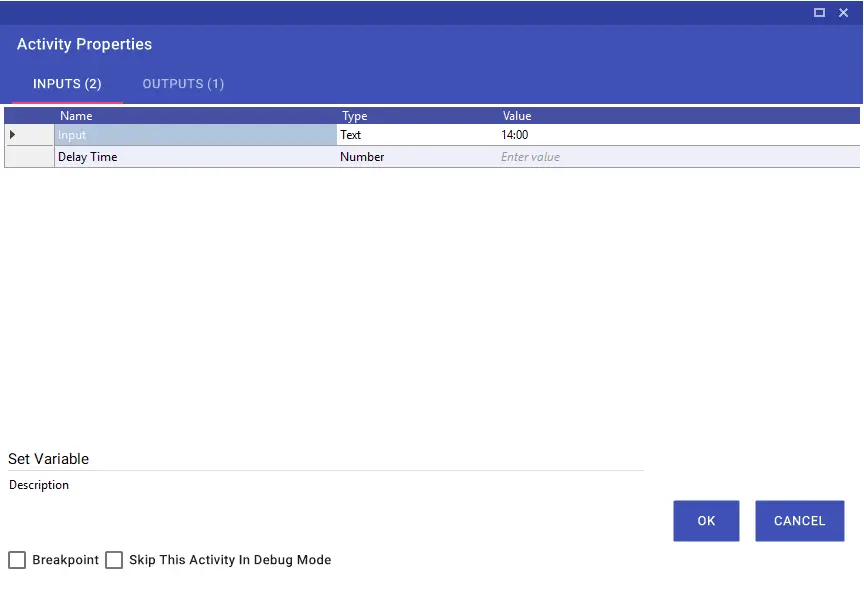
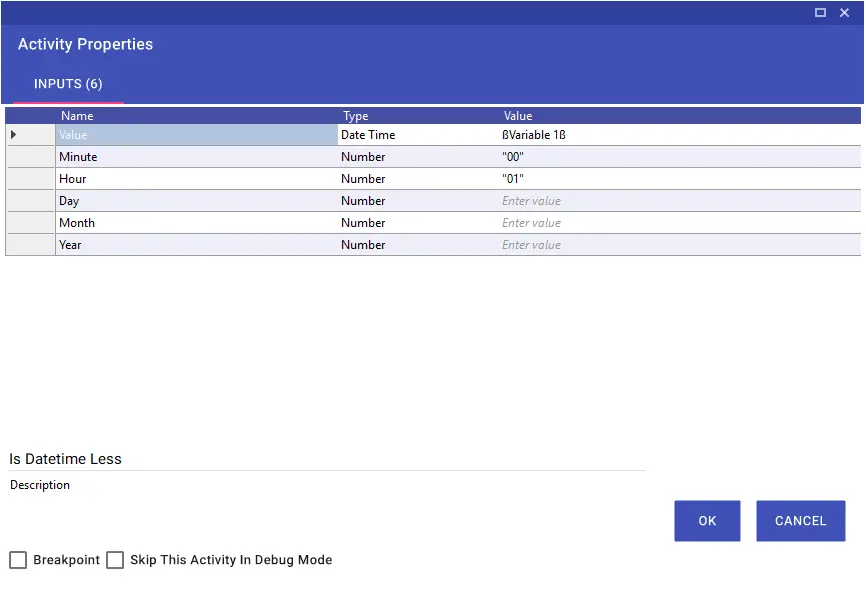
Less?
The Less activity checks if the received value is less than a different value. For example, if the value “7” is less than the value to be written in the Second Value line, the “True” parameter is executed, otherwise the “False” parameter is executed.
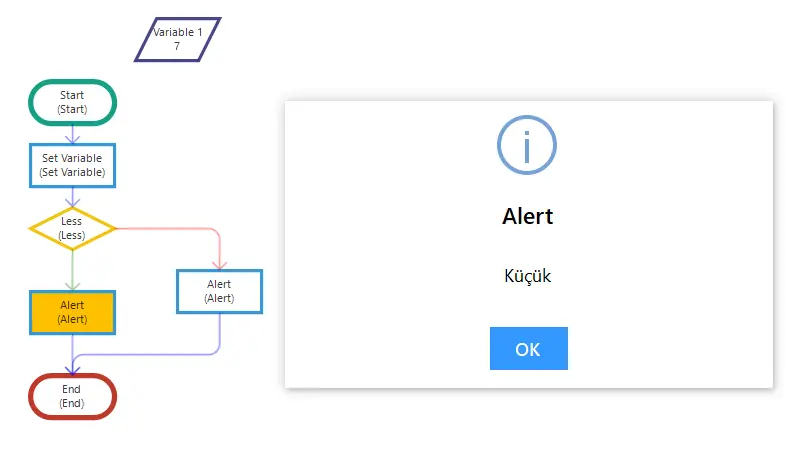
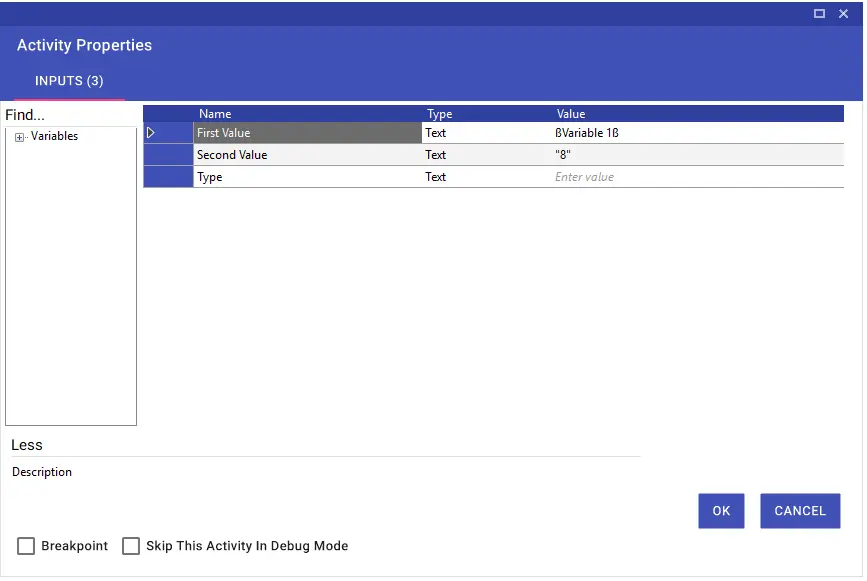
Note: If you want to compare decimal numbers, “decimal” must be written in the Type line.
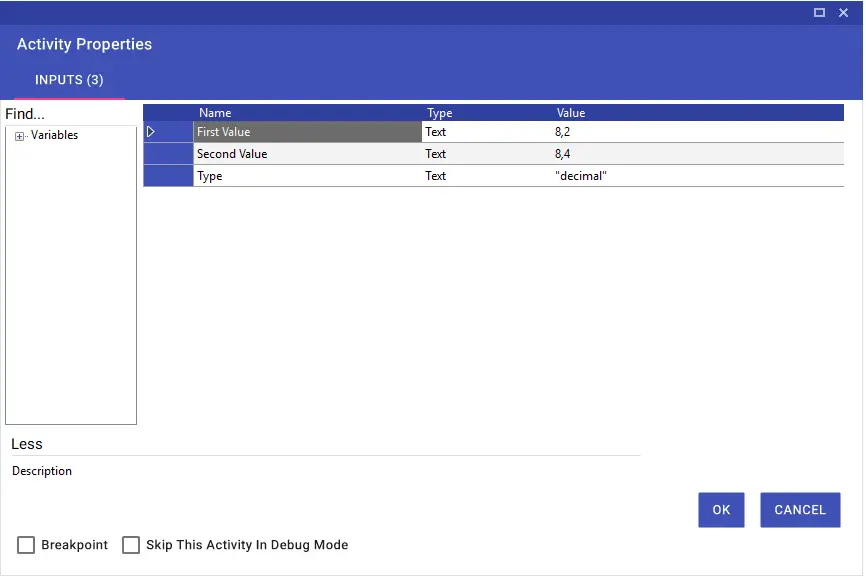
Less Equals?
The Less Equals activity checks if the received value is less than or equal to a different value. For example, if the value “7” is less than or equal to the value to be written in the Second Value line, the “True” parameter is executed, otherwise the “False” parameter is executed.
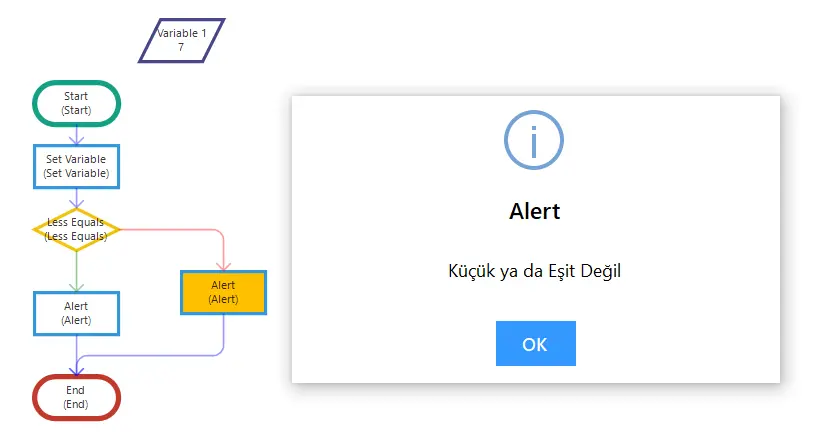
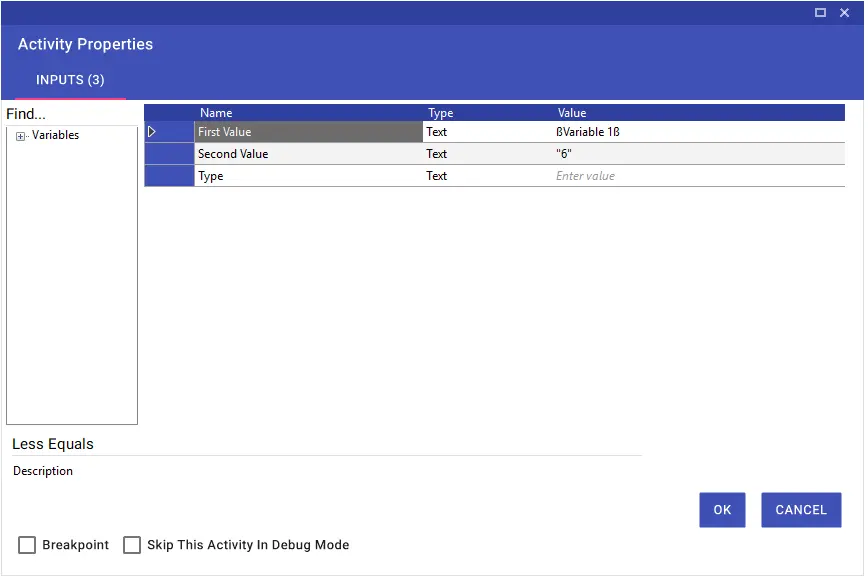
Note: If you want to compare decimal numbers, “decimal” must be written in the Type line.
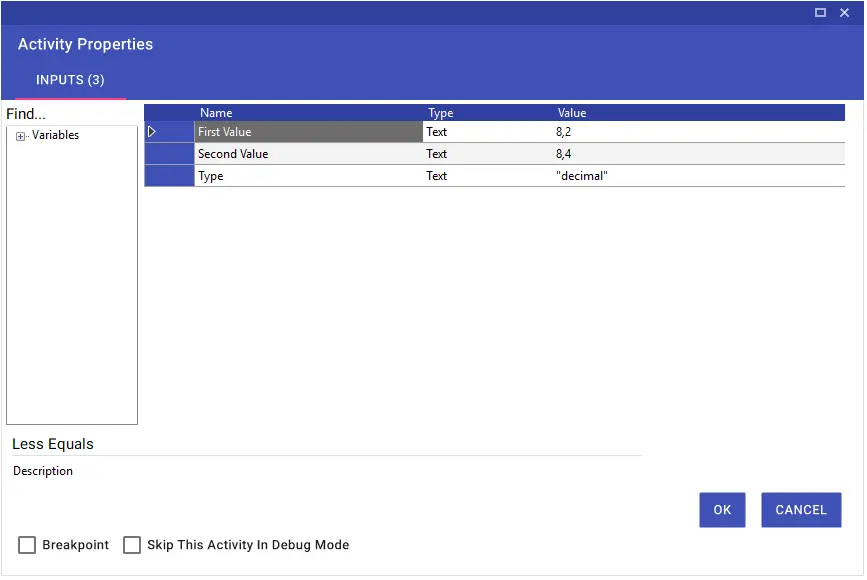
Regex Control?
The Regex Control activity, known as regular expression, is used to organize a text or to obtain subtexts that comply with certain rules in the text. Using this activity, you can check whether the given text complies with the rules.
For example, regex: [0-9] = checks if there are only numbers in the text.
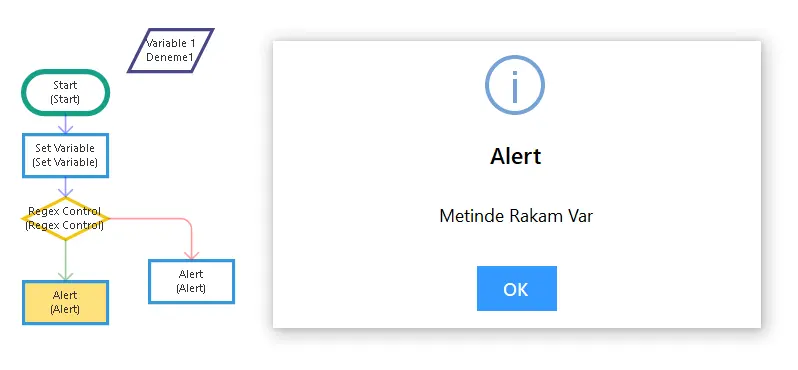
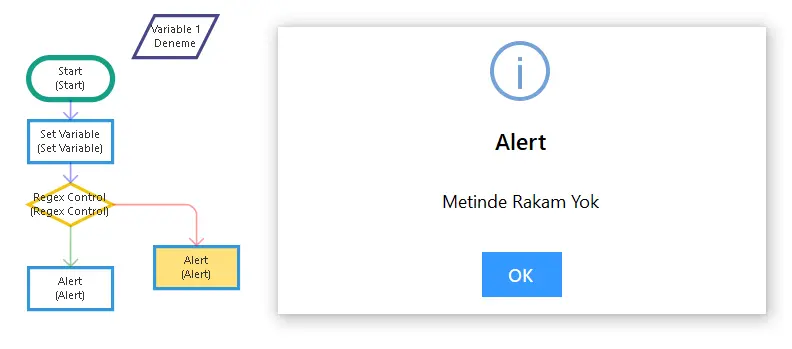
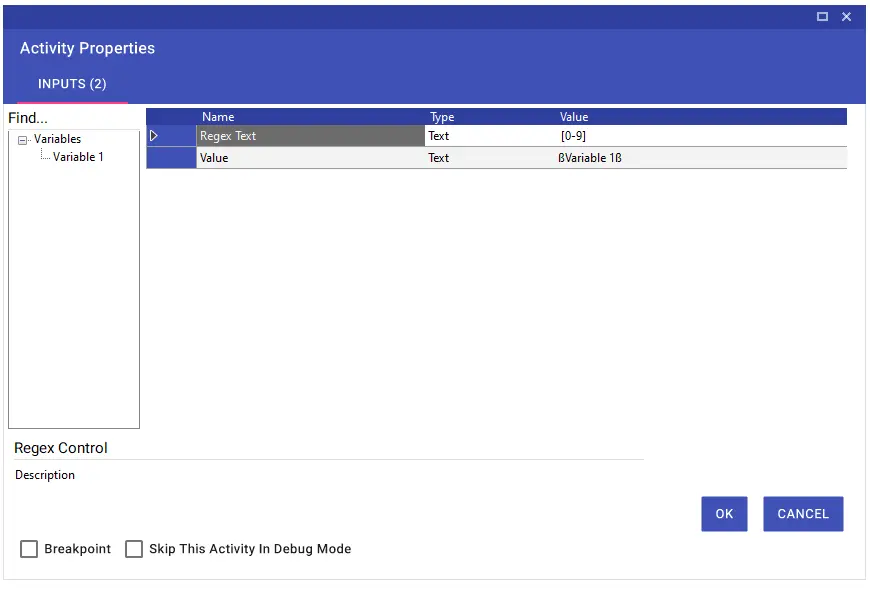
Regex Process
Being the abbreviation of the word ‘Regular Expressions’, regex is a string of text made up of many characters and symbols. The Regex Process activity is used to organize a text using regex expressions, to obtain subtexts that comply with certain rules in the text, to easily find and extract certain types of word fragments from a rather complex, long or dense piece of text.
As a type, there are Matches, Split and Replace options. By default, the ‘Matches’ mode is active when no selection is made.
Matches: Gives the matching data from the entered text according to the regex expression typed as output in the collection type.
For example, the regex expression [/d] gives the numbers in the text.
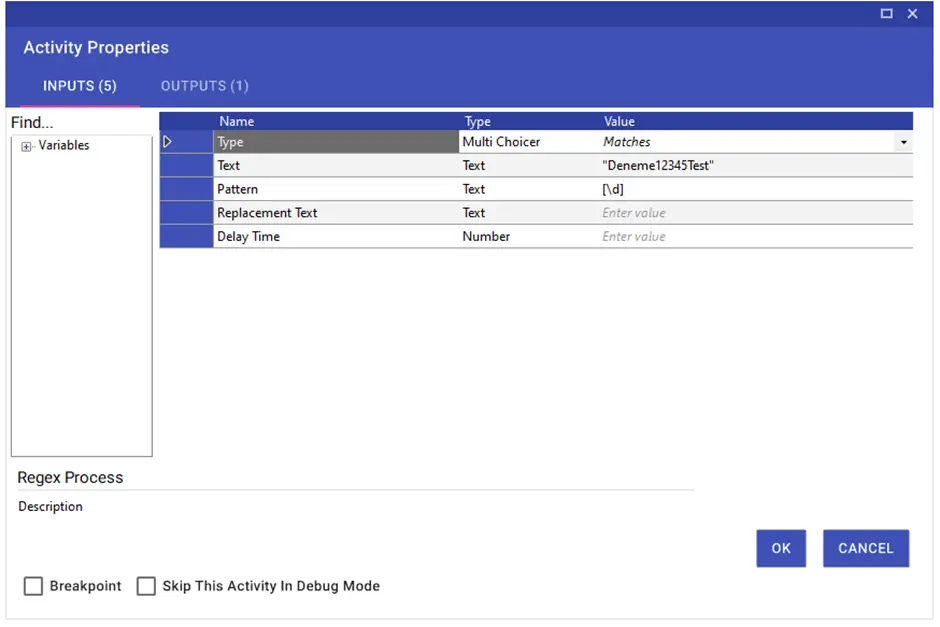
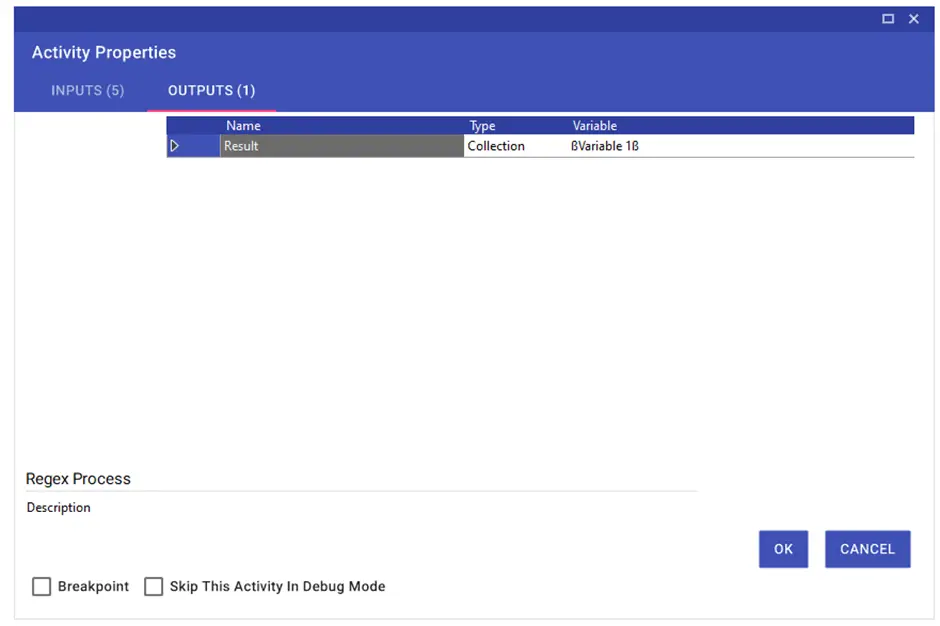

Split: It splits the data that matches the regex expression from the entered text by using it as a separator.
For example, the regex [a-zA-Z] selects characters between a and z one by one. It splits the text entered as input according to this expression and outputs the results.
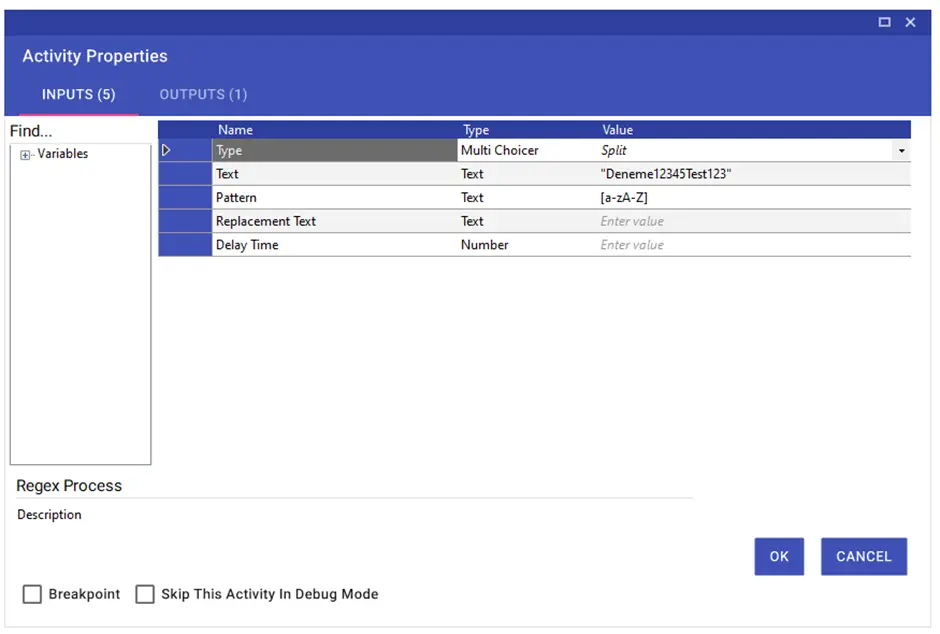
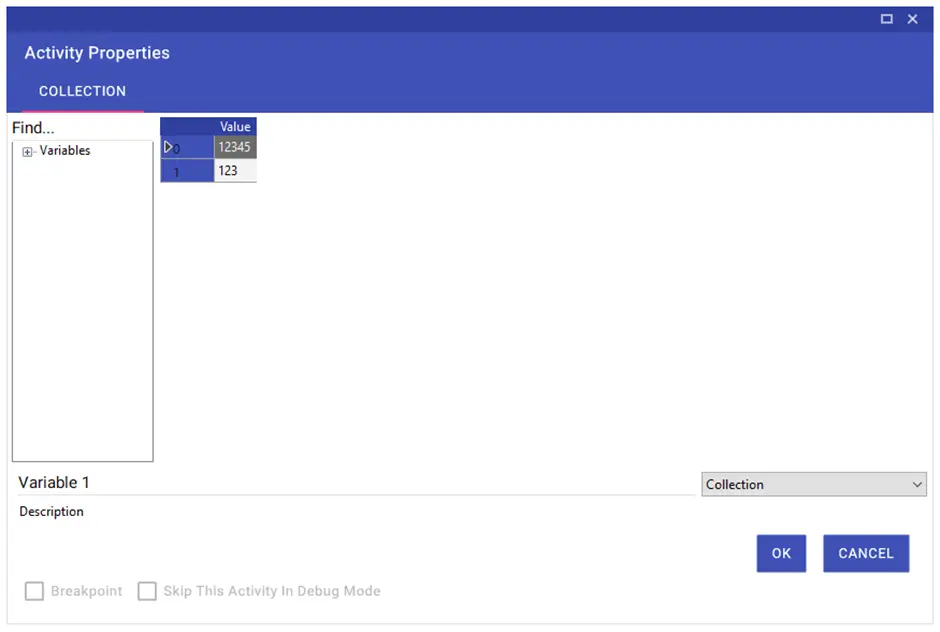
Replace: Replaces the data from the entered text that matches the typed regex expression with the expression from the replacement text input.
For example, the regex [\s] gives spaces in text. It replaces the matching expressions, i.e. spaces, in the text entered as input with the ‘-‘ expression given in the replacement text.
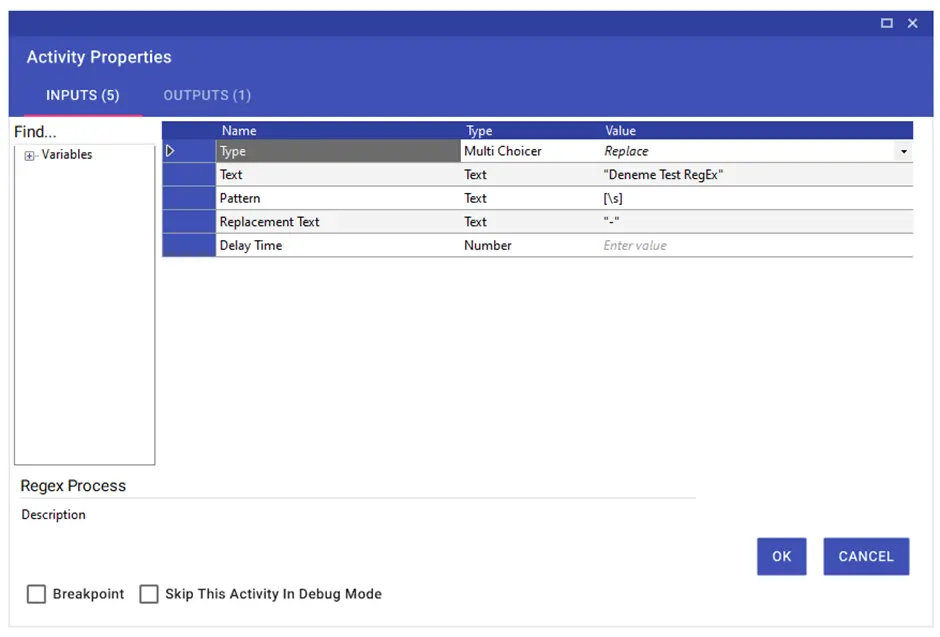
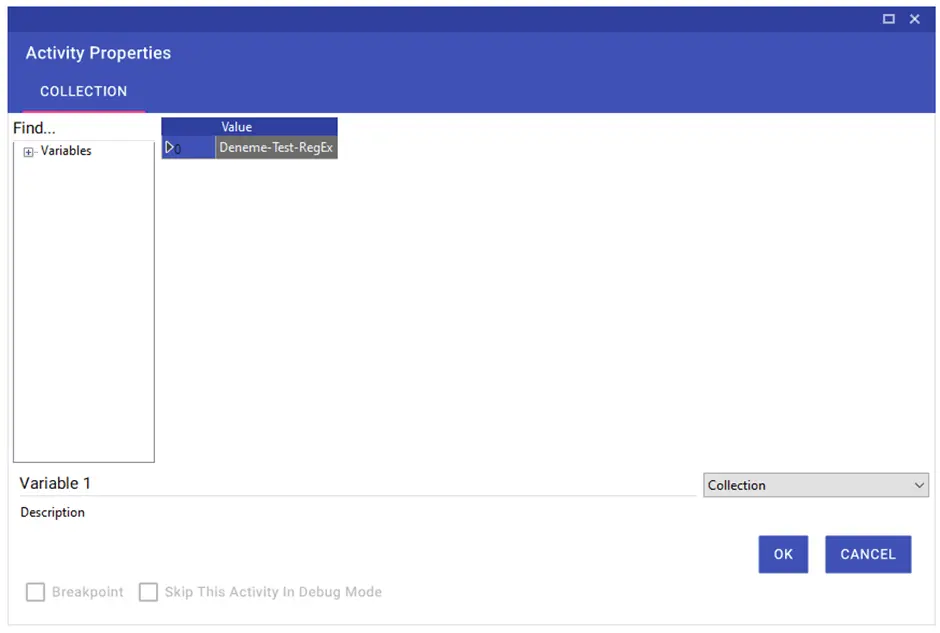
Starts With?
The Starts With activity is used to check which value a received value starts with.
For example, if the “Exam Passed” value starts as “Exam”, then the “True” parameters are executed, otherwise the “False” parameters are executed.