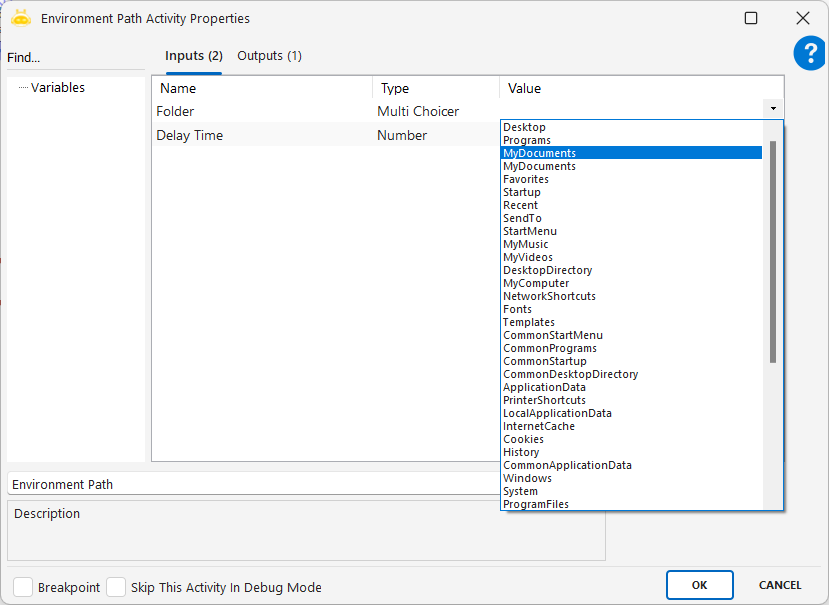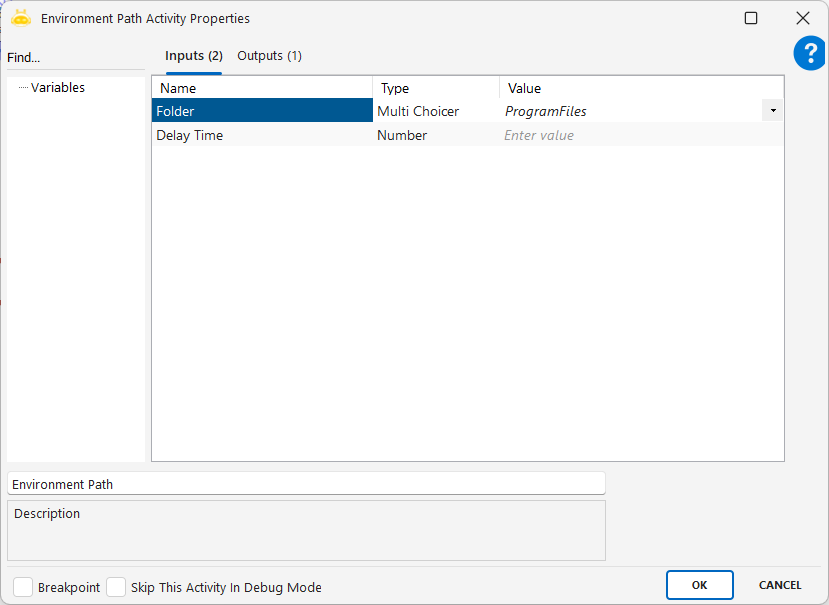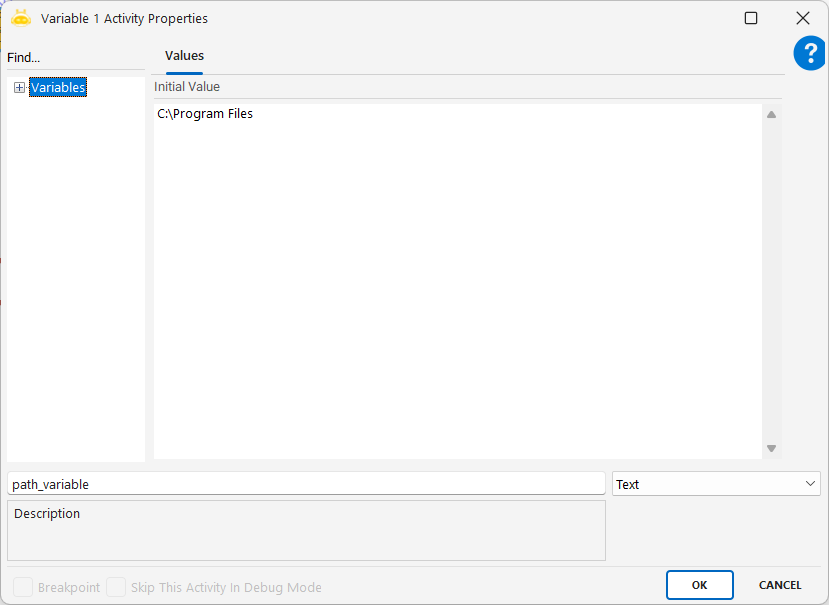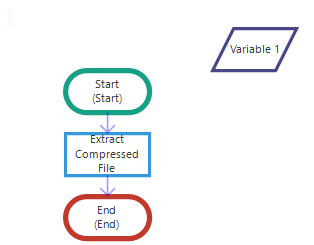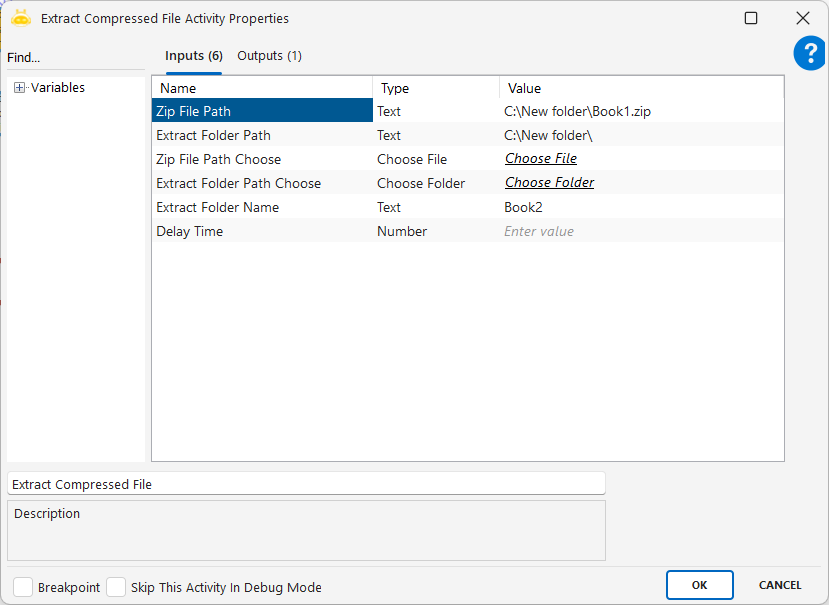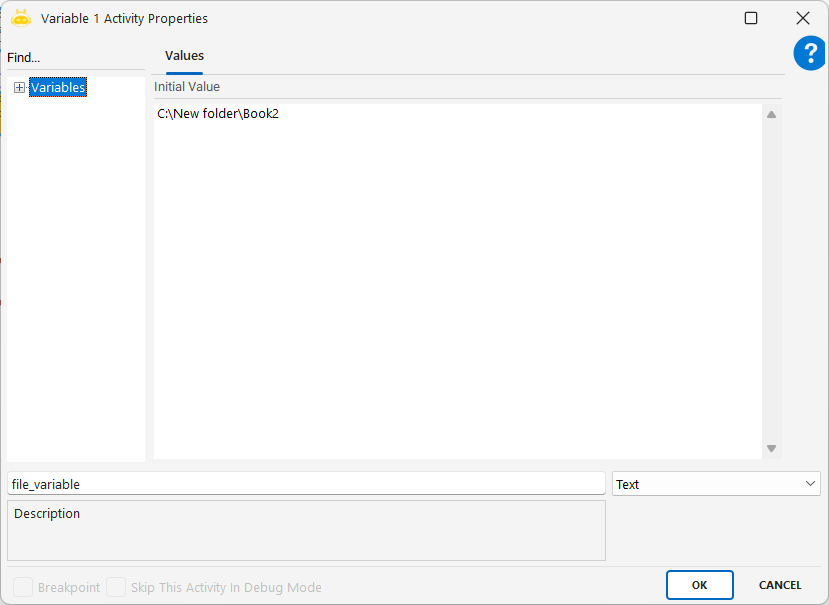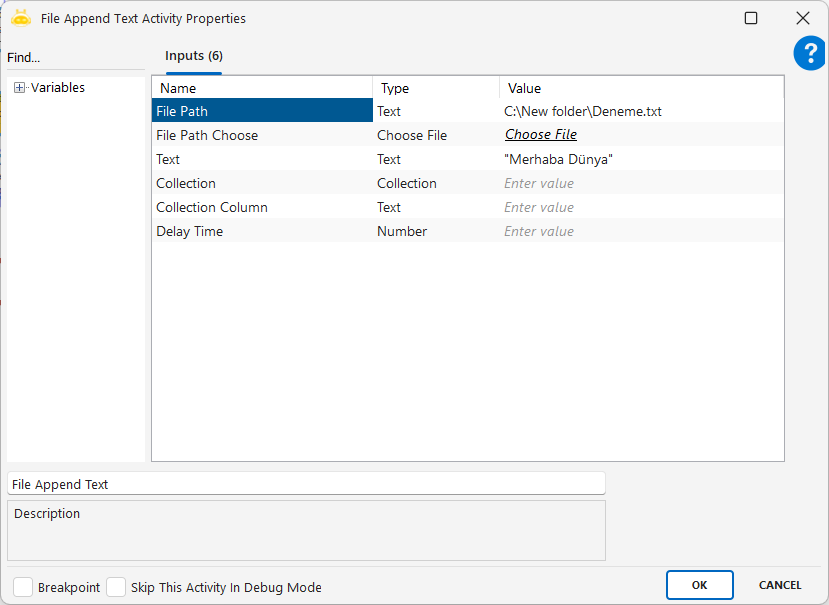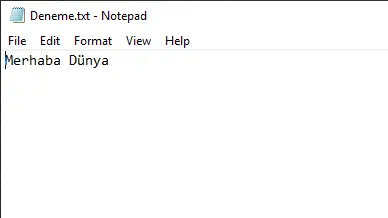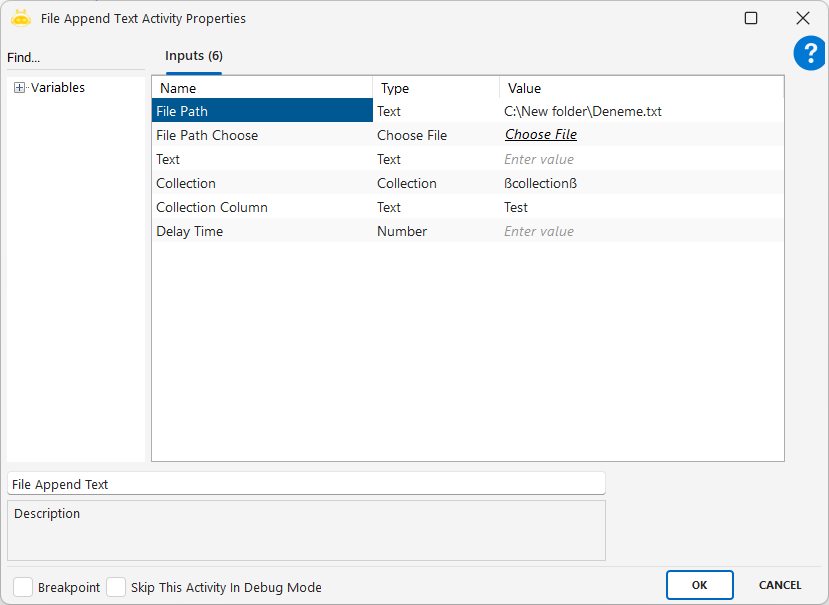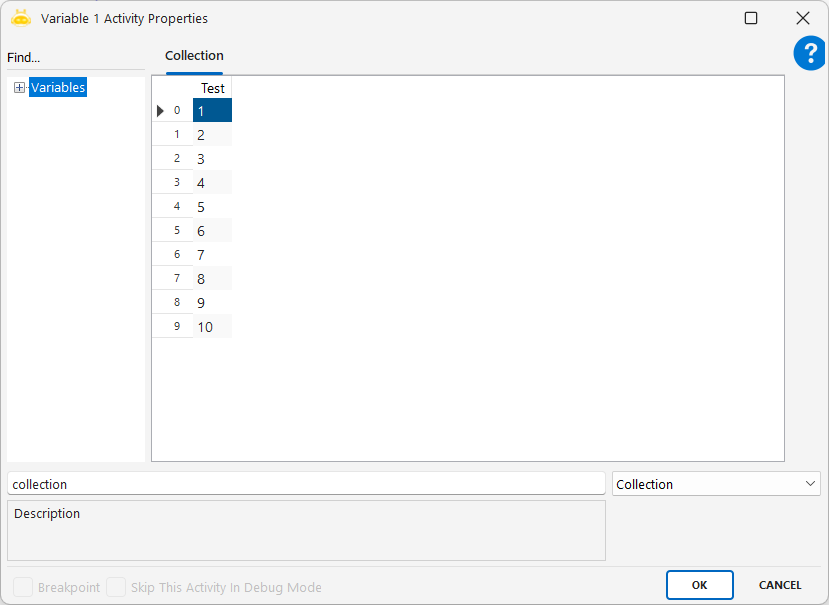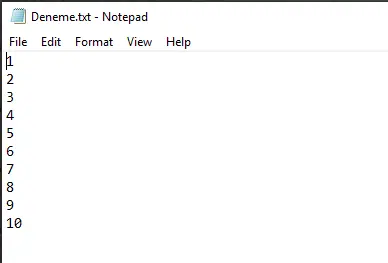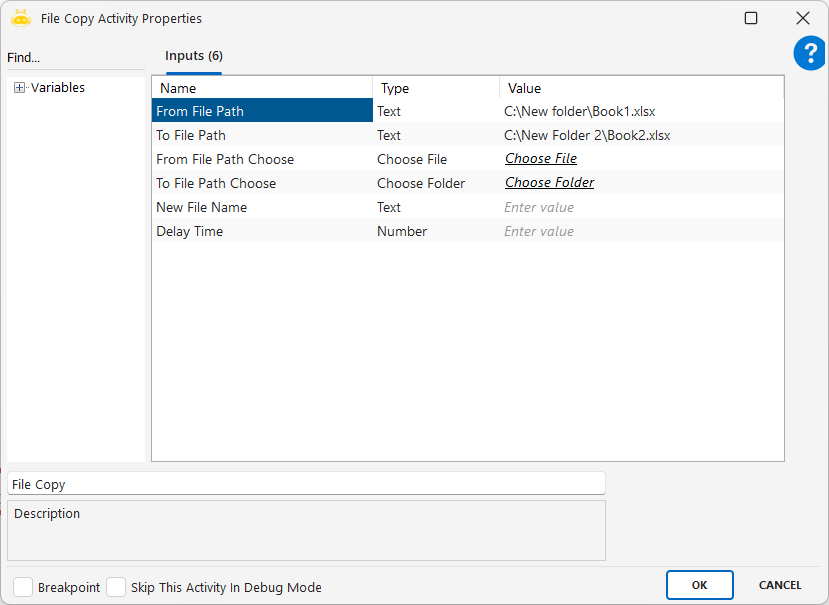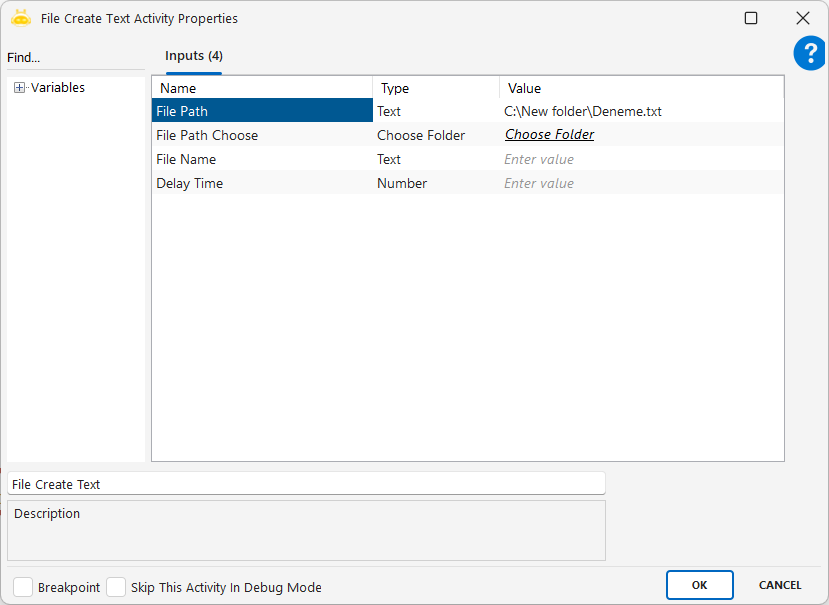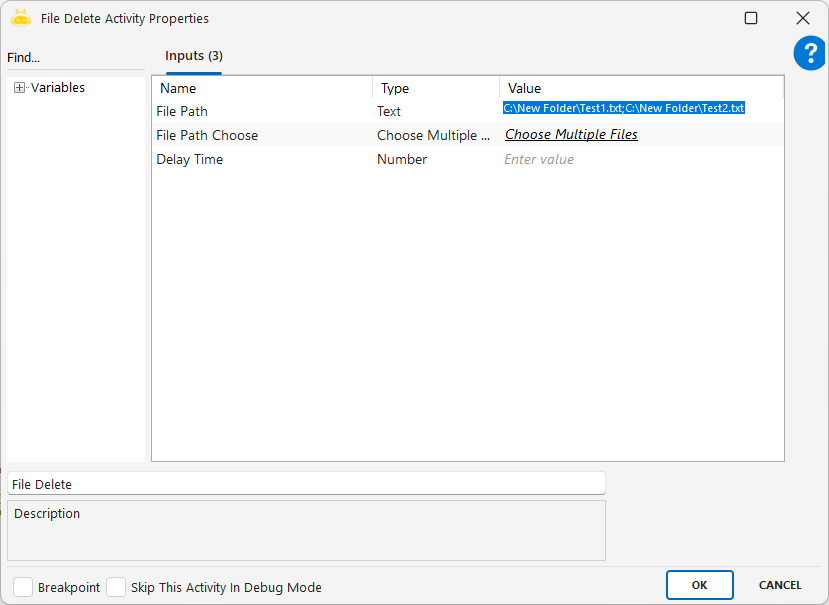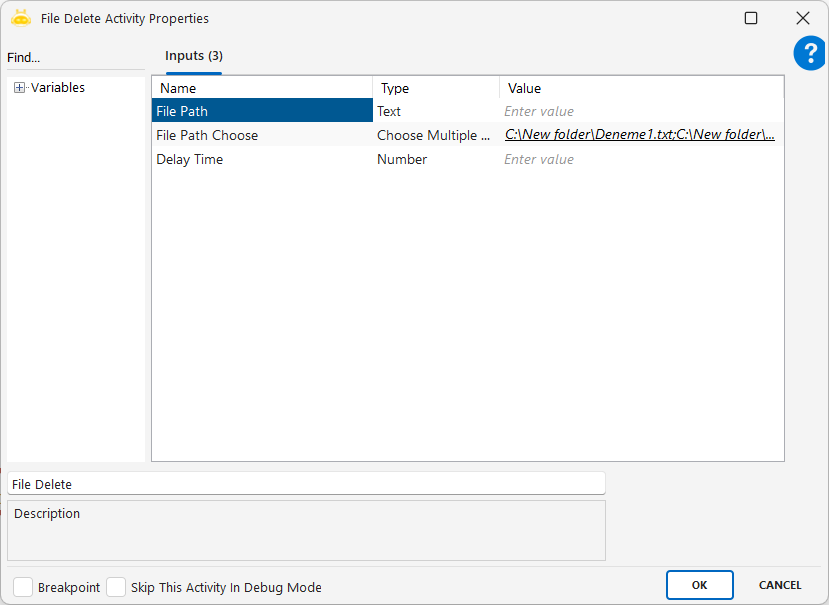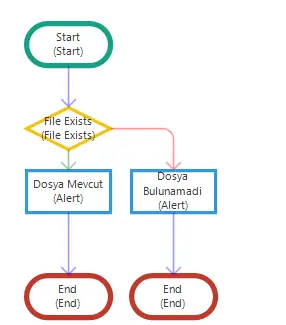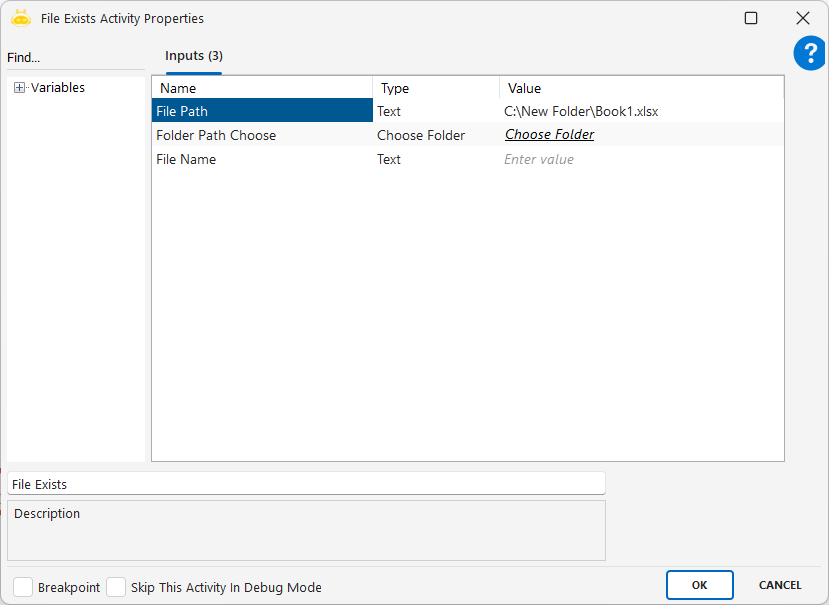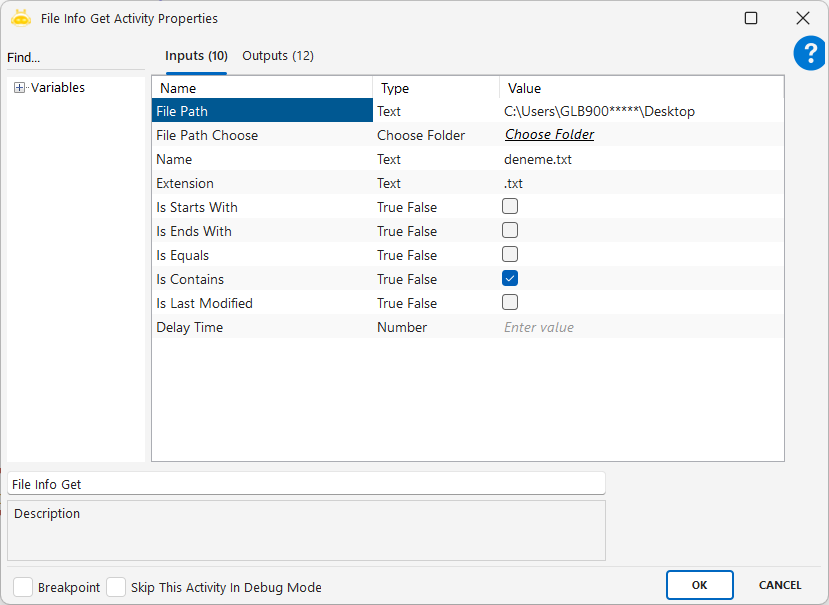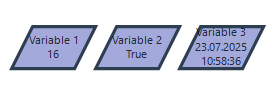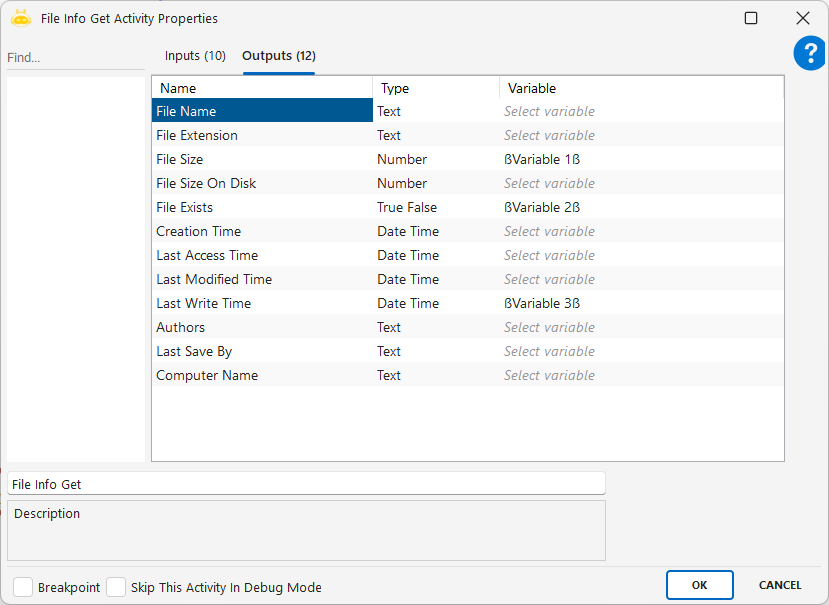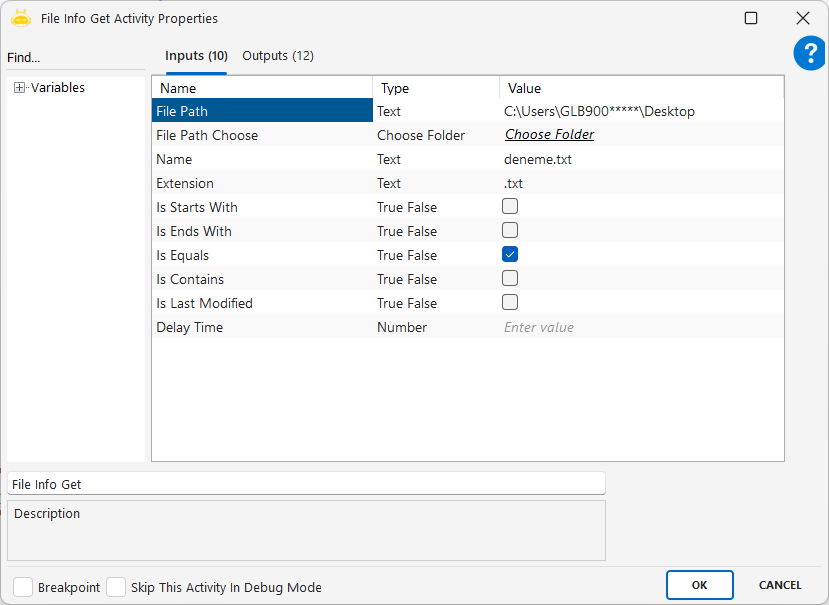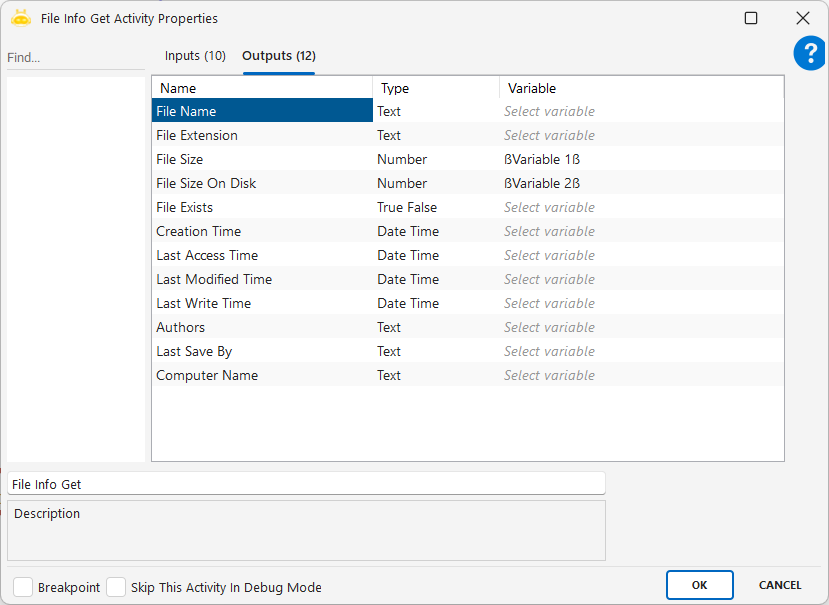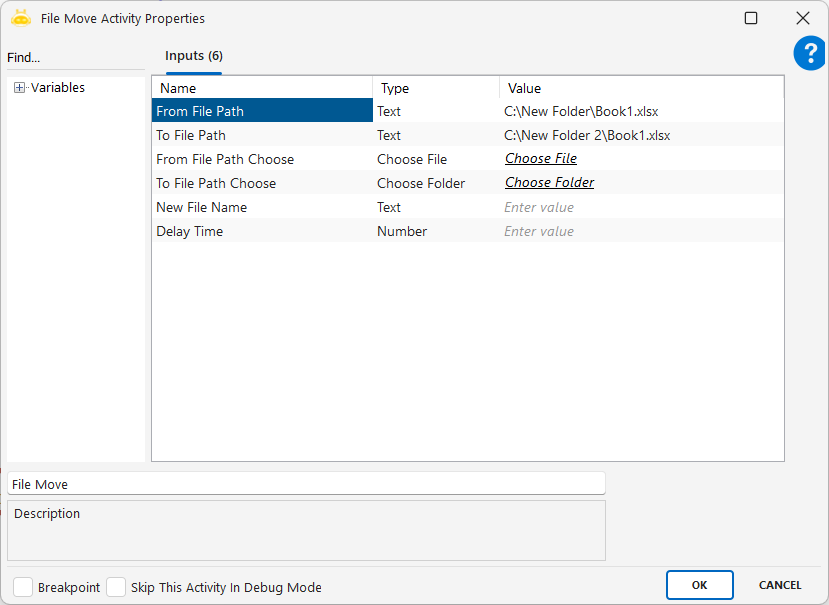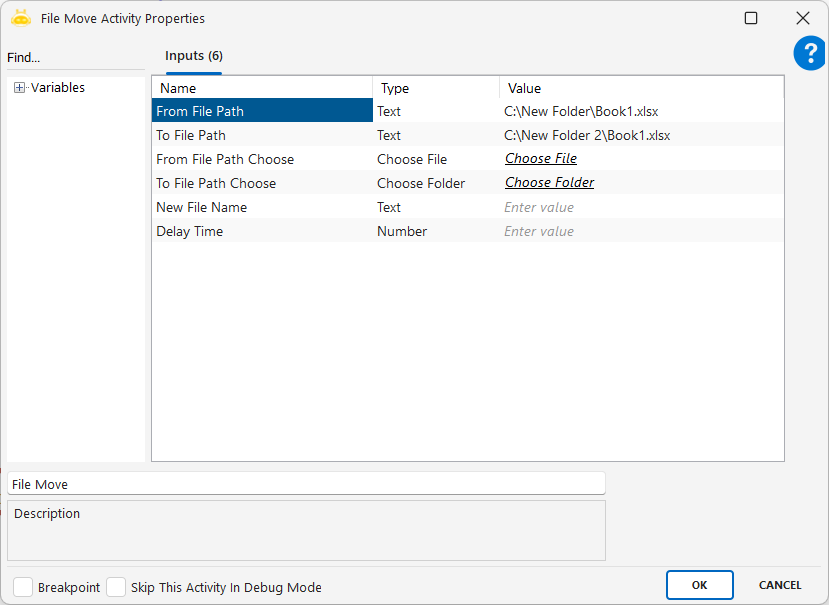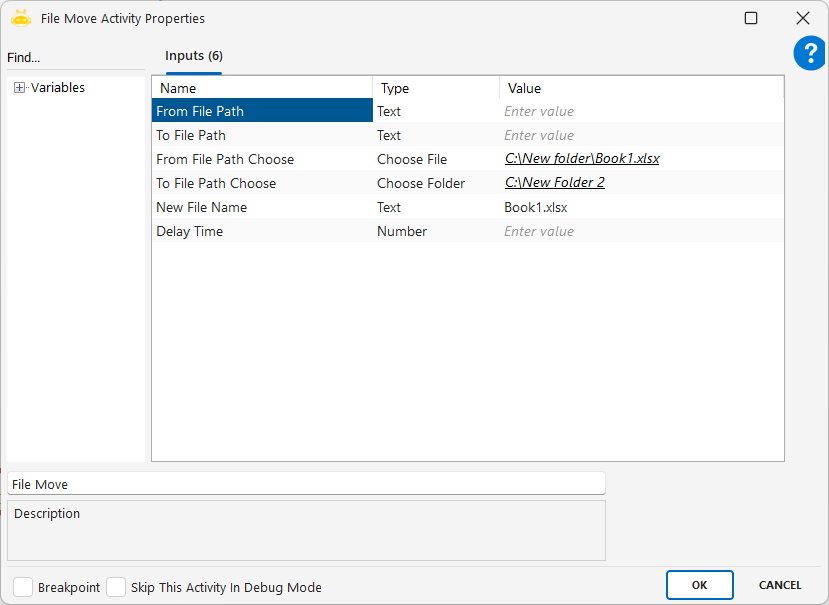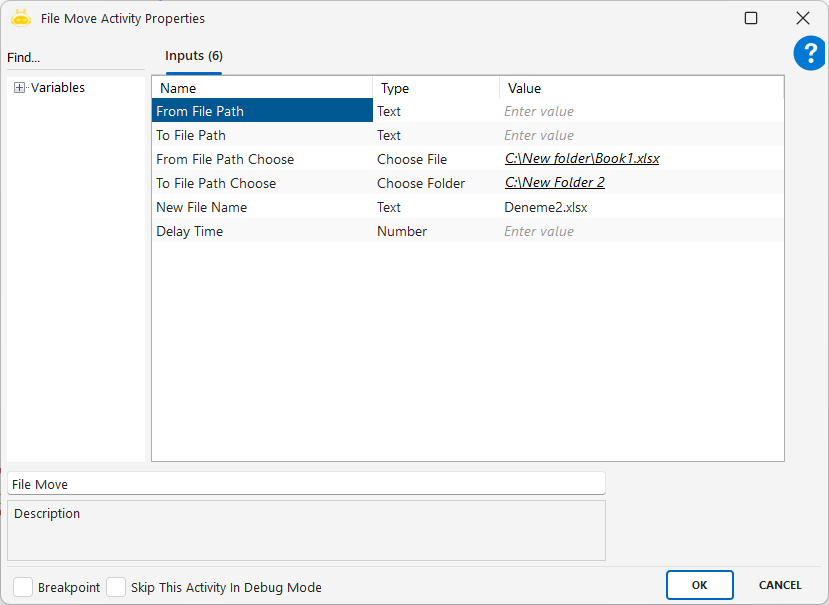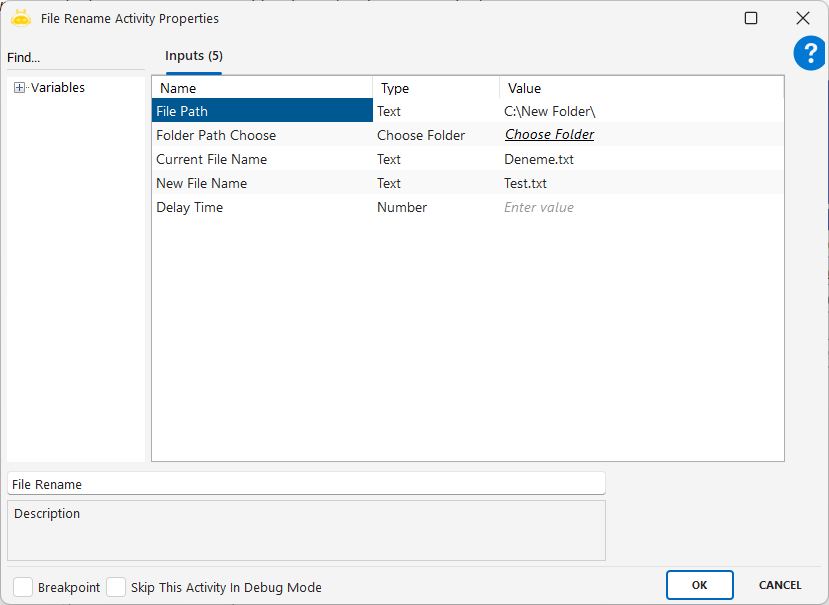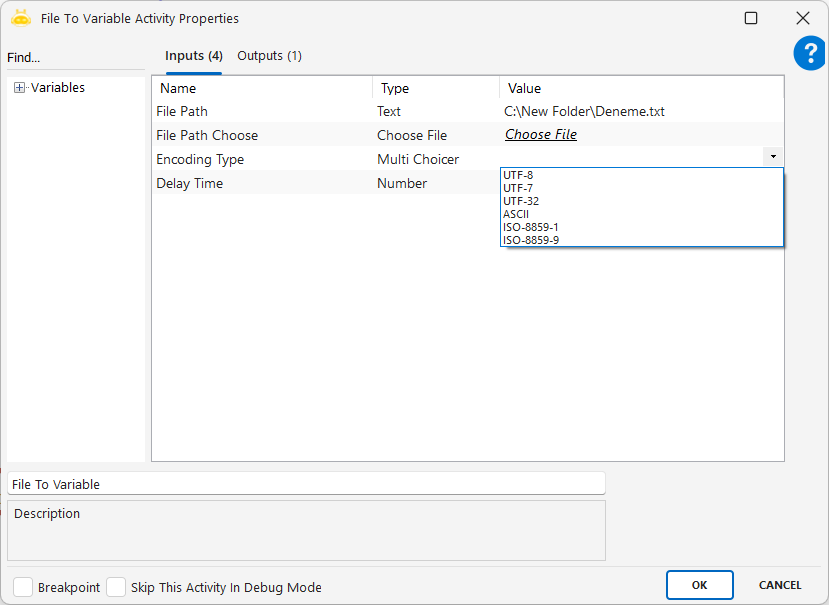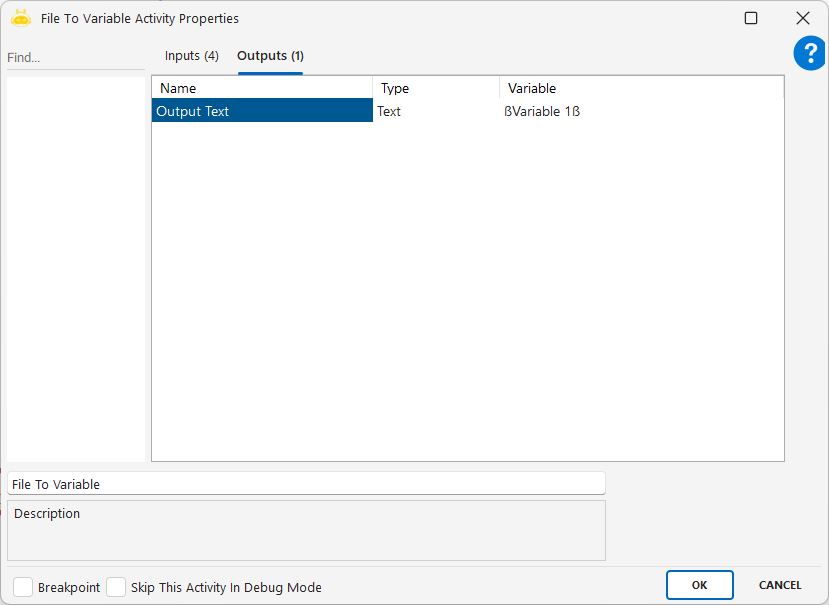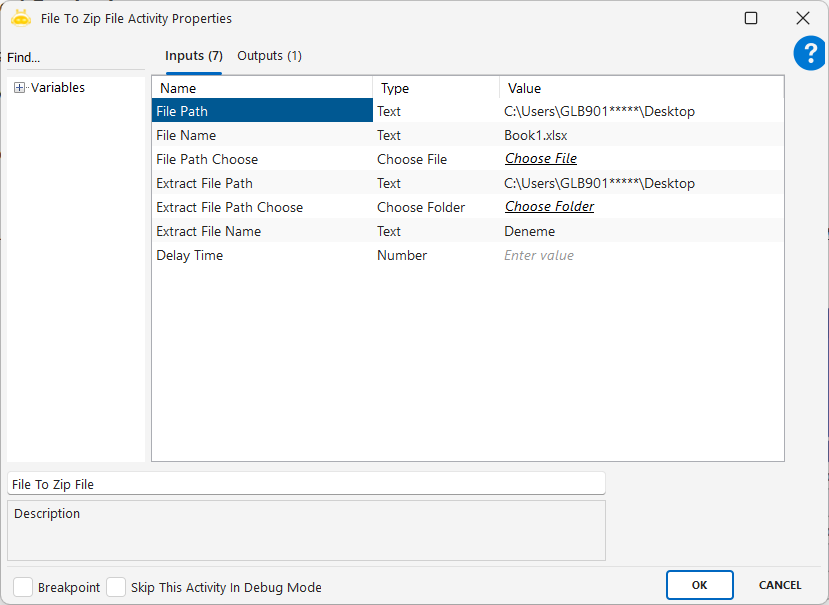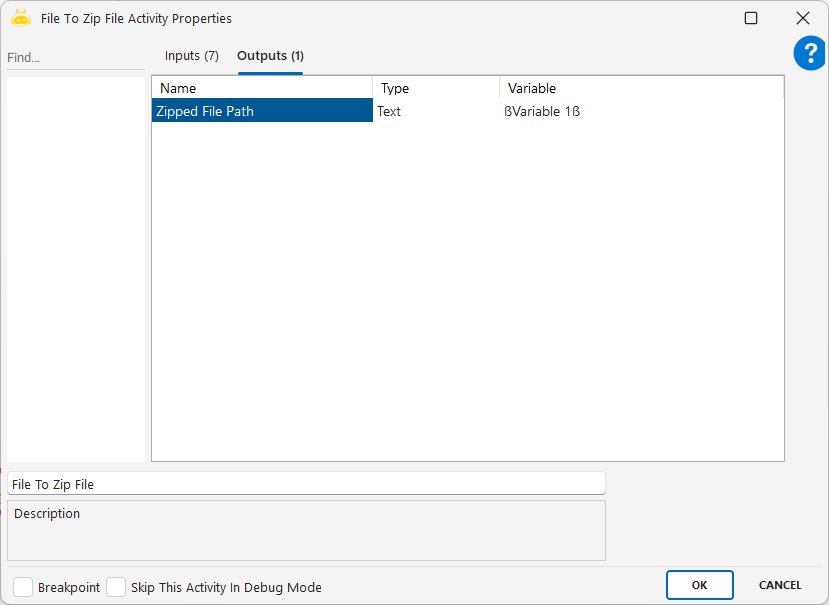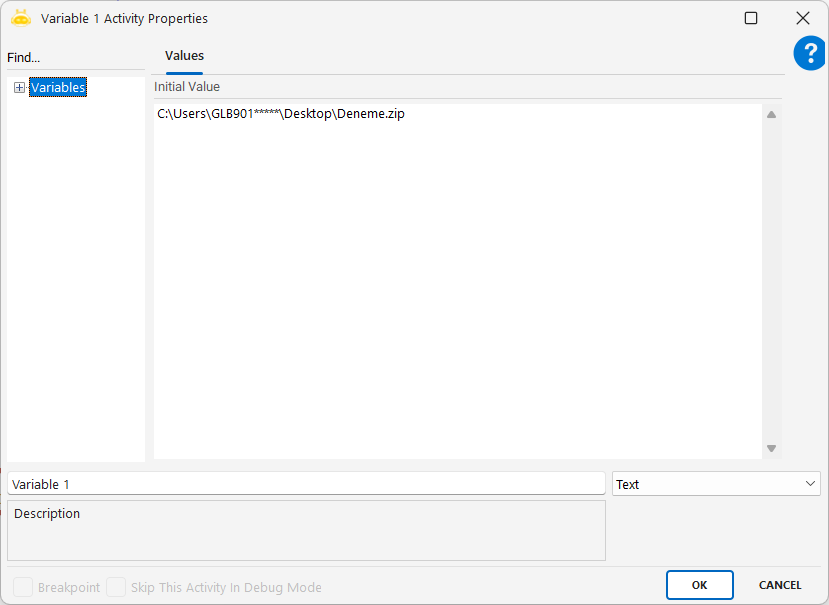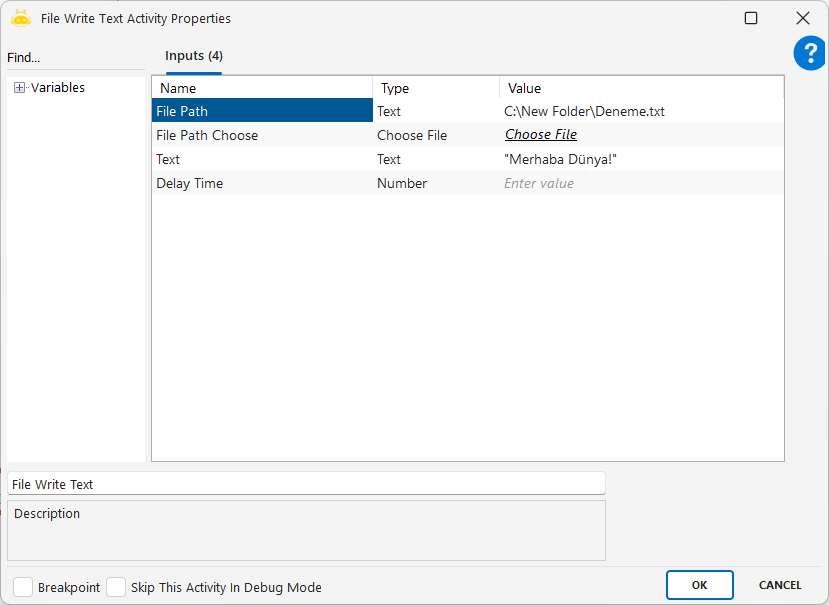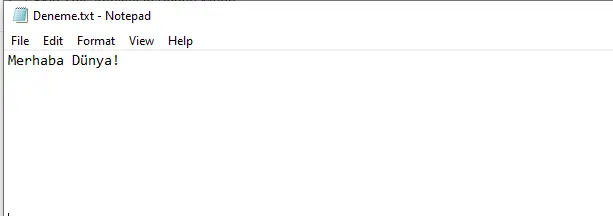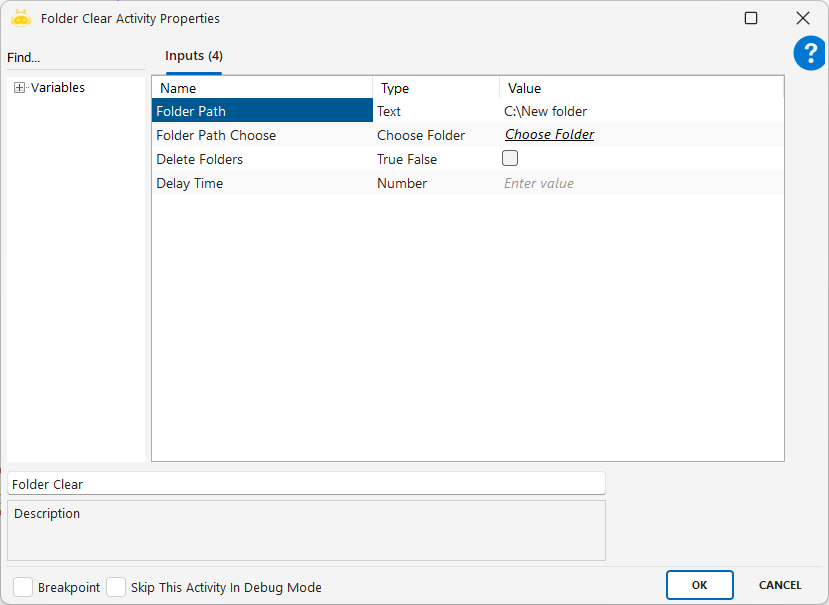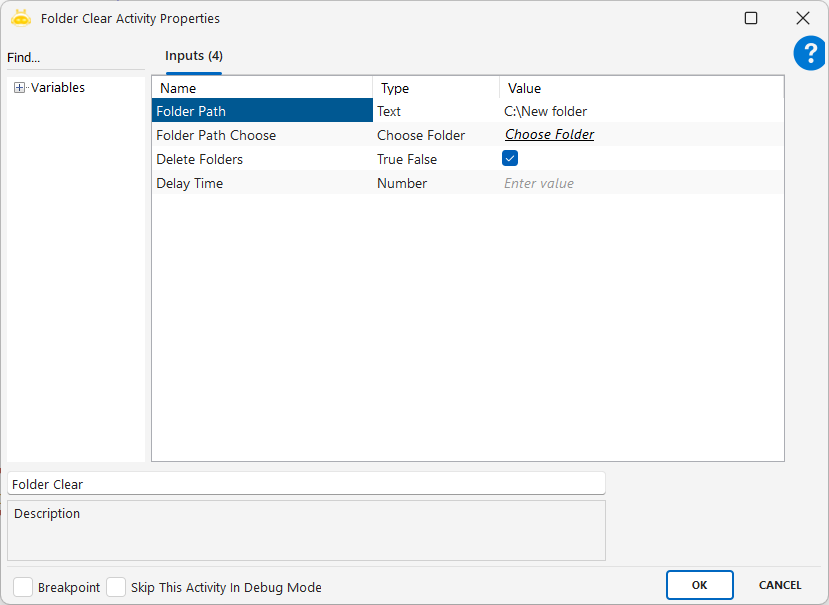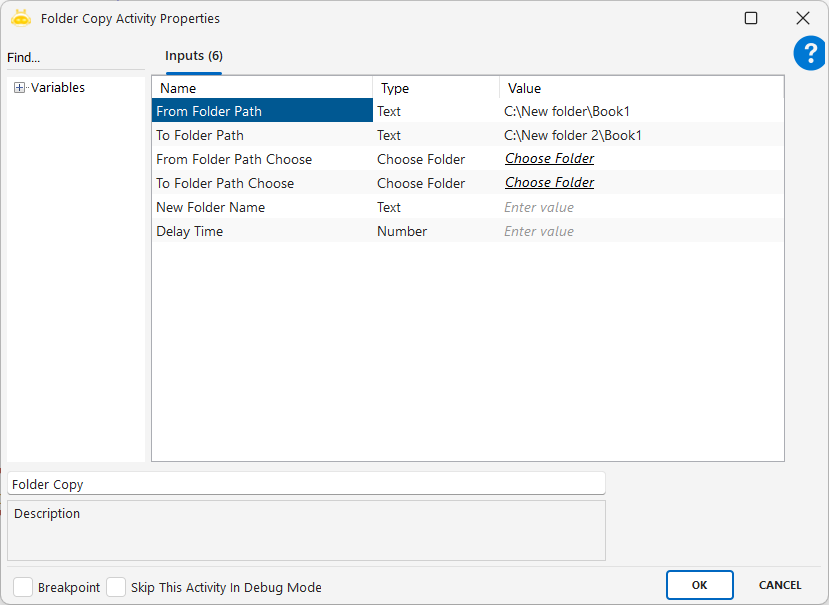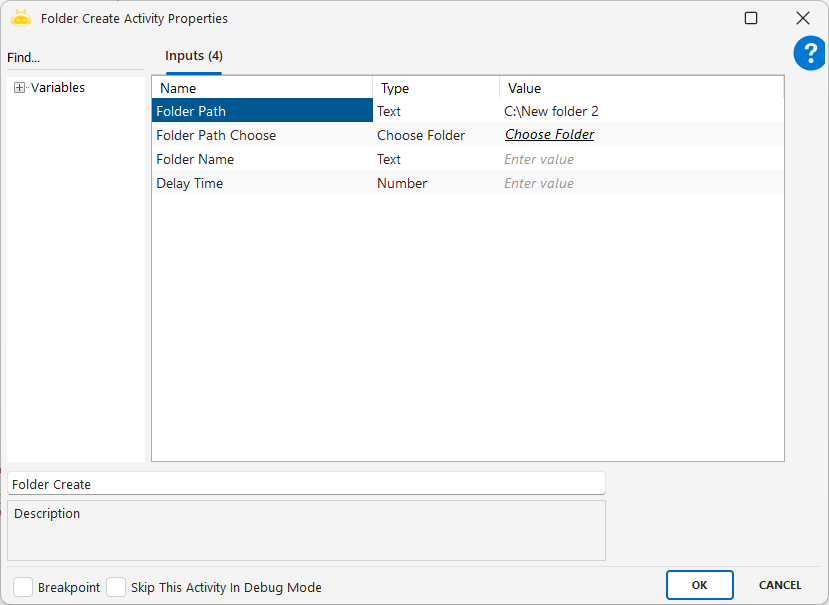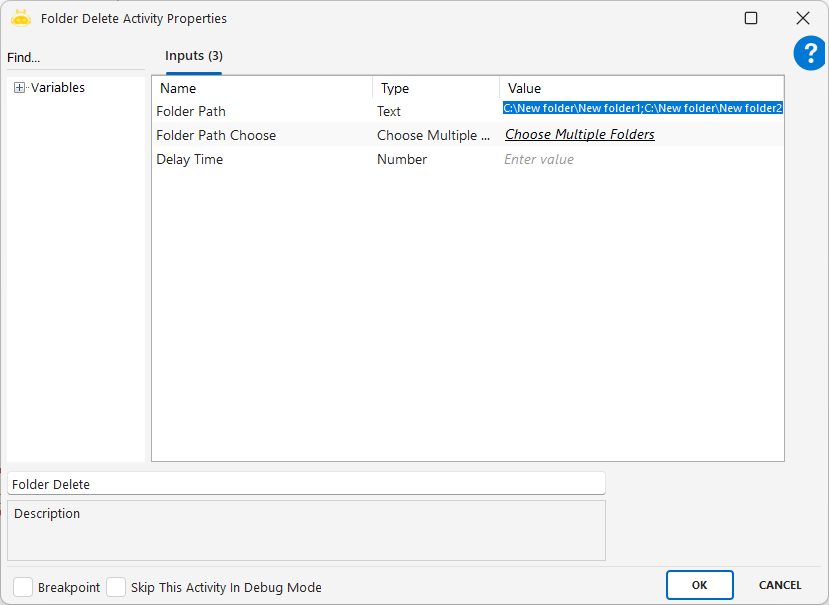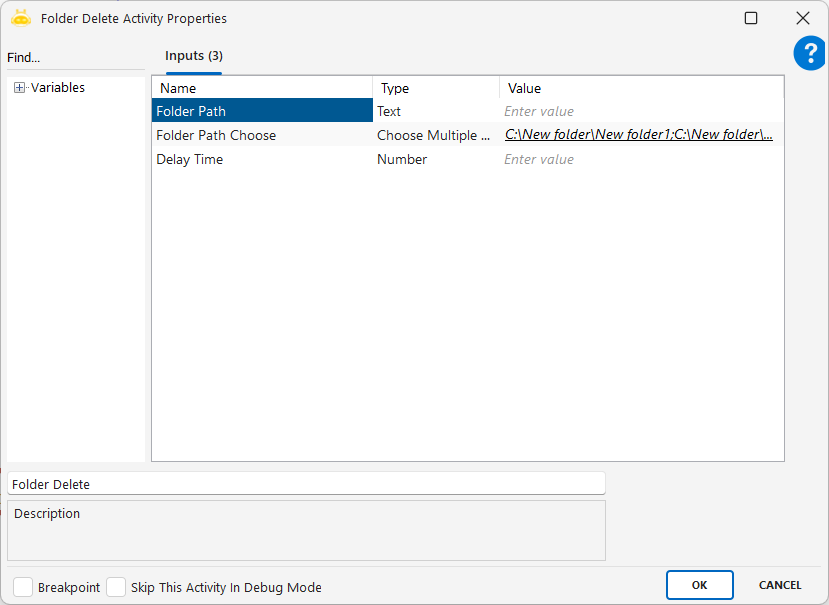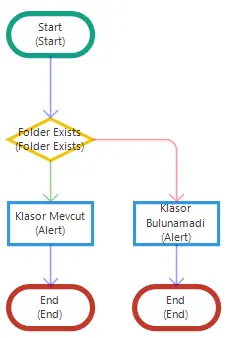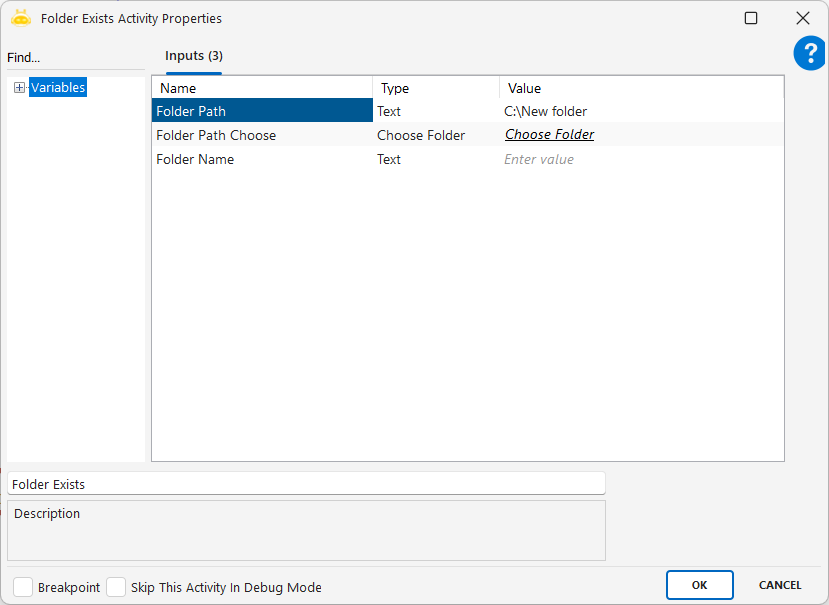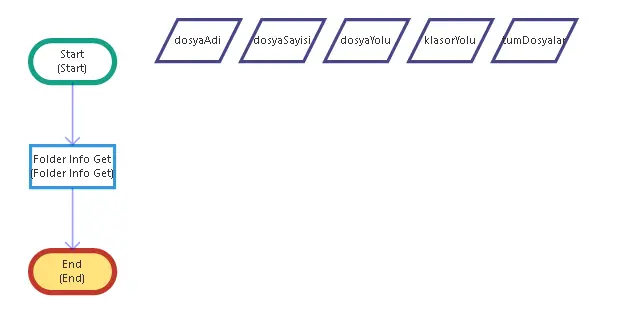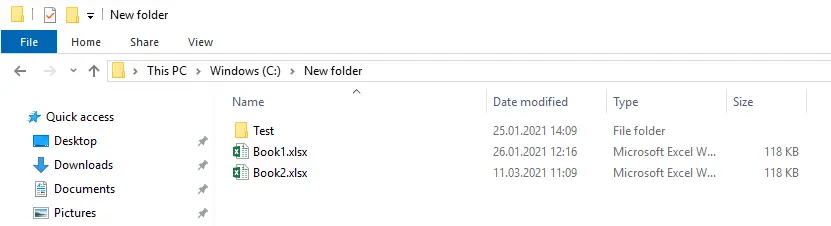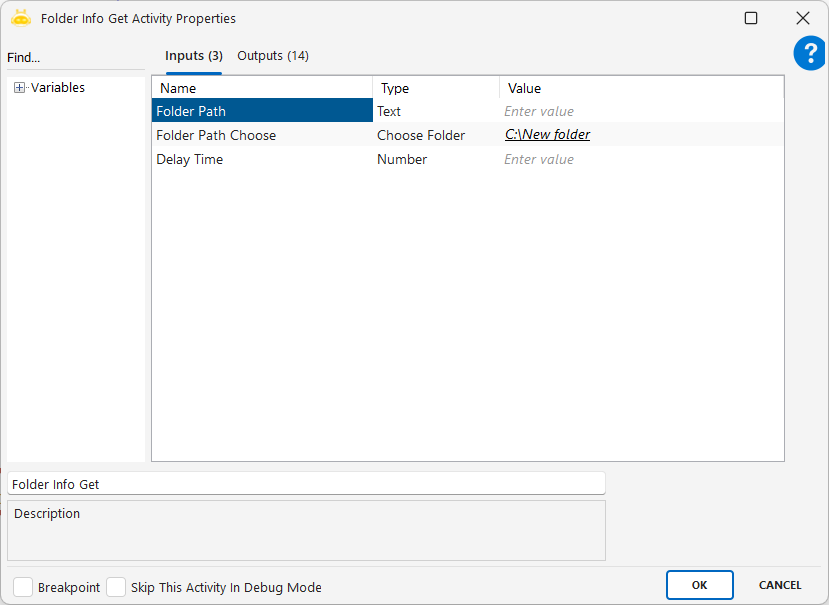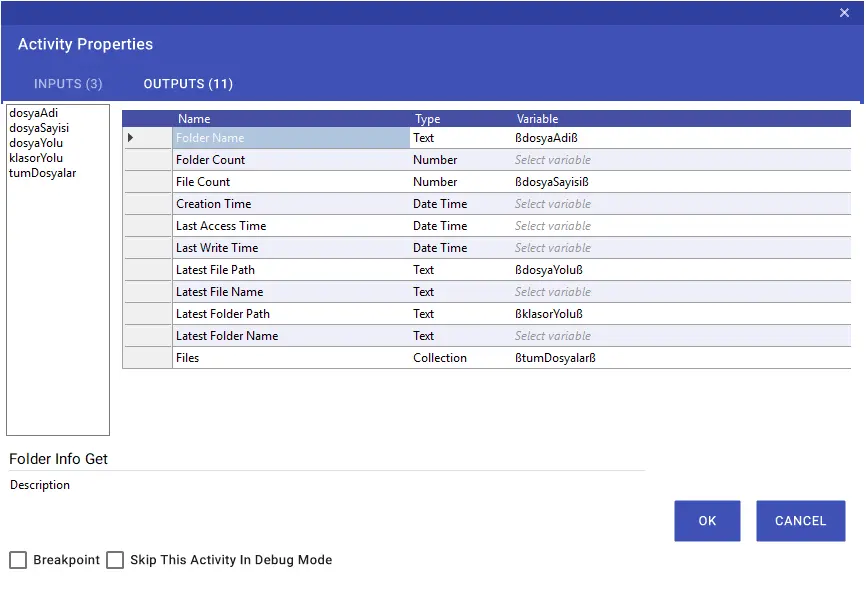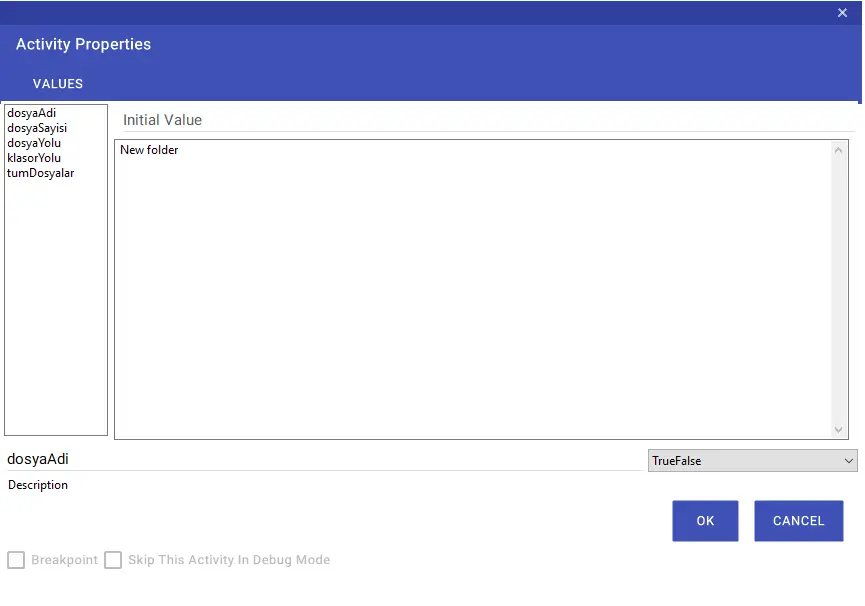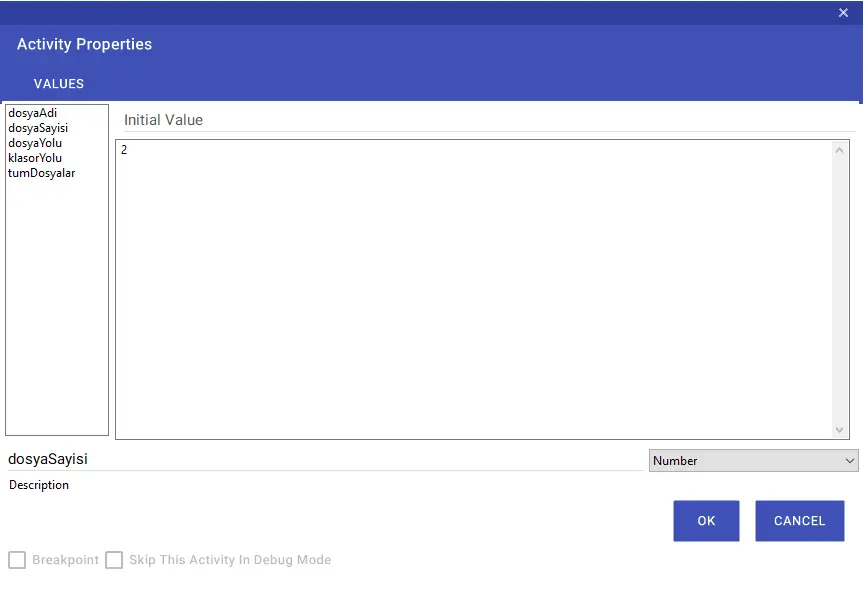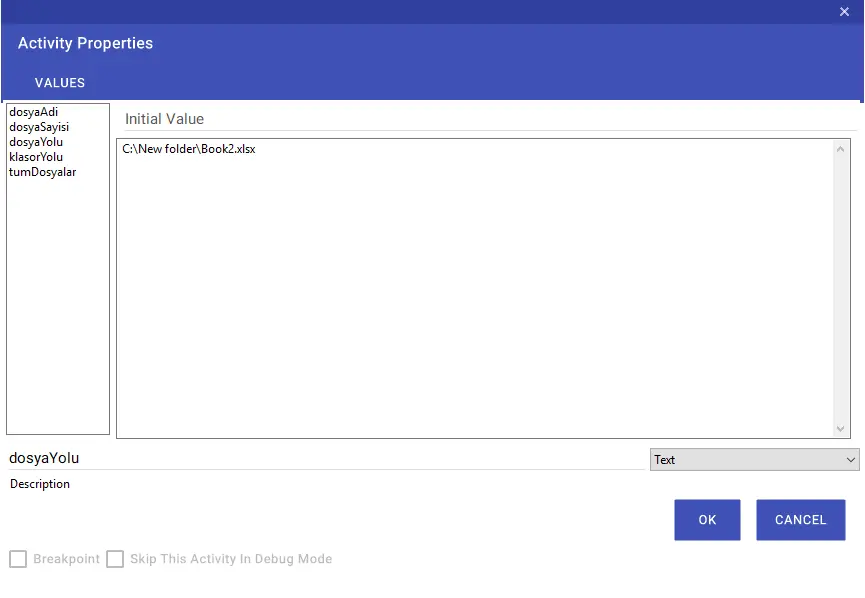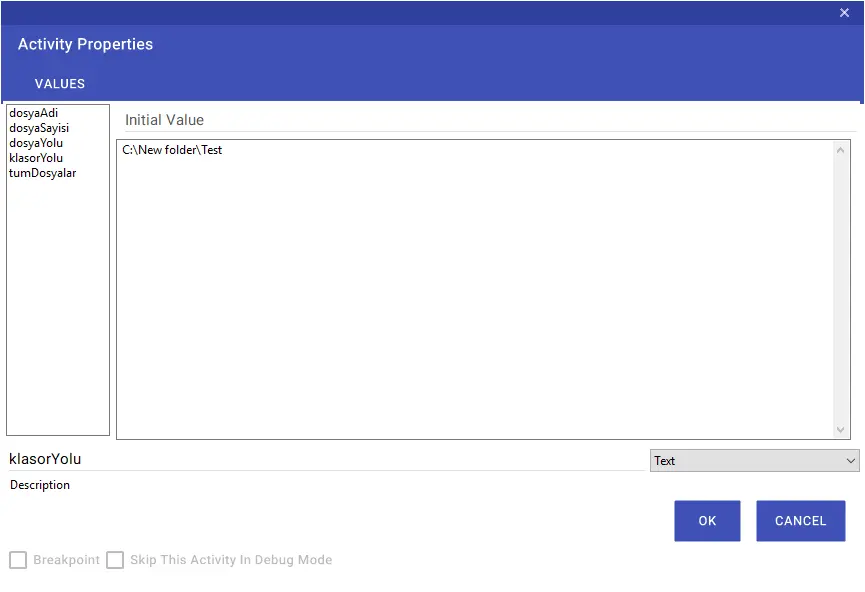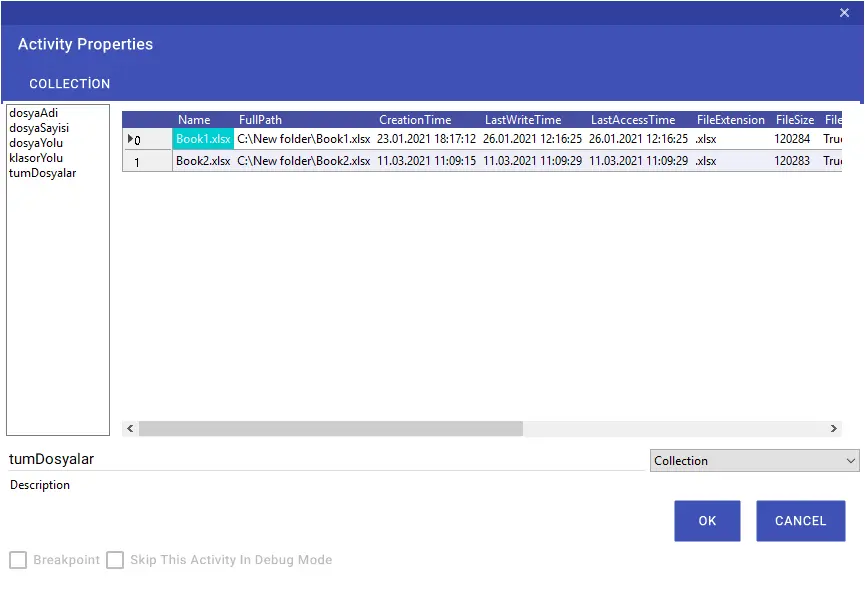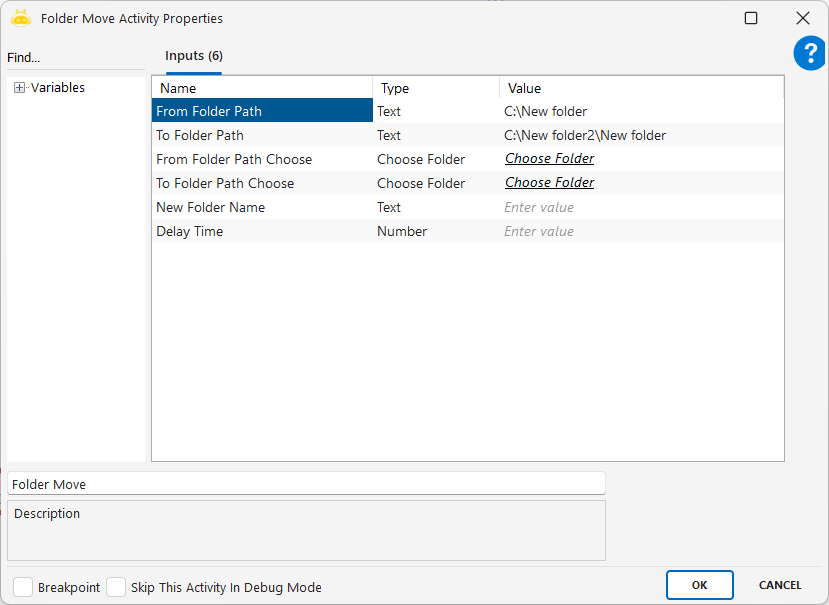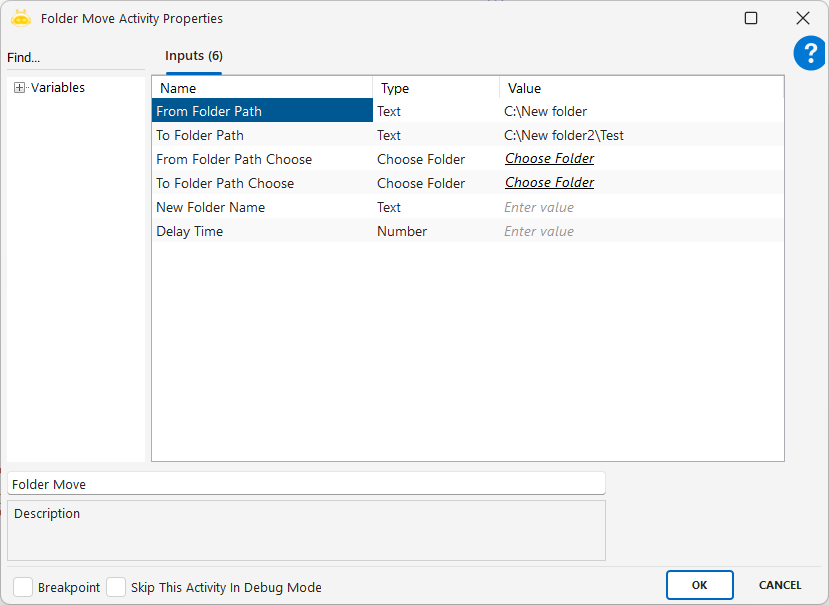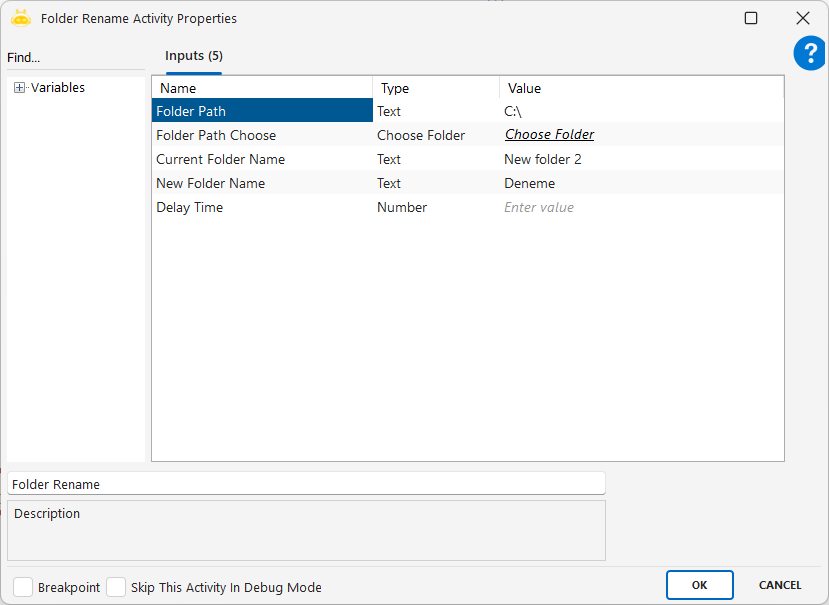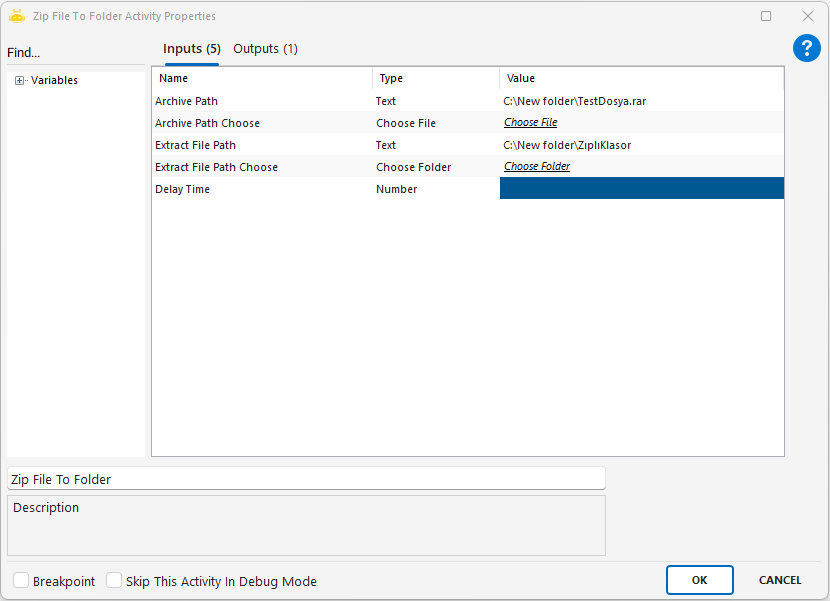This activity is used to read the full content of files such as .txt, .csv, or .bat and transfer it into a variable without opening the file. The extracted content is stored as plain text.
Usage Scenarios
Reading and validating log data stored in .txt files
Importing row-based data from .csv files into a variable
Analyzing script or configuration files such as .bat
Including external text-based configuration files in an RPA workflow
Parameters
File Path: Full path of the file to be read (example: C:\Veriler\Dosya.txt)
File Path Choose: Allows manual file selection through a browse window
Encoding Type: Character encoding format (example: UTF-8, UTF-7, UTF-32, ASCII, ISO-8859-1, ISO-8859-9)
Notes
Ensure the file path is correct and accessible
To avoid Turkish character issues (ç, ğ, ö, ü, ş, ı), select the correct Encoding Type—UTF-8 is commonly recommended
Large text files may require additional processing time
The output is stored as a text variable and can be used in further automation steps