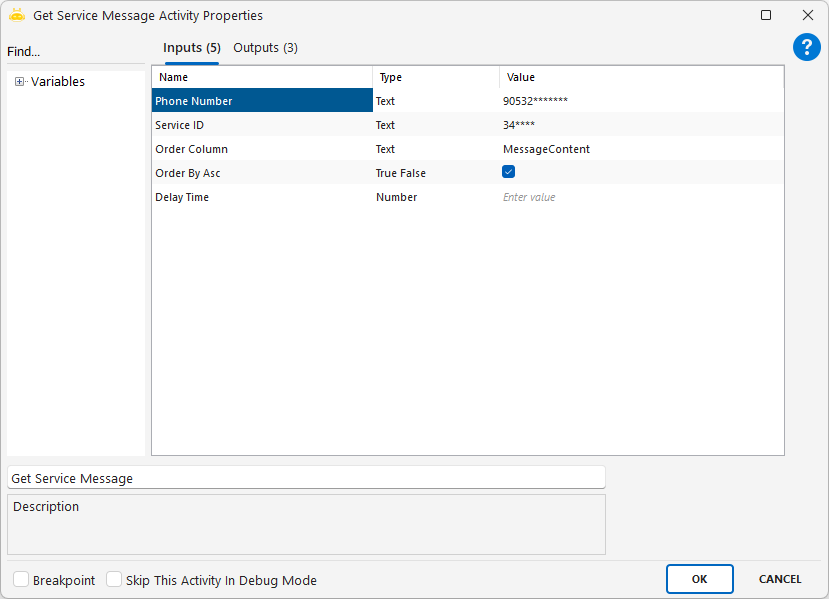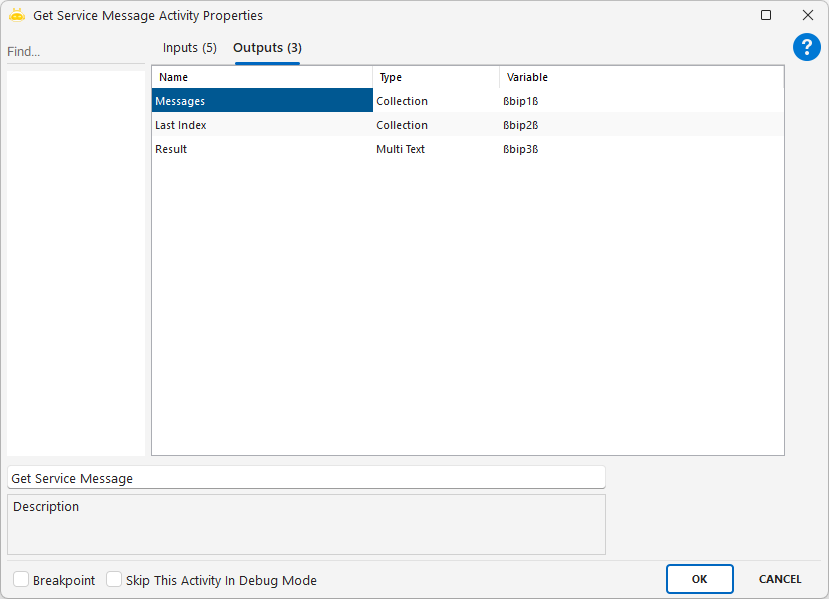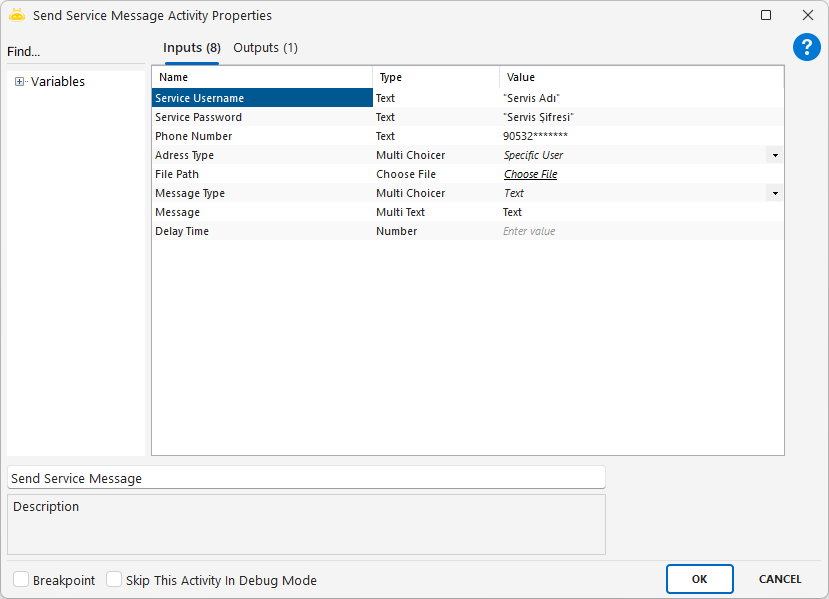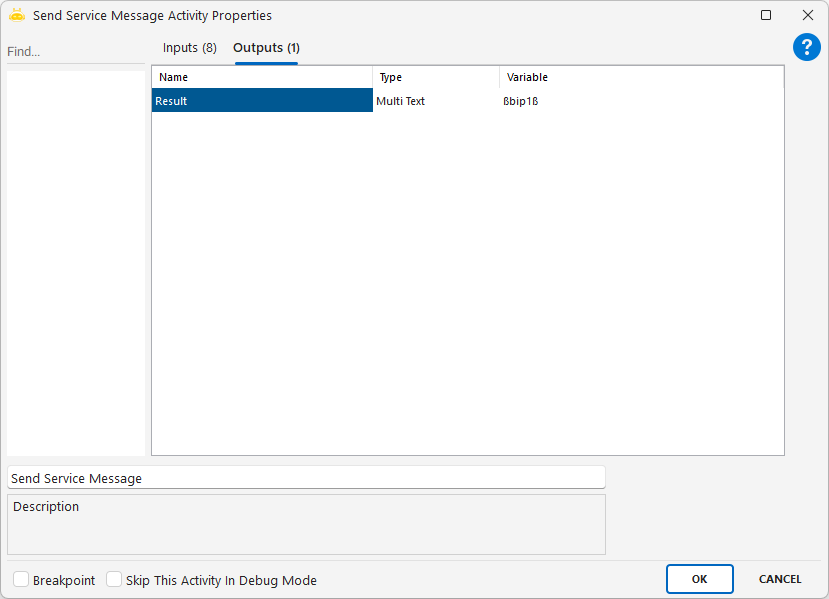ChatGPT:
Send Service Message activity allows sending text, images, videos, or documents through Bip services. Messages can be delivered to all followers or to specific users.
Parameters:
Service Username: Username of the service used for sending messages.
Service Password: Password used for authentication.
Phone Number: Target phone numbers separated with ; (used only when Specific User is selected).
Message: Text content to be sent.
Message Type: Type of the message (Text, Image, Video, Document).
Adress Type: Target group (All Followers or Specific User).
Notes:
File paths must be specified when sending media content.
Phone Number is required for Specific User.
Phone Number is ignored for All Followers.